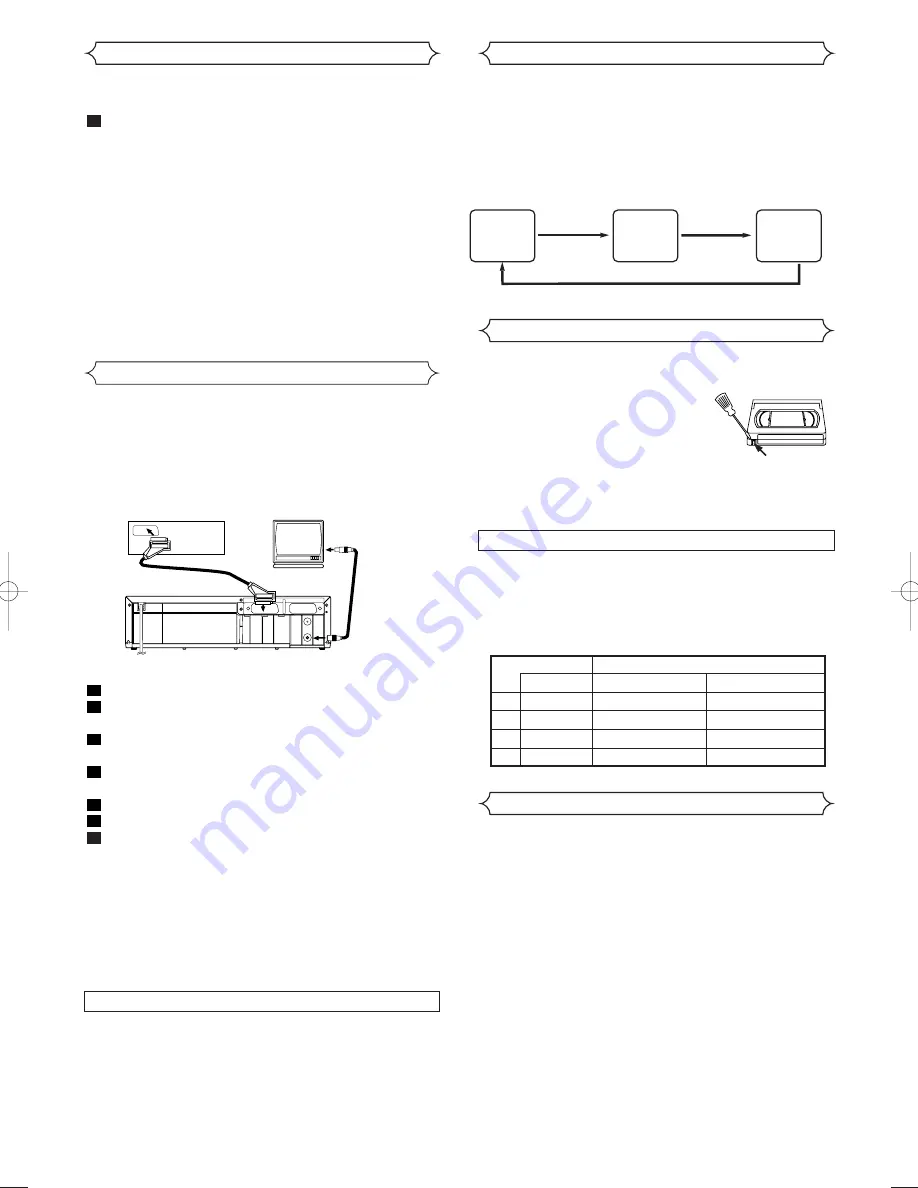
EN
Turn on the TV and select the video channel on the TV.
To Monitor the Recording
• To check the Counter, or Clock & Channel number,
press the DISPLAY button. Each time you press the DIS-
PLAY button, TV screen will change as illustrated:
When you select the channel using the remote control
NUMBER buttons, select the desired channel
(position number).
■
SP
0:12:34
■
SP
17:40
P02
<CLOCK and CHANNEL
NUMBER mode>
<COUNTER mode>
Press once.
Press once.
Press once.
<OFF mode>
A Status Display
This VCR will operate with any cassette that bears the VHS
mark. For best results, we recommend the use of high-quali-
ty tapes. Do not use poor quality or
damaged tapes.
• You can prevent accidental erasing of
a recording by breaking off the erase-
prevention tab on the back edge of
the cassette.
• If you decide to record on the tape again, cover the hole
with plastic tape.
Tab
Different countries use different television colour systems.
Tapes recorded in the PAL or NTSC system can be played
back on this unit. Usually, the picture on the TV screen will
be in black and white when you play back a tape that is
recorded in a different colour system.
• Tapes recorded in the NTSC system can be played back
on this unit and a PAL system TV set. This feature is only
available in the SP mode. When playing back such tapes,
the picture may roll up or down, shrink vertically and black
bars may appear both at the top and bottom of the screen.
Adjust the vertical hold control on your TV, if the TV fea-
tures this control.
Two Different Tape Speeds
Before recording, select the tape speed : SP mode
(Standard Play) or LP mode (Long Play).
The table below shows the maximum recording/playback
time using E-60, E-120, E-180 or E-240 tapes in each
mode.
Video Cassette Tape
TV Colour System
T
YPE OF TAPE
R
ECORDING
/P
LAYBACK
T
IME
T
APE
S
PEED
SP M
ODE
LP M
ODE
E-60
1
HOUR
2
HOURS
E-120
2
HOURS
4
HOURS
E-180
3
HOURS
6
HOURS
E-240
4
HOURS
8
HOURS
14
You can make copies of videotapes made by friends or rela-
tives for your own enjoyment.
WARNING: Unauthorized recordings of copyrighted
video tapes may be an infringement of copyright laws.
Connect the recording VCR (this unit), playing VCR (another
VCR) and your TV as outline in the following diagram.
RF OUT
AERIAL
AV2(DECODER)
AV1(TV)
to RF OUT
to aerial
socket
[Source (Playing) VCR <Monaural>]
(another VCR)
to 21-Pin
Scart Jack
[TV set]
(Use for monitoring)
[Editing (Recording) VCR]
(this unit)
Coaxial cable (supplied)
Copying a Video Tape
Insert a pre-recorded video cassette into the playing VCR.
Insert a blank video cassette, or one you want to record
over, into the cassette compartment of the recording VCR.
Press the SPEED button on the remote control to select
the desired recording speed (SP/LP).
Select “AV2” position on the recording VCR. See “Other
Connections”.
Press the
I
(REC/OTR) button on the recording VCR.
Begin playback of the tape in the playback VCR.
To stop recording, press the
C A
(STOP/EJECT) button
on the recording VCR, then stop playback of the tape in
the playing VCR.
7
6
5
4
3
2
1
NOTES:
• For best results during dubbing, use the VCR’s front panel
controls whenever possible. The remote control might
affect the playback VCR’s operation.
• If video or colour fades in and out, you may be copying a
copy guarded video tape.
Parents Lock
Parents Lock prevents use of the VCR by making the VCR fea-
ture buttons on the VCR and the remote control inoperative.
• The “PWR.” indicator on the display comes on.
Press and hold down the OPERATE button on the remote
control for 5 seconds until “PL” appears on the display.
The Parents Lock is activated.
When you want to cancel it, press and hold the OPERATE
button on the remote control again for 5 seconds.
When Parents Lock is activated:
• The time will appear on the display. “P.L.” will appear on the
display for two seconds every minute.
• You may insert a tape. However, the VCR power will
remain off.
• You may press the EJECT button to remove the tape
(unless a timer recording is programmed or has finished.)
• Timer recording will take place as scheduled, even if
Parents Lock is activated. “P.L.” will appear steadily on the
TV screen during the timer recording.
1
HG260BD.QX4 04.3.8 7:37 PM Page 14





















