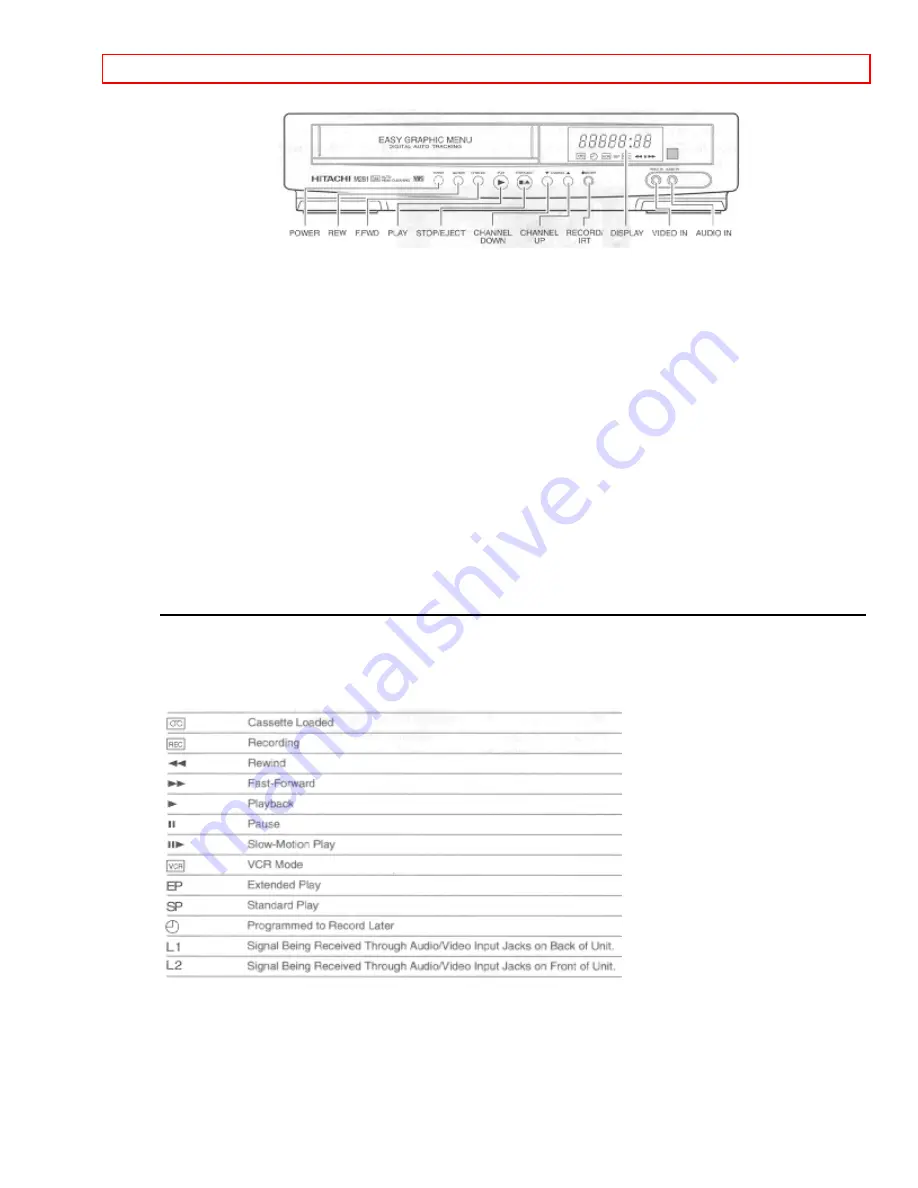
Getting Started (Controls)
- 17 -
POWER Turns VCR power on and off.
STOP/EJECT Cancels any videotape action, and when pressed a second time, ejects
tape.
PLAY Plays the loaded videotape.
DISPLAY Shows time, channel, and status indicators.
CHANNEL Up and down arrows for selecting channels.
REC/IRT To begin recording.
F.FWD Controls the videotape's forward motion.
REW Controls the videotape's rewind motion.
VIDEO IN Receives video signal from a video camera or another VCR.
AUDIO IN Receives audio signal from a video camera, stereo system or another VCR.
Display Indicators
Watch for these signs and symbols that let you know that the VCR is responding to your
instructions.
Meet Your On-Screen Guide
Your Hitachi VCR has as a special feature called the Easy Guide Menu. This feature
guides you through simple setup and programming tasks right on the TV screen.
With the TV and VCR turned on, press GUIDE on the remote control. You will see this
screen:






























