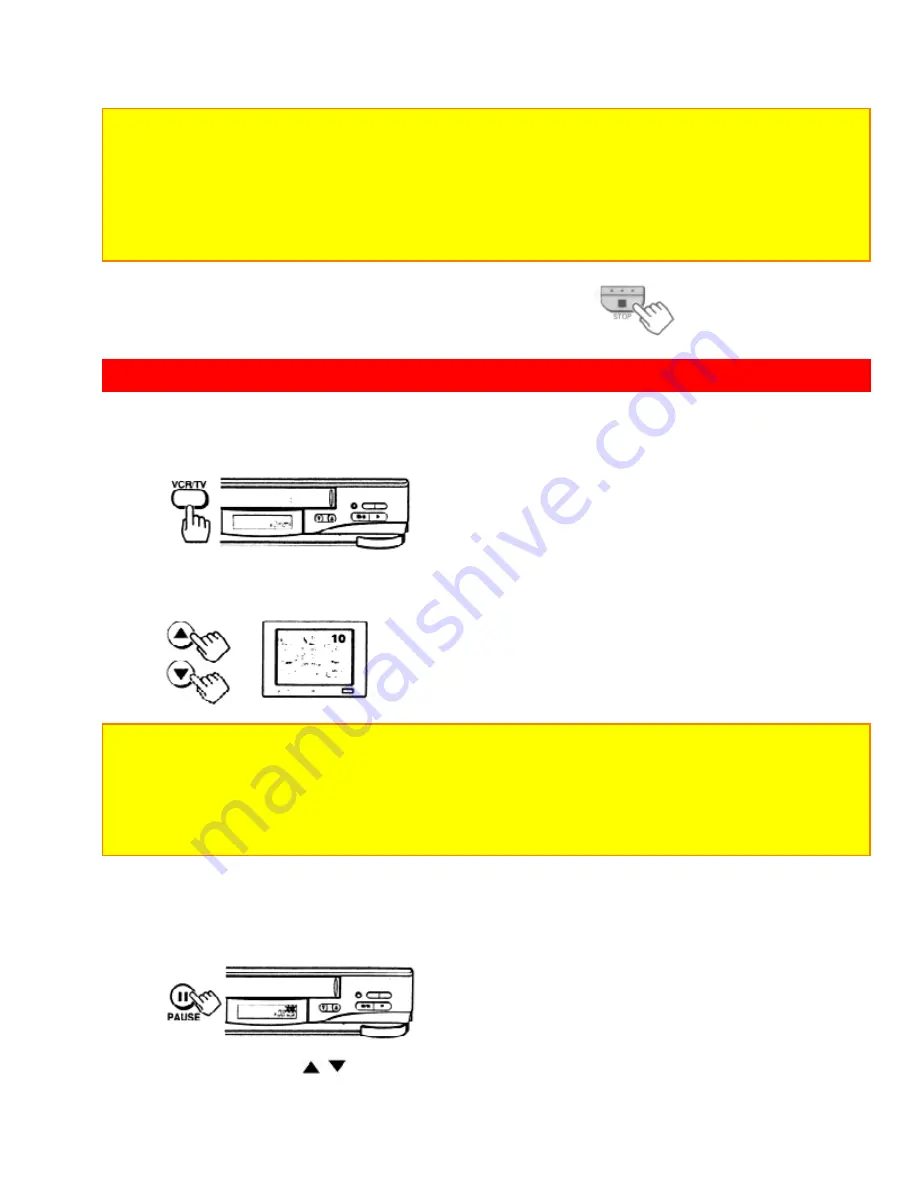
35
Notes:
• Recording will not start unless the cassette has the safety tab in place. If this tab has been
removed, the VCR will eject the tape.
• Press the PAUSE button to set the VCR to the recording pause mode. Press the button again
to re-start recording.
• If you stay in PAUSE mode for more than 5 minutes, the VCR automatically switches to
STOP mode to protect the tape.
7 Press the STOP button to finish recording.
RECORDING A PROGRAM -RECORDING TIPS
To watch one program while recording another
1 Once you have set the VCR for recording, press the VCR/TV button.
The VCR indicator disappears. Now, you will be viewing through your TV only.
2 Switch channels using your TV controls or the VCR remote, if it's programmed
to control your TV (see page 39).
Notes:
• You can check on the recording by pressing
VCR/TV
again. This will switch you back to
viewing through the VCR, and you'll see the program you are recording.
•
If you're hooked up with an audio/video cable:
Switch the TV from
AUX
or
VIDEO
mode
back to the TV mode, then select the channels you want to watch, as described in Step 2.
Switch TV back to
AUX
or
VIDEO
to monitor your recording.
To change the channel being recorded
Remote Control Illustration
1 Press the PAUSE button to stop the recording temporarily.
2 Press the CH (
/
) button or number buttons to change the channel to the
one you prefer.






























