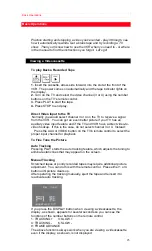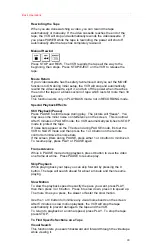Getting Started
9
Getting Started
Relax. Using a VCR is very straightforward.
This sections explains how to hookup the VCR, quick tour of the controls,
set up for first-time operation using on-screen menus, and videocassette
tapes.
Enjoy getting to know all about your Hitachi VCR. Let's get started.
Simple Hookups
1 Decide Where to Put Your VCR
Be sure your chosen location allows for proper ventilation, stability, and
protection from heat and moisture (see Important Safeguards).
Place the VCR near your TV but not on top of it. For convenience in
using the remote control, locate them no more than three feet apart.
If you have an external cable or antenna, place the TV and VCR where
you have ample cable to hook them up. If necessary, you can purchase a
cable extension and connector.
If you plan to route your VCR audio through your stereo speakers for
better sound reproduction, place the VCR near the stereo receiver, or
have enough long audio cables to make the connections. (but keep in
mind that the electronic signal weakens the further it has to travel.)
2 Decide Which Hookup Method to Use
To make your VCR function, you'll deal with two basic hookups:
1. The
audio and video signa
l: If all you want to do is view a prerecorded
videotape on the VCR, this three-line hookup is the only one you need.
2. The
radio frequency (RF) signal
from a cable or antenna: Make this
hookup if you also want to record programs, or if you have no audio/video
connectors on your TV.
We will show you the simplest hookups first and then present several
variations to suit specific needs. Be aware that you may need to purchase
additional connectors to make the desired hookup. These are available at
video stores and electronic hardware stores.
Choose which hookup method to use based on:
Your TV's capabilities
The type of antenna or cable system you have (for cable box hookup,
see Advanced Operations)
Any other devices you want to include in the system (stereo, second
VCR, etc.)
We will guide you through the process. But first, turn the TV and the VCR
around so you are looking at their backs. Note the various input and
output receptacles, their shapes, and how they are labeled. Then read
through the rest of this hookup section before proceeding to an actual
hookup.
DO NOT TURN ON THE POWER YET. FOR YOUR SAFETY, LEAVE
YOUR TV AND VCR UNPLUGGED WHILE HOOKING THEM UP.
3 Hook up the Audio/Video Signal
If your TV is a fairly recent model, you probably have both audio and video
jacks. Look on the back of your TV for three jacks - possibly color-coded
yellow, white and red. They will be labeled something like IN (L and R),
AUDIO IN, or VIDEO IN. (If you are not sure, look at the back of your
VCR - you will see two sets of these jacks.)