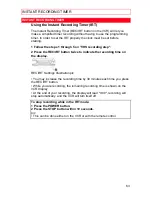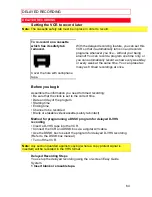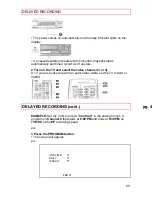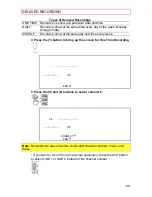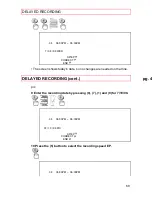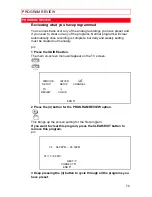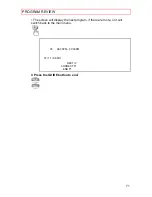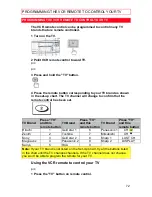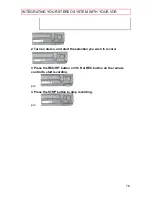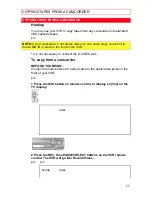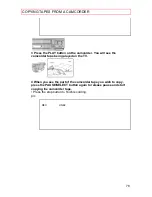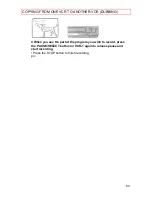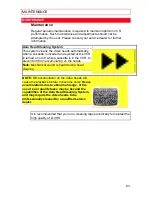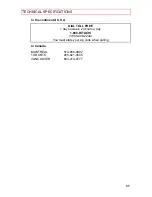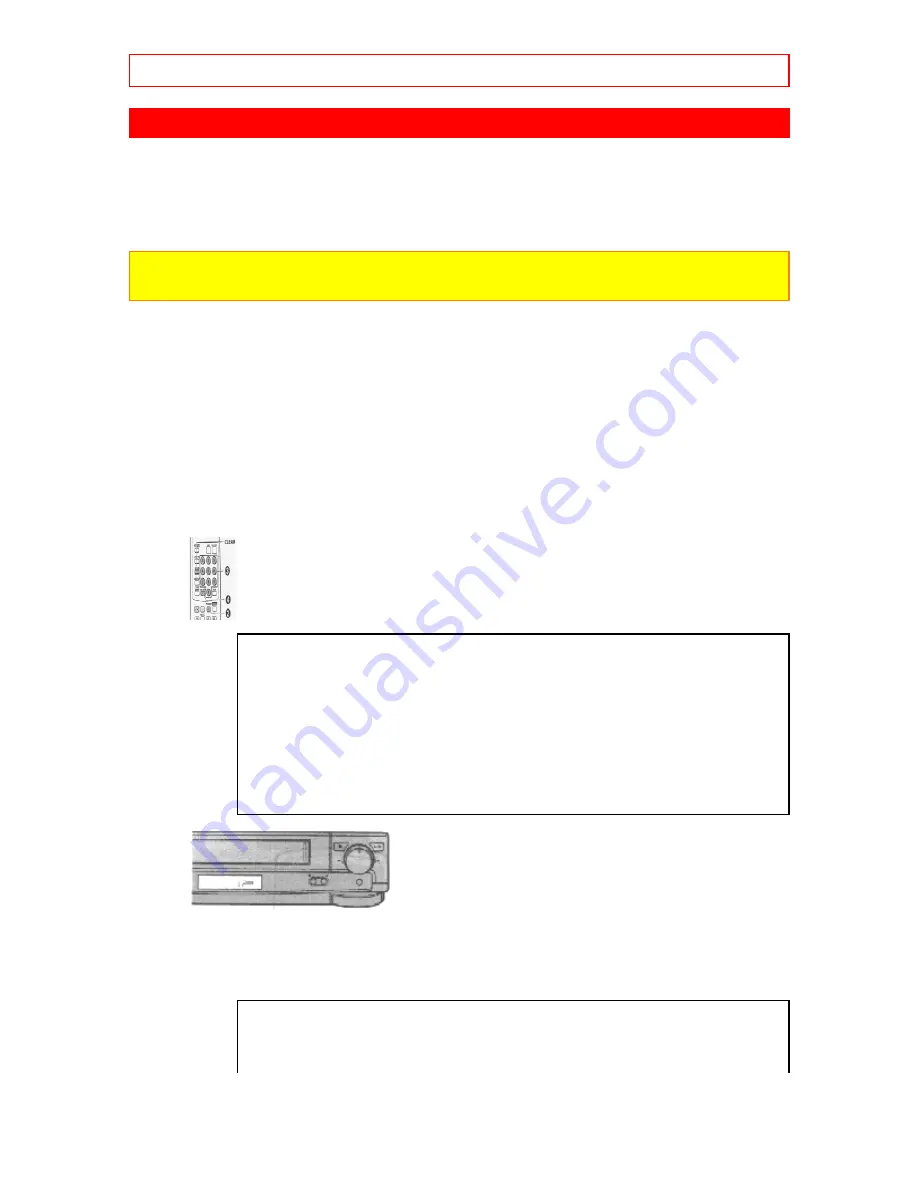
COPYING TAPES FROM A CAMCORDER
77
COPYING TAPES FROM A CAMCORDER
Hookup
You may use your VCR to copy tapes from any camcorder onto standard
VHS cassette tapes.
pic
NOTE:
If your camcorder is not stereo (has only one audio plug), connect it to
the AUDIO IN-L input on the front of the VCR.
* It is not necessary to connect the S-VIDEO jack.
To copy from a camcorder
BEFORE YOU BEGIN...
Connect the camcorder's AV output cable to the audio/video jacks on the
front of your VCR.
pic
1 Press the AVX button on remote control, to display L2 (line) on the
TV display.
LINE2
2 Press the REC, then PAUSE/SELECT buttons on the VCR remote
control. The VCR will go into Record/Pause.
pic pic
PAUSE
LINE2