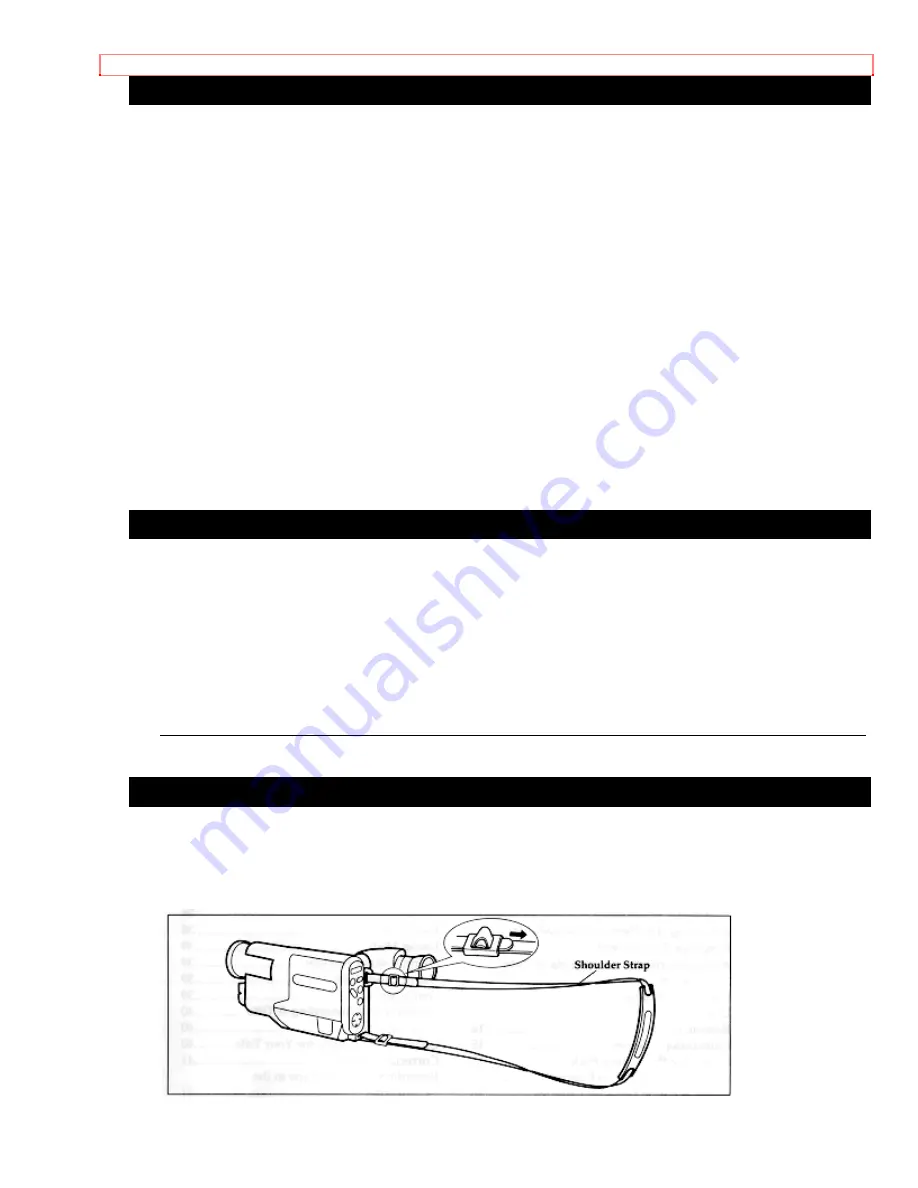
Before You Begin
14
Optional RF Adapter
If you wish to connect this camcorder to a television that does not have audio/video
input jacks you will need to use the optional RF adapter model VM-RF86A.
The RF adapter can be purchased by calling the telephone number below. For your
convenience Visa, Master Card, and American Express credit cards are accepted. The
RF adapter can also be purchased by mail by sending either cheque, money order or
your credit card information to the following address:
IN
U.S.A.
Hitachi Home Electronics (America), Inc.
Parts Division 401 West Atresia Blvd.
Compton, California. U.S.A. 90220
Tel: 1-800-HITACHI (1-800-448-2244)
For more information concerning the purchase of camcorder accessories, please see
the optional accessory listing on page 55.
2
ACTUAL LIST STARTS ON PAGE 51
MOISTURE
Avoid operating your camcorder immediately after moving it from a cold place to a
warm, humid place. Give the camcorder 2 to 3 hours to stabilize in the ambient
conditions of the surroundings before inserting a cassette. When moved from a cold
place to a warm, humid place, moisture may condense on the head drum inside the
machine. This moisture could cause the tape to stick to the headwheel and damage the
headwheel or tape.
When a small amount of moisture is sensed, "TAPE" flashes in the viewfinder. Remove
the cassette and set the CAM/OFF/VIDEO switch to OFF, then wait for about one hour.
Attaching the Shoulder Strap (The shoulder strap is not supplied with VM-E110A)
Thread the ends of the provided shoulder strap through the slots at the back of the
camcorder and thread through the shoulder straps' buckles. Please ensure that the
straps are securely fastened before using the shoulder strap to carry the camcorder.















































