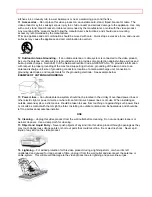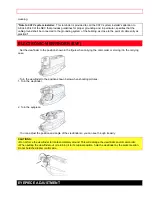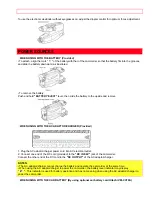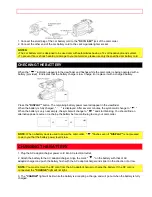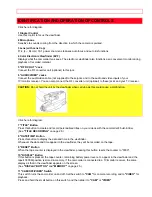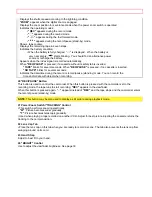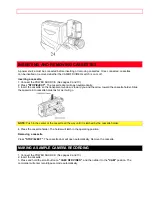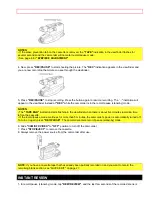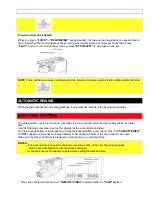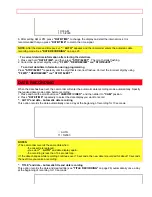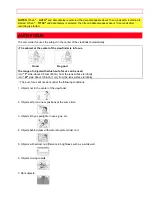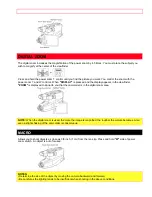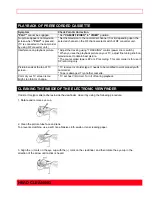DATE RECORDING
- 20 -
10:30 AM
11/ 5/2000
8. After setting AM or PM, press
"DATE/TIME"
to change the display and start the internal clock. It is
recommended that you press
"DATE/TIME"
to match the time signal.
NOTE:
After the date and time are set,
" AUTO"
appears and the camcorder enters the automatic date
recording mode. See
"DATE RECORDING"
on page 23.
To correct date/time information after starting the date/time
1. Press and hold
"DATE/TIME"
, and then press
"STOP/EJECT"
. The month starts flashing.
2. Correct the incorrect digit by using
"F.FWD"
,
"REW/REVIEW"
and
"STOP/EJECT"
.
To correct date/time information during programming
Press
"STOP/EJECT"
repeatedly until the digit that is incorrect flashes. Correct the incorrect digit by using
"F.FWD"
,
"REW/REVIEW"
and
"STOP/ EJECT"
.
DATE RECORDING
When the date has been set, the camcorder will enter the automatic date recording mode automatically. Specify
the required date mode option before recording.
1. Press and hold the small button on
"CAM/OFF/ VIDEO"
, and then slide it to
"CAM"
position.
2. Press
"DATE/TIME"
repeatedly to select the date display you want to record.
" AUTO" and date - Automatic date recording
This option records the date automatically once a day at the beginning of recording for 10 seconds.
AUTO
11/ 5/2000
NOTES:
•
The camcorder records the same date when;
-the cassette is replaced.
-you
select
" AUTO"
and date display again.
-the recording is less than 10 seconds long.
• If the date changes while recording continues over 10 seconds, the new date is recorded for about 10 seconds
the next time you make a recording.
" TITLE" and date - Automatic title and date recording
This option records the date and created title (see
"TITLE RECORDING"
on page 28) automatically once a day
at the beginning of recording for 10 seconds.