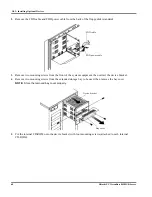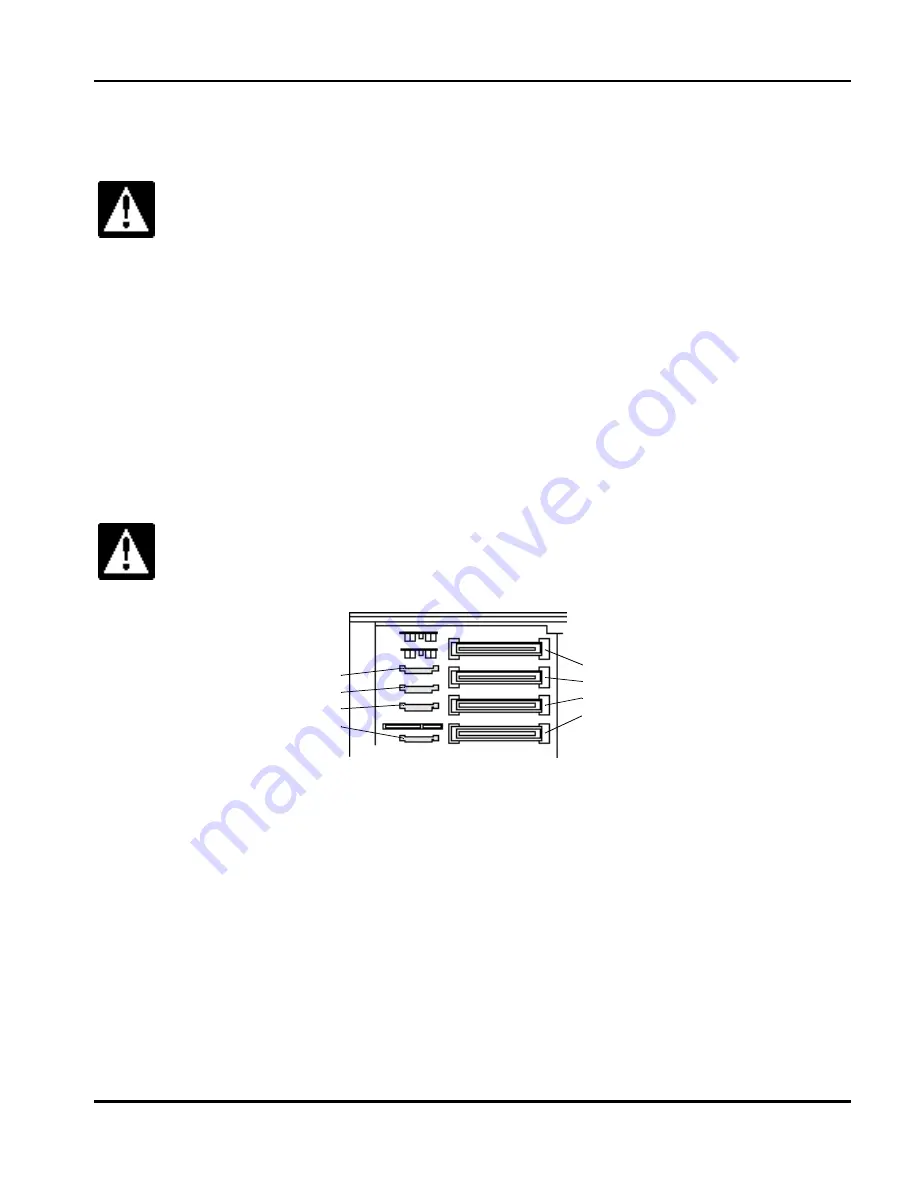
Ch 3: Installing Optional Devices
Hitachi PC VisionBase 8450H/R Server
81
Installing Various Boards
This section explains how to install various types of boards.
Installing Processors
This system allows multiprocessing of up to four processors. If you use an OS intended for multiprocessing, you can
speed up the system by adding processors.
Processors
Processors are of two types, those with 512kB secondary cache and those with 1MB secondary cache. Choose an
appropriate type, then install processors starting in processor slot 1.
When you install processors, you also need to install voltage regulating module (VRM; attached to each processor)
starting in VRM slot 1.
You need to install a terminator for processor in processor slots with no processor installed.
Before changing the configuration of the system equipment (such as internal SCSI devices or extended
boards), be sure to unplug the power cord, and wait at least 30 seconds. In some rare cases, the setup
data might be changed. If so, turn off the system equipment, turn it on, then change the settings on the
Setup Menu.
If you install more than one processor, unify the secondary cache capacity.
Make sure you install processors, VRMs, and terminators for processors in the specified positions, to
prevent the system equipment from malfunction.
Processor slot 1
Processor slot 2
Processor slot 3
Processor slot 4
VRM slot 1
VRM slot 2
VRM slot 3
VRM slot 4
Summary of Contents for VisionBase 8450H
Page 1: ...Hitachi PC VisionBase 8450H R Server Product Guide ...
Page 40: ...Ch 2 Installation and Use of Devices 36 Hitachi PC VisionBase 8450H R Server ...
Page 100: ...Ch 3 Installing Optional Devices 96 Hitachi PC VisionBase 8450H R Server ...
Page 126: ...Ch 4 System Environment Settings 122 Hitachi PC VisionBase 8450H R Server ...