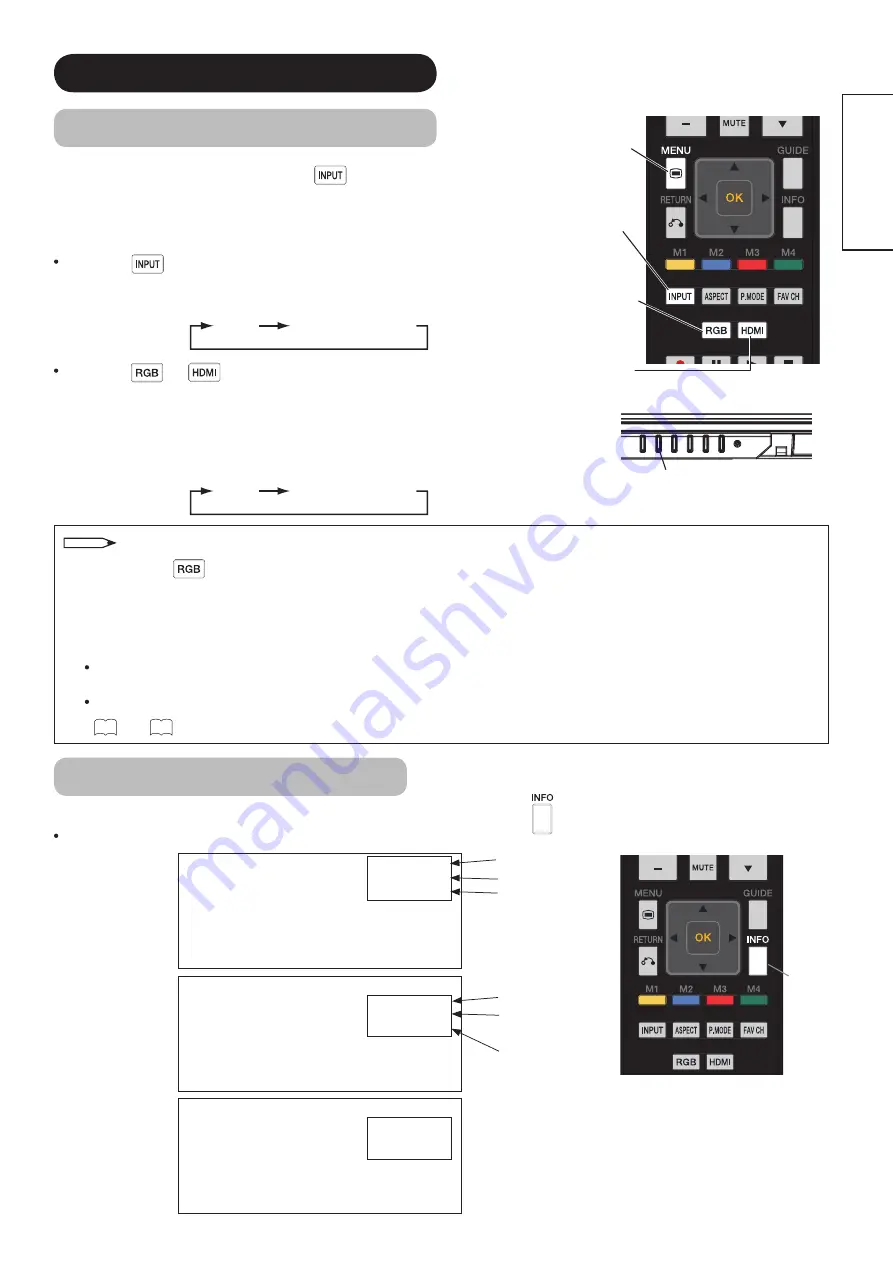
24
ENGLISH
BASIC OPERATION (continued)
Input Switching to HDMI and RGB
By pressing the
Input Select
button
, you can switch the
input to display the image outputting from the external equipment
connected to each terminal (HDMI and RGB (/Composite)).
<From Remote Control>
Press the
button on the remote control.
Each time this button is pressed, the screen displays the
corresponding mode in the following sequence.
HDMI
RGB (/Composite)
Press the
or
button to directly select the input mode.
<From Control panel>
The Input modes can also be switched using the
Input Select
button on the control panel.
Each time this button is pressed, the screen displays the
corresponding mode in the following sequence.
HDMI
RGB (/Composite)
Input Signal Screen Display
The input signal status can be displayed on the screen by pressing the
button on the remote control.
The display will go out in approximately 6 seconds.
HDMI
DVI
720p
Input mode
*
Signal mode
*
HDMI-DVI
connection only
HDMI mode
Composite
Composite
mode
RGB
H : 48.4kHz
V : 60.0 Hz
Input mode
Input horizontal
frequency
Input vertical
frequency
RGB mode
INFO
button
Input Select
NOTE
Switching between RGB and Composite Mode
When pressing
button, you will see the image from either RGB or Composite mode. You can set up the
mode in advance if necessary.
1.
Press MENU button in RGB or Composite mode.
2.
Select
“Setup”
menu.
3.
Select
“RGB input”
.
Select
“Composite”
to display the image from a video source via the optional D-sub 15 pin - composite
cable.
Select
“RGB”
to display the image from PC.
See
40
and
41
for details of
“RGB input”
menu.
RGB Input
Select button
HDMI Input
Select button
Input Select
button
Menu button

































