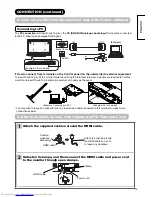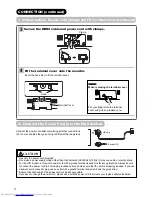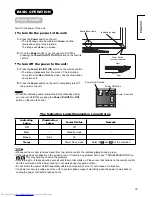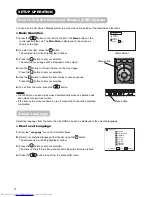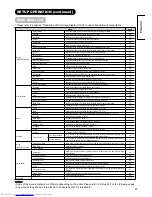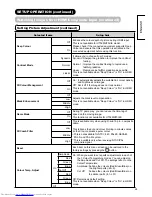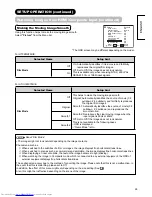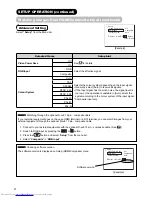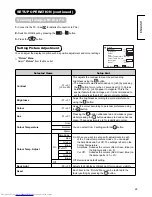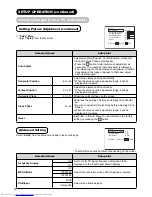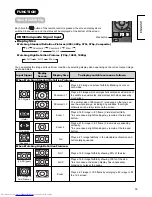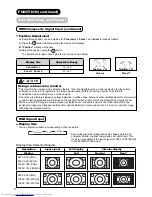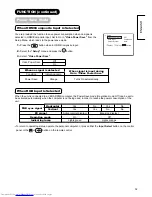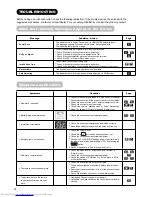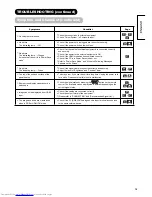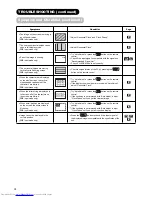20
ENGLISH
BASIC OPERATION (continued)
Input Switching to HDMI and RGB
By pressing the
Input Select
button, you can switch the input to display
the image outputting from the external equipment connected to each
terminal (HDMI and RGB (/Composite)).
<From Remote Control>
Press the
button on the remote control.
Each time this button is pressed, the screen displays the
corresponding mode in the following sequence.
HDMI
RGB (/Composite)
Press the
or
button to directly select the input mode.
<From Control panel>
The Input modes can also be switched using the
Input Select
button on
the control panel.
Each time this button is pressed, the screen displays the corresponding
mode in the following sequence.
HDMI
RGB (/Composite)
NOTE
Switching between RGB and Composite Input.
When pressing the
button, you will see the image from either RGB or Composite input.
You can set up the mode in advance if necessary.
1. Press the
button.
2. Select “
Setup
” menu in RGB or Composite mode.
3. Select “
RGB Input
”.
Select “
Composite
” to display the image from video output via the optional D-sub 15 pin – composite cable.
Select “
RGB
” to display the image from PC.
See
27
and
29
for details of “RGB Input” menu.
Input Signal Screen Display
The input signal status can be displayed on the screen by pressing the
button on the remote control.
The display will go out in approximately 6 seconds.
Recall
button
RGB Input
Select button
HDMI Input
Select button
Input Select
button
Menu button
HDMI
DVI
720
R
Input mode
*HDMI - DVI connection only
Signal mode
HDMI mode
Composite
Composite
mode
RGB
H : 48.4kHz
V : 60.0 Hz
Input mode
Input horizontal
frequency
Input vertical
frequency
RGB mode
Input mode
Input Select button
Menu button