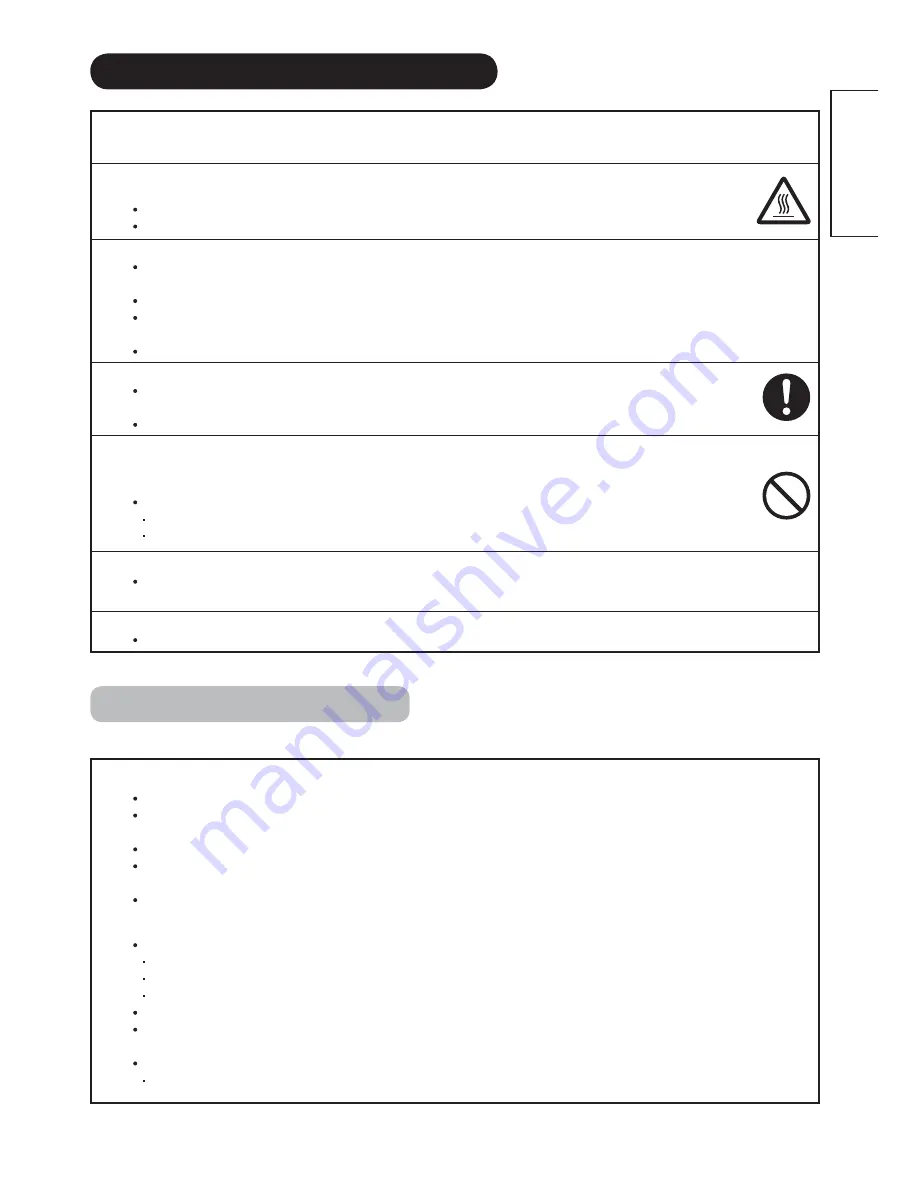
6
ENGLISH
6$)(7<35(&$87,216FRQWLQXHG
PRECAUTIONS
ʄ'RQRWLQVWDOOWKHXQLWLQORFDWLRQVZKHUHLWZLOOEHVXEMHFWHGWRKLJKWHPSHUDWXUH
This could damage the cabinet or components of the product.
Do not install near any heat sources such as radiators, heating grilles, stoves, or other apparatus that produce heat.
Keep the unit out of direct sunlight. Otherwise the resulting increase in temperature of the unit may cause a malfunction.
ʄ9LHZLQJ$GYLFH
The lighting of the environment in which the product is used should be appropriate. Too bright/dark environments are not good for
your eyes.
Take time to relax your eyes occasionally.
When you use the product, view from a distance equal to 3 to 7 times the height of the screen. This is the best viewing distance in
order to protect your eyes against eyestrain.
Adjust the volume to an appropriate level, especially during the nighttime.
ʄ7UDQVSRUWLQJWKHSURGXFW
When the product needs to be transported due to moving or repair, use the carton box and buffer material that came with
the product.
Always transport the product upright; otherwise this could damage the panel glass or degrade the phosphors of the panel.
ʄ
Keep radios away from the unit while in use.
The unit is designed to meet the international EMI standards to prevent radio interference. However, the unit
may generate noise in the radio.
If noise is heard on the radio, please try the following actions.
Adjust the direction of the radio antenna in order not to receive interference from the unit.
Keep the radio away from the unit.
ʄ,QIUDUHGFRPPXQLFDWLRQGHYLFHV
Infrared communication devices such as cordless microphones or cordless headphones may not operate properly around the unit.
This is because of communication failure. Please note that this is not a malfunction.
ʄ :KHQ\RXGLVSRVHRIWKHSURGXFWDWWKHHQGRILWVVHUYLFHOLIHWLPHIROORZWKHUHJXODWLRQVLQ\RXUUHVLGHQWLDODUHD
For more information, contact the local authority or the dealer where you purchased the product.
&OHDQLQJDQG0DLQWHQDQFH
3OHDVHPDNHVXUHWRXQSOXJWKHSRZHUFRUGEHIRUHFOHDQLQJWKHXQLW
ʄ+RZWRFOHDQWKH/&'SDQHORIWKHXQLW
Wipe the panel with a lint-free and dry cloth in order to prevent damage to the panel surface.
Do not use a chemical cloth or cleaners. Depending on the ingredients, these may cause discoloration and damage to the panel
surface.
Do not wipe with a rough cloth or rub hard. This may damage the panel surface.
,QFDVHRIJUHDV\GLUWVXFKDV¿QJHUSULQWVZLSHWKHSDQHOVXUIDFHZLWKDOLQWIUHHFORWKPRLVWHQHGZLWKDGLOXWHGQHXWUDOGHWHUJHQW
solution (dilute 1 part of detergent to 100 parts of water), and then wipe with a soft and dry cloth.
Do not use a spray cleaner. This could cause a malfunction.
ʄ+RZWRFOHDQWKHFDELQHWRIWKHXQLW
The following may cause cracking, deformation and peeling of paint.
Do not wipe the cabinet with benzene, thinners and other chemical products.
Do not spray volatile solutions such as insecticide over the cabinet.
Do not leave the cabinet in prolonged contact with plastic or rubber materials.
Do not use a chemical cloth, cleaner or wax. Depending on the ingredients, these may cause cracking and deformation.
Use a lint-free cloth (e.g. cloth for cleaning glasses) to clean the cabinet and control panel of the unit. In case of the excessive dirt,
wipe with a soft cloth moistened with a diluted neutral detergent solution and then wipe with a soft and dry cloth.
Never use the following detergents. They could cause cracking, discoloration and scratching.
Acidic/alkaline detergents, alcoholic detergents, abrasive cleaners, soap powder, OA cleaner, car wax, glass cleaner, etc.







































