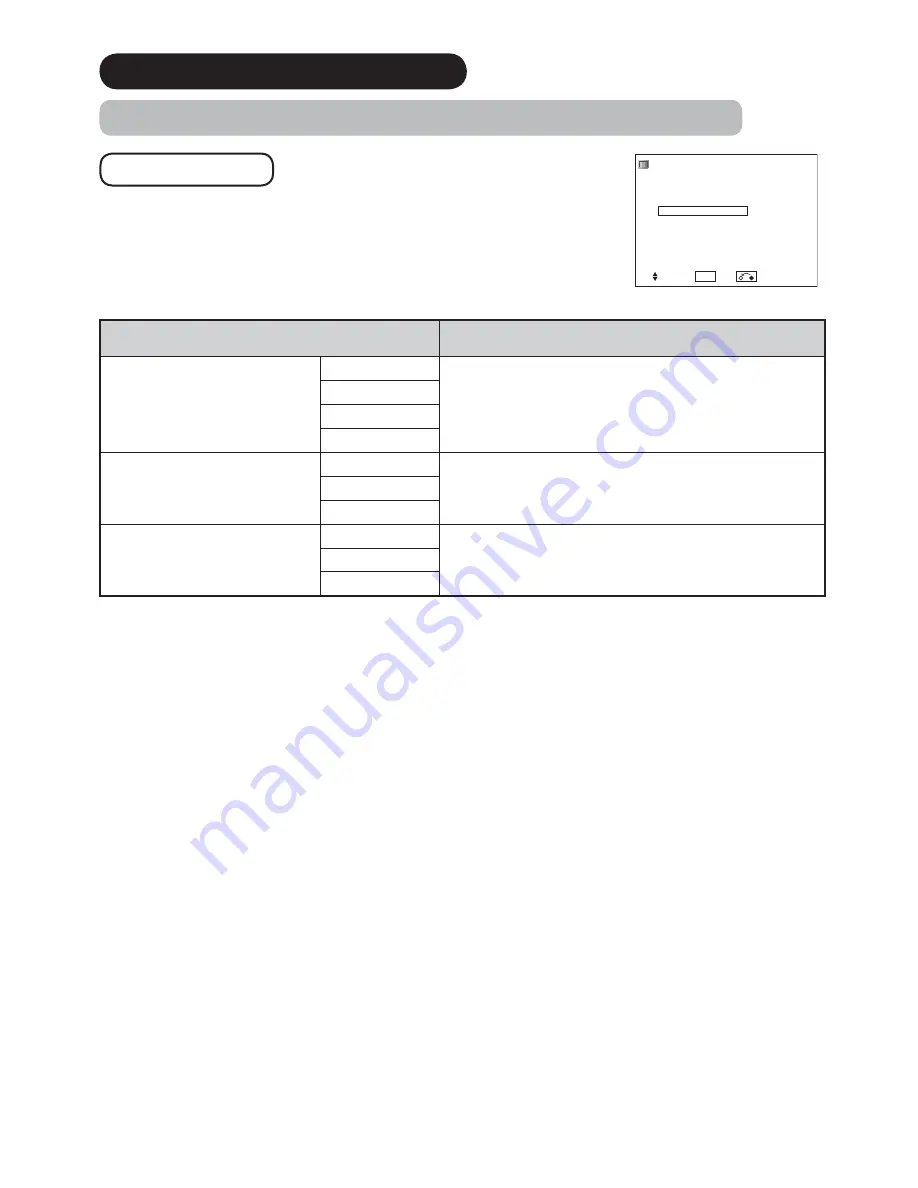
25
6(78323(5$7,21FRQWLQXHG
:DWFKLQJ,PD'0,&RPSRVLWH,QSXWFRQWLQXHG
5HGXFLQJ1RLVH
You can reduce the unwanted picture noise.
Select
"Picture"
from the Menu list.
6HOHFWHG,WHPV
Setup hint
DNR
Off
This is a noise reduction system for picture signals.
Low
Middle
High
MPEG NR
Off
This is a noise reduction system for MPEG picture signals.
(e.g. against mosquito noise and block noise.)
Low
High
Cross Color NR
Off
This reduces noise caused by color mixture of adjacent
pixels.
This is not available when "Game Mode" is On.
This is not available for UT32-MH700A model.
Low
High
* The OSD screen may be different depending on the model.
Picture
Dynamic
Deep Color
Off
Contrast Mode
Normal
3D Color Management
Off
Black Enhancement
Off
DNR
Off
MPEG NR
Off
Cross Color NR
Off
Game Mode
Off
Film Mode
Off
3D Comb Filter
Off
Reset
Reset
Select OK Set Return














































