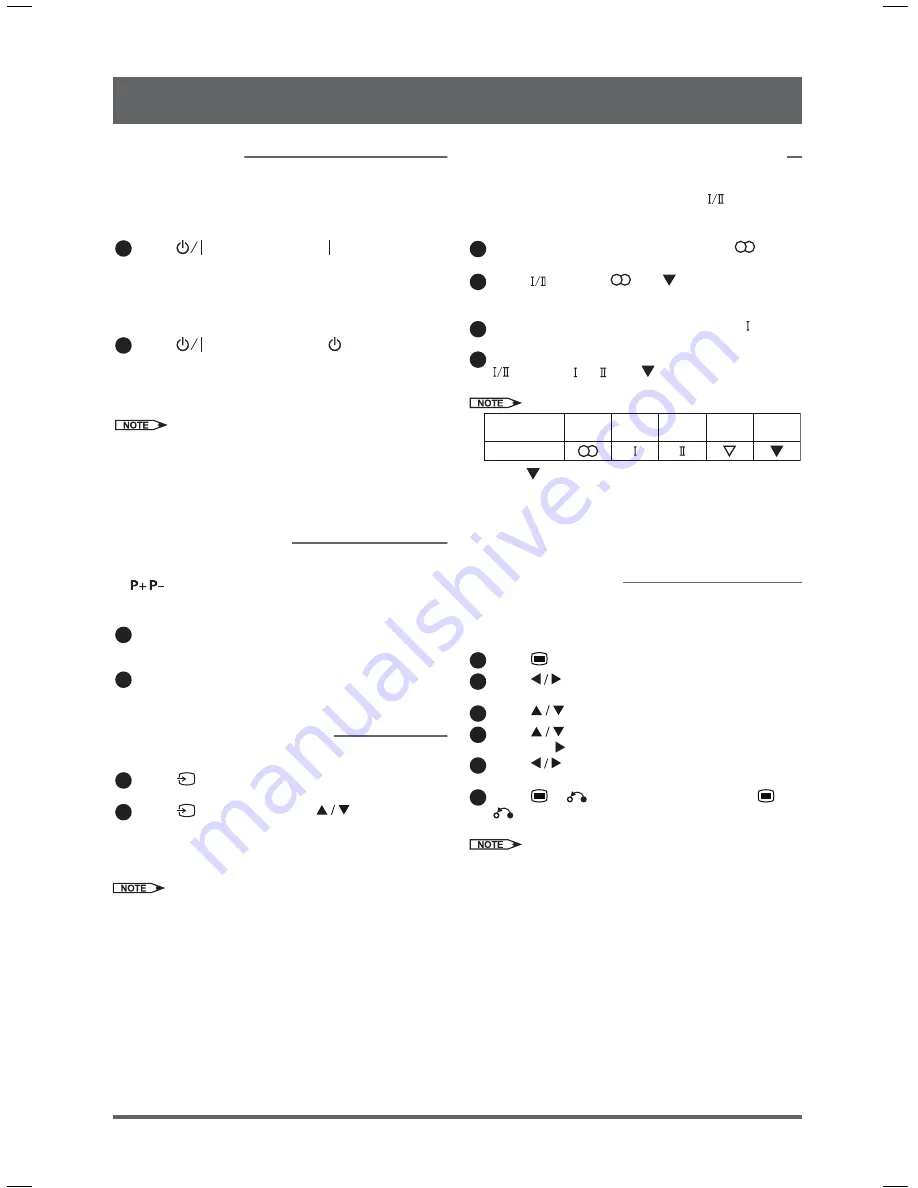
10
Basic Operation
Power On/Off
When you switched on power supply of the MS, the
power indicator lights up in red (standby mode).
To turn on the MS
1
Press
on the front panel or on the remote
control.
The power indicator lights in blue and the MS
turns on.
To turn off the MS
1
Press
on the front panel or
on the remote
control.
The power indicator lights in red and the MS
turns off to standby mode.
After turning on, it takes about 15 seconds for the MS to start
up. This is not malfunction.
If the MS will not be used for a long periods of time, unplug it
from the wall outlet.
z
z
Channel Selection
You can select channels using
Program Select
buttons
or
/
.
To select a one-digit channel (e.g. channel 1)
1
Press
1
.
To select a two-digit channel (e.g. channel 12)
1
Press
1
and
2
.
Input Source Selection
To select input source
1
Press
on the front panel to display the input
source menu.
2
Press
repeatedly or press
to select the
desired input source (TV, AV1, AV2, AV3, AV4,
HDMI1, HDM2).
The selected input source image displays.
Input source can also be selected using the
Direct Input
Select
buttons on the remote control.
z
Stereo/Bilingual Sound Selection
When receiving stereo/bilingual sound system, you can
select the sound output modes by using
.
To select stereo sound programme
1
When a stereo programme is received, “
”
appears on the screen.
2
Press
to select “
”or “
”.
To select bilingual sound programme
1
When a bilingual programme is received, “ ”
appears on the screen.
2
When receiving NICAM or A2 Stereo signals, press
to select “ ”, “ ” or “
”.
Audio Signal
Stereo
Main
Language
Sub
Language
Mode
Mono
Force
Mono
Select “
” in case of poor reception, noise or poor stereo
sound due to signal condition so that you can receive a clear
mono sound.
z
z
On-Screen Display (OSD) Selection
and Adjustment
With the OSD system, you can access various kinds of
features and functions.
1
Press
to display the main menu.
2
Press
to select a menu.
The selected menu page displays.
3
Press
to set your selection.
4
Press
to choose an item on the menu page
and press to set your selection.
5
Press
to adjust the item values or choose
options.
6
Press
or
to return to the menu, press
or
again to exit.
The OSD menu screen will be closed automatically when no
operation has be made for about 30 seconds.
z
UM-S700 (EN) (25.08.08).indd 10
25-08-2008 11:03:22 AM
Summary of Contents for UM-S700
Page 24: ...Memo ...
Page 25: ......

























