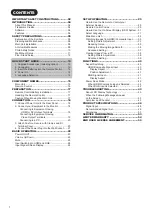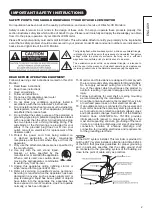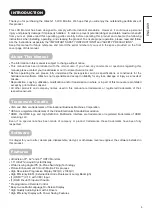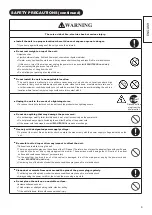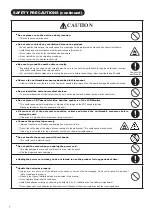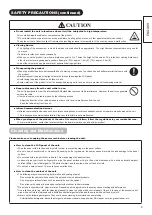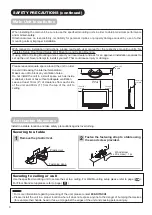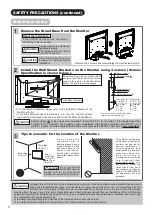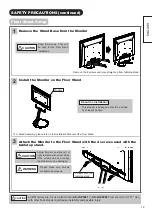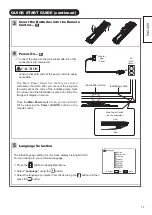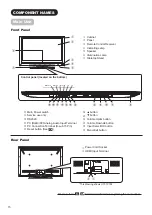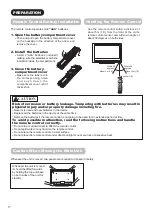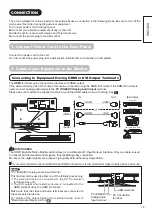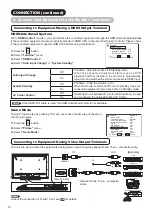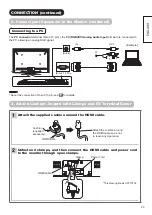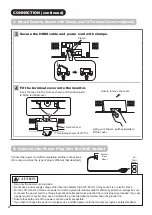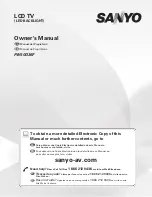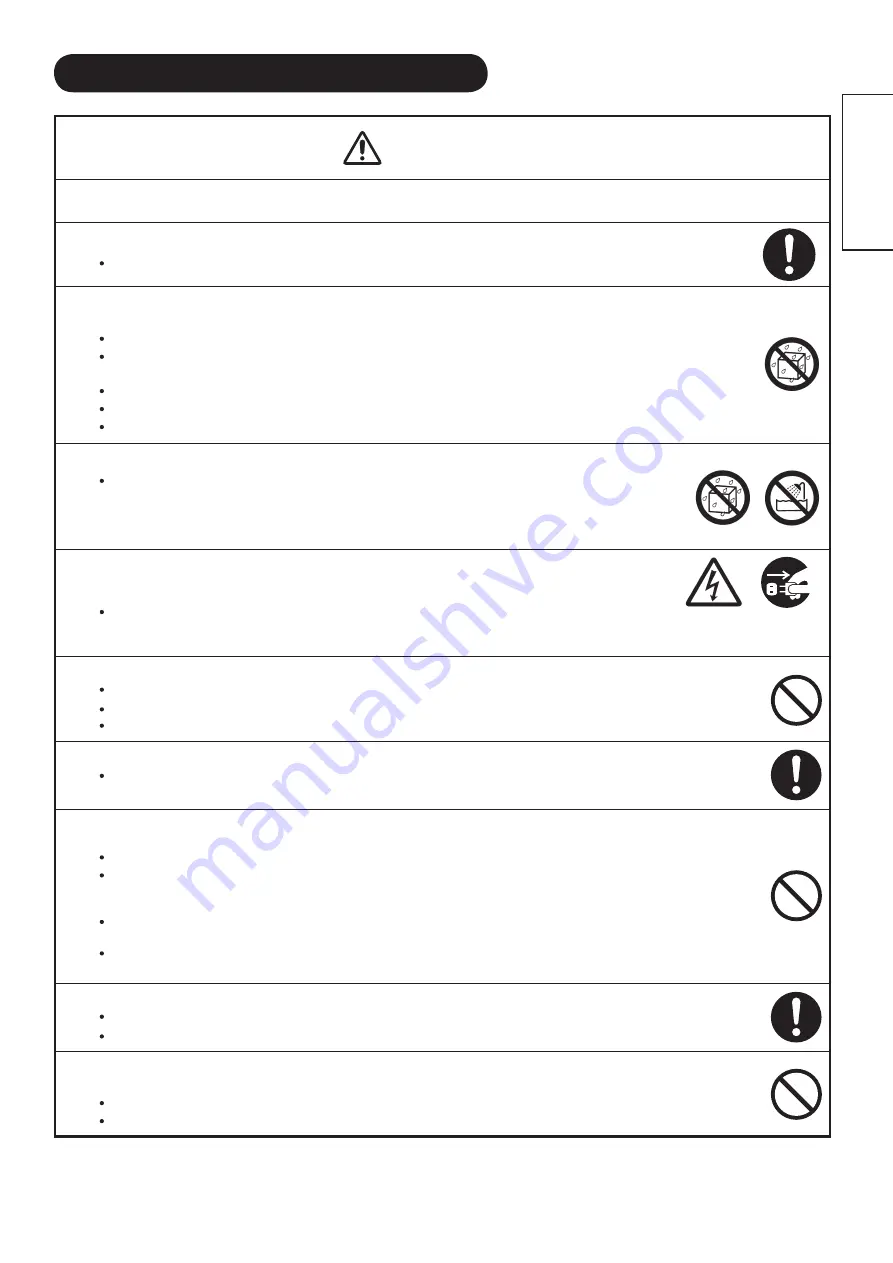
6
ENGLISH
SAFETY PRECAUTIONS (continued)
WARNING
There is a risk of fire, electric shock or serious injury.
■
Install the unit in a proper location where it does not expose anyone to danger.
If you bump against the edges of the unit, you could be injured.
■
Do not rest weight on top of the unit.
Objects such as
Liquid containers (vase, fish tank, flowerpot, cosmetics or liquid medicine).
If water or any liquid spills onto the unit, it may cause short-circuiting and result in fire or electric shock.
If this occurs, turn off the main power, unplug the power cord, and contact
800-HITACHI
immediately.
Do not rest anything heavy on top of the unit.
Do not climb on or hang from the unit.
Do not allow your pets to get on top of the unit
■
Do not install the unit in an unsuitable location.
This could cause a malfunction or in extreme cases danger of electric shock. Locations where high
moisture is likely, such as bathrooms or shower rooms, close to windows, or outside where rain, snow
or other inclement conditions could occur, should be avoided. Please also avoid installing the unit in a
location where fumes from hot springs could come into contact with it.
■ Unplug the unit in the event of a lightning storm.
To reduce the risk of electric shock, do not touch the product when lightning occurs.
■
Do not do anything that may damage the power cord.
Do not damage, modify, twist, forcibly bend, heat, or pull excessively on the power cord.
Do not place heavy objects (including the unit itself) on top of the power cord.
If the power cord is damaged, contact
800-HITACHI
for repairs or exchange.
■ Use only with designated power supply voltage.
To prevent the risk of fire and electric shock, operate the product only with the power supply voltage indicated on the
unit.
■
Be careful not to drop or allow any impact to affect the unit.
Take extra care while moving the unit.
There is no protection glass on the surface of the LCD panel. Therefore do not press the panel surface with your fingers
or hands. Also do not hit any objects against the monitor. These actions would damage the LCD cells or the panel
surface and could cause failure or personal injury.
In the event that you drop the unit or the cabinet is damaged, turn off the main power, unplug the power cord and
contact
800-HITACHI
immediately.
Continuing use of the product under the above conditions may cause fire or electric shock.
■
Clean dust or metals from on or around the pins of the power plug regularly.
Continuing use of the product under the above conditions may cause fire or electric shock.
Always unplug the power cord first, then clean the pins using a dry cloth.
■
Do not place the unit on an unstable surface.
Unstable surfaces such as:
Tilted surface or shaky shelving, table, stand or trolley.
If the unit falls down, this could cause personal injury.
Disconnect the
plug from the
power outlet.