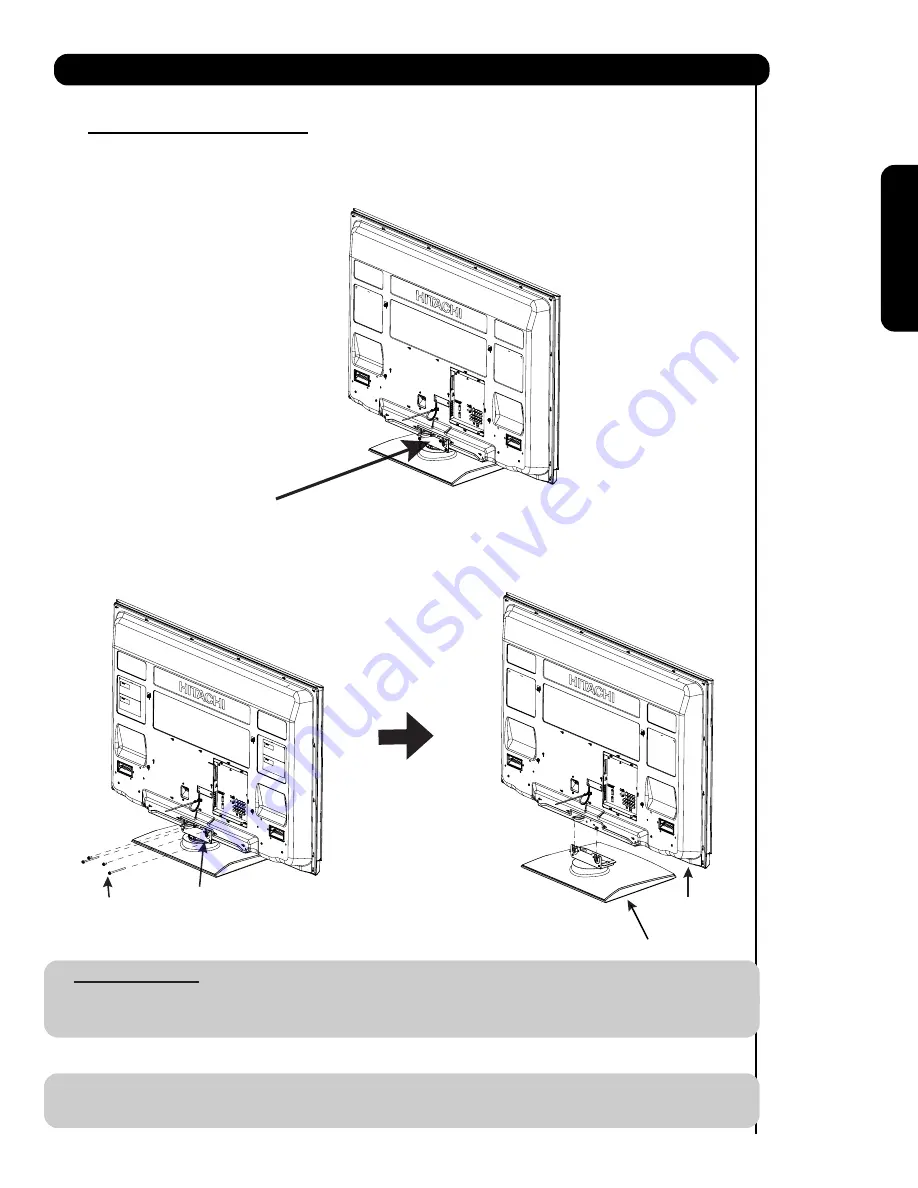
7
How to set up your new HITACHI Plasma Television
SETTING FOR WALL MOUNTING
STEP (1) :
Please locate the STAND METAL on the back of the TV . This metal is use to hold the TV and the Base ; so it needs
to remove 4 screws from the STAND base in order to separate the TV from the Base.
STAND METAL
STEP (2):
Please remove the 4 screws of the STAND metal from the TV, now the TV STAND can be separated from the TV.
For dimensions of the WALL MOUNT assembly please refer to page 84.
STAND METAL
4 SCREWS
TV STAND BASE
NOTE:
Use the specified WALL MOUNT unit for the Plasma TV depending on the size of your TV.
Please access our web site at:
www.hitachi.us/tv
for recommended accessories for your tv.
CAUTION-
This Plasma Display Panel for use only with Hitachi
WM07S
Wall Mount. Use with other
Wall Mount is capable of resulting in instability causing possible injury.
For Model P50
V7
01
F
ir
s
t
tim
e
u
s
e
Summary of Contents for Ultravision P50V701
Page 185: ...Notes ...
Page 186: ...Notes ...






















