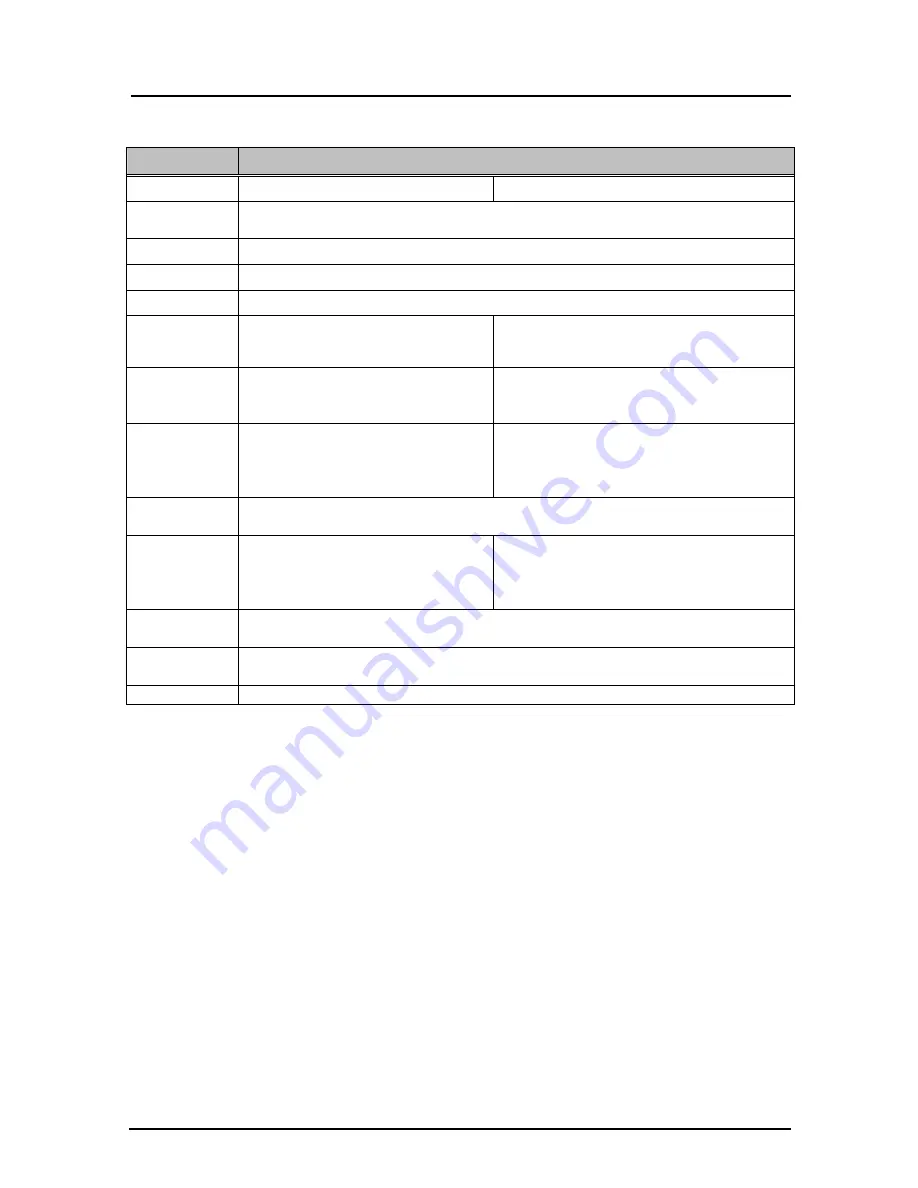
3-3
StarBoard FX-79E1/89WE1
Appendix
English
3.2 System Specifications
Item
Specification
Model name
StarBoard FX-79E1
StarBoard FX-89WE1
Detection
method
Infra-red interception system*
1
LED pitch
6mm
Sampling rate
Approx. 66 points/second
Interface
USB 1.1 (cable length
:
5m)
Effective screen
size (mm)
Approx.79inches
(
Aspect ratio 4:3)
、
1,633(W)×1,225H)
Approx.89inches
(
Aspect ratio 16:10)
、
1,960(W)×1,225H)
Board
dimensions
(mm)
1,852(W)×1,282(H)×35(D) 2,179(W)×1,282(H)×35(D)
Overall
dimensions
(including stand)
(mm)
1,852(W)×1,695
〜
2,045(H)×620(D) 2,179(W)×1,695
〜
2,045(H)×620(D)
Power
consumption
5V 500mA
Weight of main
unit/
weight including
stand
Approx. 21kg /39kg
Approx. 24kg /42kg
Operating
requirements
+5
C – 35
C (Humidity: 20 – 80% RH, without condensation)
Storage
requirements
-10
C – +45
C (Humidity: 20 – 80% RH, without condensation)
Standards, etc.
FCC Class B, CE, VCCI class A
*1 This product uses infra-red light to detect the coordinate position of the stylus pen or finger. Do
not operate near lighting that will obstruct the capture of the image. This includes:
・
Locations where direct sunlight strikes the board surface or comes from the side.
・
Locations with white incandescent lighting or strong infrared source directly overhead.



















