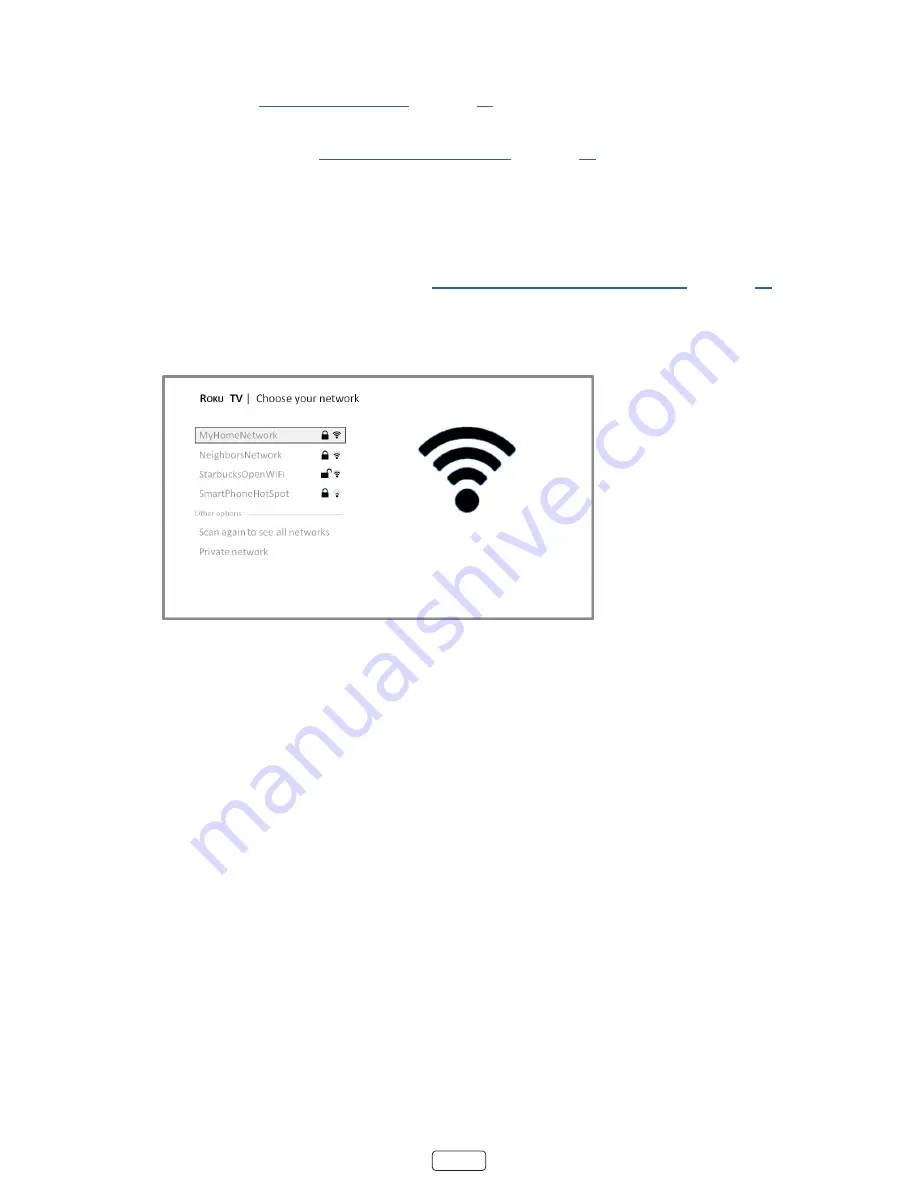
15
•
Connect to the Internet later
– If you’re unable to connect to the Internet, that’s OK. You can skip this step
and use the TV to watch broadcasts, play games, and watch DVDs. If you want to connect later, it’s easy. We’ll
show you how in “
.
Note
:
If you decide not to connect, Guided Setup skips ahead to setting up the devices that you’ve con-
nected to your TV. See “
to get started using your non-con-
nected TV.
Note
:
Some networks, such as those often found in dorm rooms, hotels, and other public places, may
require you to read and agree to terms, enter a code, or provide identifying information before letting
you connect to the Internet. If the Roku TV detects that you are connecting to such a network, it prompts
you through the connection process using your compatible smartphone or tablet to provide the needed
information. For more information, see “
Using your TV in a hotel or dorm room
.
4.
After you select
Set up new wireless connection
, the TV scans for the wireless networks within range and dis-
plays them in order, with the strongest signals first. In addition to your own wireless signal, the TV might pick up
signals from your neighbors.
5. Press the
UP
or
DOWN
arrows to highlight the name of your wireless network, and then press
OK
to select it.
Other options:
•
Scan again / Scan again to see all networks
– This option depends on the number of wireless networks with-
in range.
o
Scan again
appears if the list already shows all available wireless networks within range. If you don’t
see your wireless network name in the list, you might need to adjust the location of your wireless
router or the TV, turn on your router, or make other changes. When everything is ready, select
Scan
again
to see if your network name now appears in the list.
o
Scan again to see all networks
appears if there are more wireless networks than the strongest ones
it initially listed. If you don’t see your wireless network name in the list, this option displays the com-
plete list. If you still don’t see your network name, you might have your router configured to provide
wireless service as a “private network.”
Note
:
Highlighting either of these options displays an informational panel with the unique media
access control (MAC) address of your Roku TV. You will need the MAC address if your wireless router
is configured to use MAC address filtering.
•
Private network
– If your wireless network name is hidden, it won’t appear in the list. Select
Private network
to display an on-screen keyboard, and use it to enter your network name. Unless you changed the factory-set
network name, you can find the name (also called SSID) on a label on the router.
Summary of Contents for Roku TV 50R8
Page 11: ...xi Child Safety Notice ...
Page 88: ...76 Memo ...






























