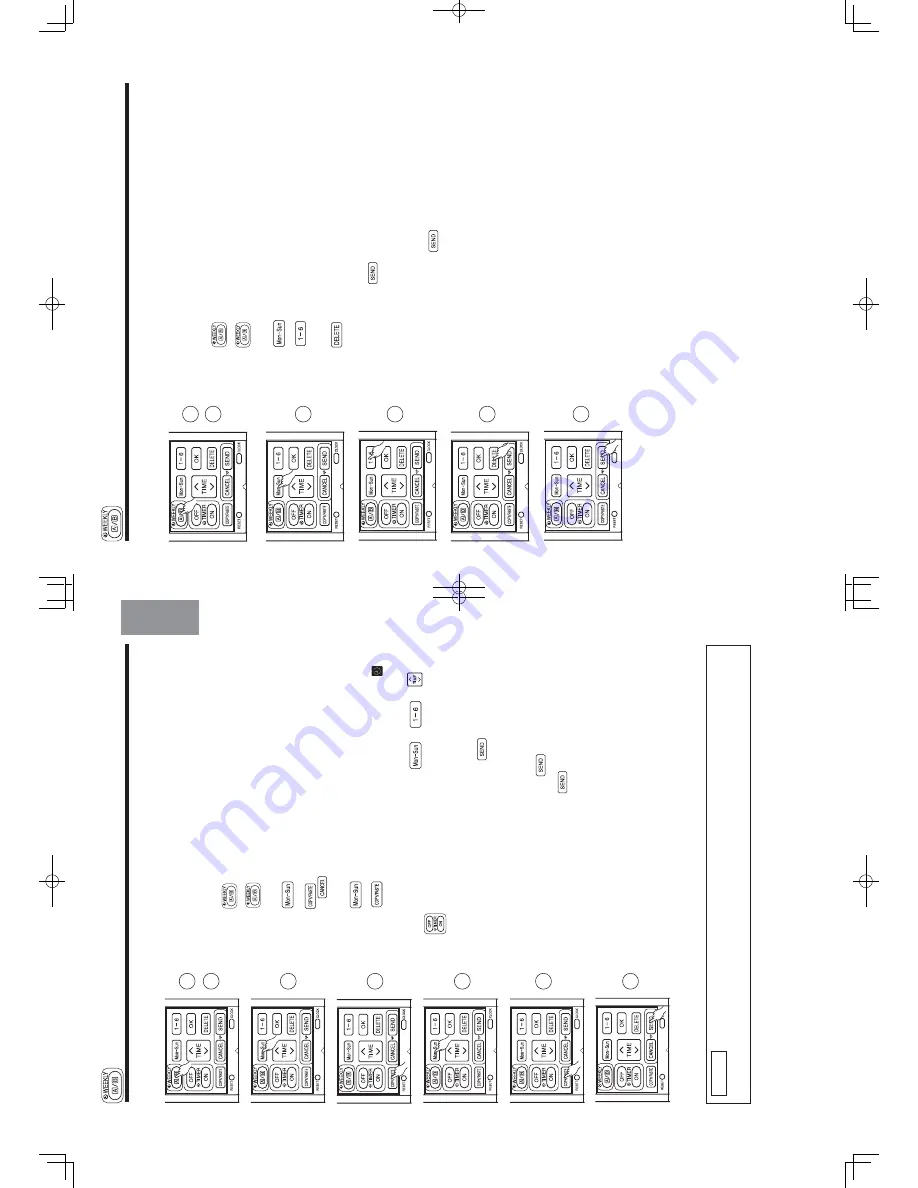
– 24 –
Step 3: Copy and cancel the reservation schedule.
Ƶ
How to delete WEEKL
Y
TIMER data.
[Delete one program number reservation]
1.
Press
(WEEKL
Y) button to select Mode
A
or Mode B.
2.
Press
(WEEKL
Y) button for 3 seconds to start editing the reserva-
tion schedule.
3.
Press
(DA
Y) button to select a day of the week to edit.
4.
Press
to select program number
. Selected program number will
blink.
5.
Press
(DELETE) button. Reservation of selected program number
is deleted.
6.
After deleting, press
(SEND) button while directing the remote
controller towards the indoor unit for about 3 seconds.
T
imer lamp on the
indoor unit will blink rapidly
.
After beep sound emitted from indoor unit,
TIMER lamp will light up.
Please ensure that the TIMER lamp lights up.
ƽ
Reservation will not change if
(SEND) button is not pressed.
1
2
3
4
5
6
WEEKL
Y TIMER OPERA
TION
– 23 –
ENGLISH
Ƶ
How to copy and paste.
Editing the reservation schedule is easy by copying data from one day to
another day
.
1.
Press
(WEEKL
Y) button to select Mode
A
or Mode B.
2.
Press
(WEEKL
Y) button for about 3 seconds to start editing the
reservation schedule.
3.
Press
(DA
Y) button to select a day of the week to copy
.
4.
Press
(COPY/P
ASTE) button.
Then "P
ASTE" blinks on the display
.
*
Press
(CANCEL) button to cancel the COPY
mode. Normal
setting mode is activated.
5.
Press
(DA
Y) button to select a day of the week to paste.
6.
Press
(COPY/P
ASTE) button one more time to paste.
only
blinks on the display
.
7.
T
o
continue copying to other days, press
or
or
or
.
Then start from step 3.
8.
After copy and paste completed, press
(SEND) button while
directing the remote controller towards the indoor unit for about 3 seconds.
T
imer lamp on the indoor unit will blink rapidly
.
After beep sound emitted from indoor unit,
TIMER lamp will light up.
Please ensure that the TIMER lamp lights up.
If
TIMER lamp does not light up, Press
(SEND) button again.
ƽ
Reservation data will not change if
(SEND) button is not pressed.
Step 3: Copy and cancel the reservation schedule.
NOTE
ƽ
If there is no reservation data, copying data from one day to another day cannot be done.
1
2
3
4
5
6
8
WEEKL
Y TIMER OPERA
TION
Summary of Contents for RAC-18WSPA
Page 2: ... DANGER ...
Page 32: ...WIRING DIAGRAM OF THE PRINTED WIRING BOARD Remote controller RAR 5E2 ...
Page 33: ...CIRCUIT DIAGRAM MODEL RAK 18 25 35PSPA ...
Page 34: ...MODEL RAC 18 25 35WSPA ...
Page 39: ... ...
Page 41: ... ...
Page 44: ... ...
Page 54: ...10 10 10 10 R921 R924 R642 R544 R542 R610 R922 DSW1 DSW1 R923 R541 R543 93 ...
Page 55: ...TERMINAL BOARD RAC 18 25 35WSPA ...
Page 56: ... ...
Page 57: ... 䌔䌅䌓䌔䇭䌓䌗䌉䌔䌃䌈 䌓䌗 䌓䌅䌌䌆䇭 䌃䌈䌅䌃䌋 䌌 䋨 䌁䋩䌎 䋨 䌂䋩䇭 䇭 䌃䇭 䇭 䌄 ...
Page 59: ... ...
Page 60: ...5 Electric expansion valve circuit 22 23 24 25 12 13 14 15 5 4 3 2 34 32 30 29 RED ...
Page 61: ...3 15A Fuse Switching power source ...
Page 62: ...3 15A 3 15A DC260 360V ...
Page 70: ......
Page 72: ... ...
Page 75: ...SELF DIAGNOSIS LIGHTING MODE MODEL RAC 18 25 35WSPA ...
Page 76: ...77 ...
Page 77: ... ...
Page 79: ...AK 18 25 35PSPA RAC 18 25 35WSPA R L E D O M ...
Page 82: ... ...
Page 85: ...MODEL RAC 18 25 35WSPA ...
Page 87: ...9 V 3 V 3 Q L D 0 3 U R R G W X R H F D O S H 5 V 3 9 ...
Page 90: ... 1 7 5 027 21752 5 ...
Page 91: ...37 ...
Page 92: ...Please set the DIP switch No 6 to ON accordingly Refe to page r 54 ...
Page 93: ...54 ...
Page 94: ... ...
Page 96: ...㶎 㶎 Do not operate for 5 minutes or more Model RAC 18 25 35WSPA ...
Page 97: ...PARTS LIST AND DIAGRAM INDOOR UNIT MODEL RAK 18PSPA RAK 25PSPA RAK 35PSPA ...
Page 99: ...MODEL RAC 18 25 35WSPA 45 46 48 50 51 52 53 ...
Page 101: ... 7 RAK 18PSPA RAC 18WSPA RAK 25PSPA RAC 25WSPA HHAW NO 0073E RAK 35PSPA RAC 35WSPA ...






























