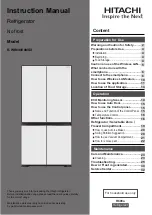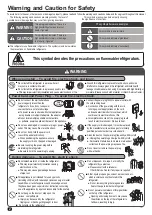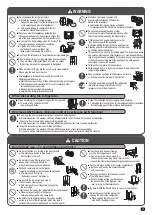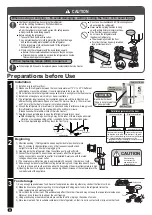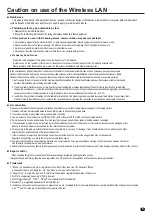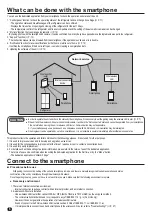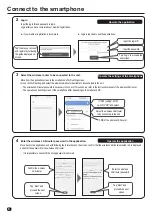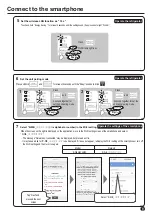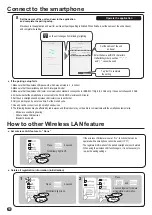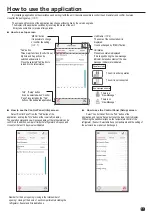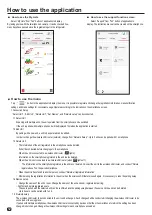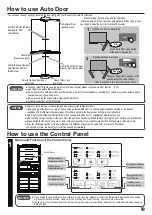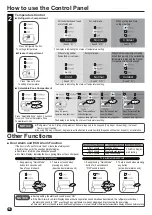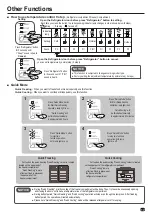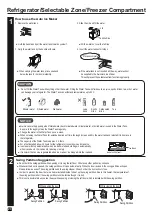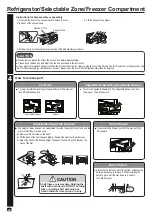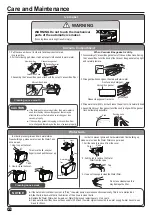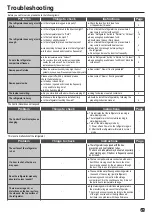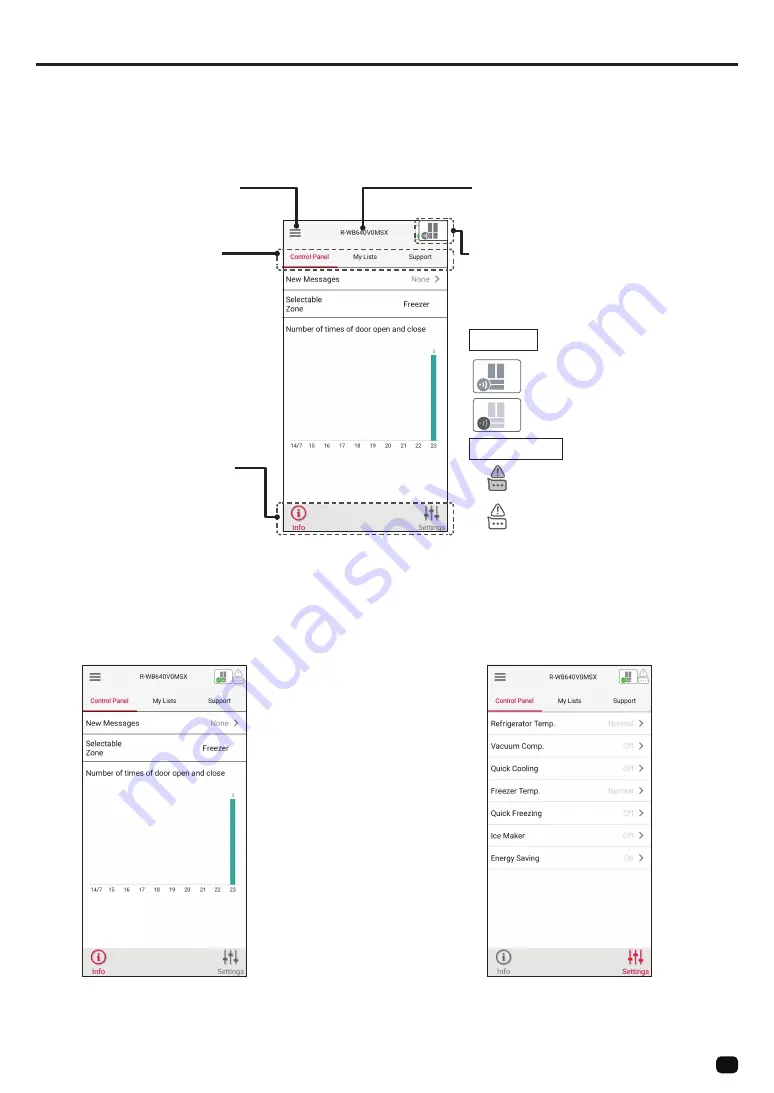
11
How to use the application
By installing a application on the smartphone and pairing it with the unit, it becomes possible to control the unit remotely and confirm its status.
Use after the pairing setup. (>>P. 7)
The screen and functions of the application may change without notice by the version upgrade.
The display of the application switches by receiving the status of the unit.
It may take some time to receive after operation.
How to see top screen
How to see the Control Panel (info) screen
How to see the Control Panel (Setup) screen
The operation status and new message display of the refrigerator can be
confirmed. In addition, number of times the refrigerator door opens and
closes for the last 10 days is also indicated.
Number for the door opening / closing is the total number of
opening / closing of the doors of each compartments including the
refrigerator, freezer and Srlectable Zone.
With using the paired smartphone, the temperature control of the
refrigerator / freezer / Selectable Zone compartments and the setting of
the automatic ice maker can be changed.
■
■
■
Select “Control Panel” from the “Tab” button of the
application, and tap the “Info” button at the lower left to display.
application, and tap the “Setup” button at the lower right to display.
Select “Control Panel” from the “Tab” button of the
It is possible to change
or confirm the setting.
Unit Name (>>P. 9)
The name of the connected unit is
displayed.
It can be changed by “MENU” button.
Unit status
Present unit status is displayed.
If it is tapped during the new message
indicator, detailed contents of the new
message indicator are indicated.
The unit is under operation
There is a
“New Message
”
.
The unit is not connected.
There is no
“New Message
”
.
Three major functions (Control Panel,
My lists, and Support can be
switched and selected.
reload it to the latest status.
It can be selected when “Control
button of the dedicated application.
Operation status
New message indicator
“ MENU ” button
“Tab” button
Press the selected “Tab” button to
“Info” , “Setup” button
Panel” is selected by the “Tab”
(>>P. 7)
Summary of Contents for R-WB640V0MSX
Page 31: ...31 Memo ...