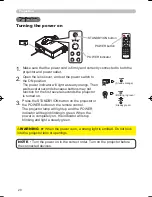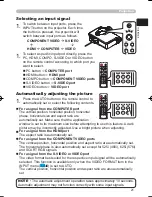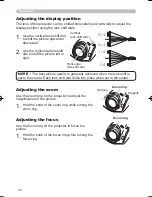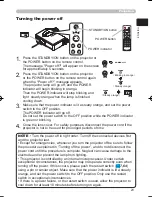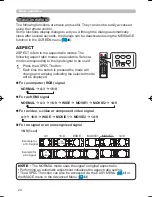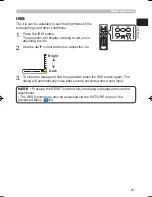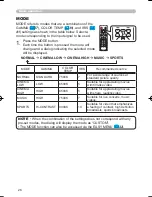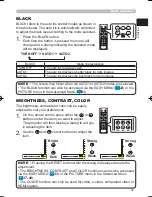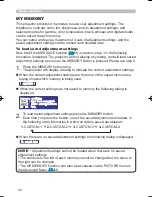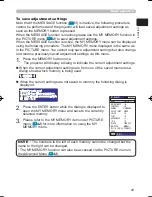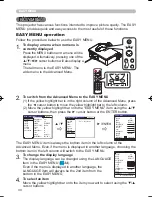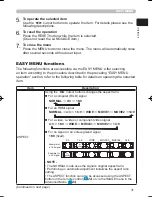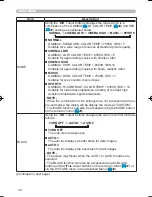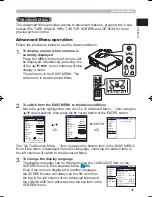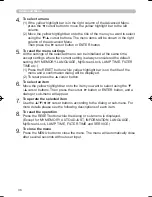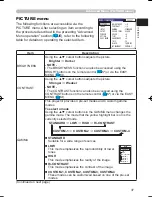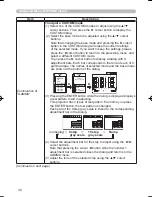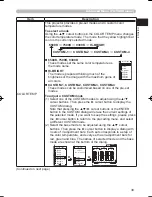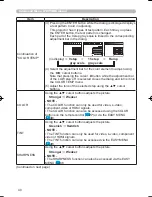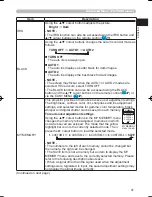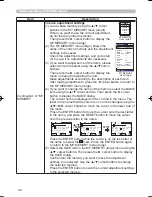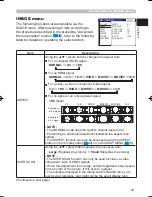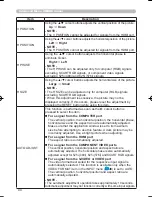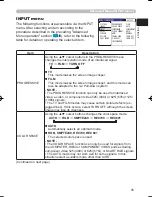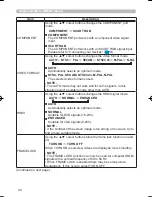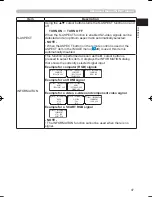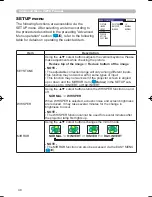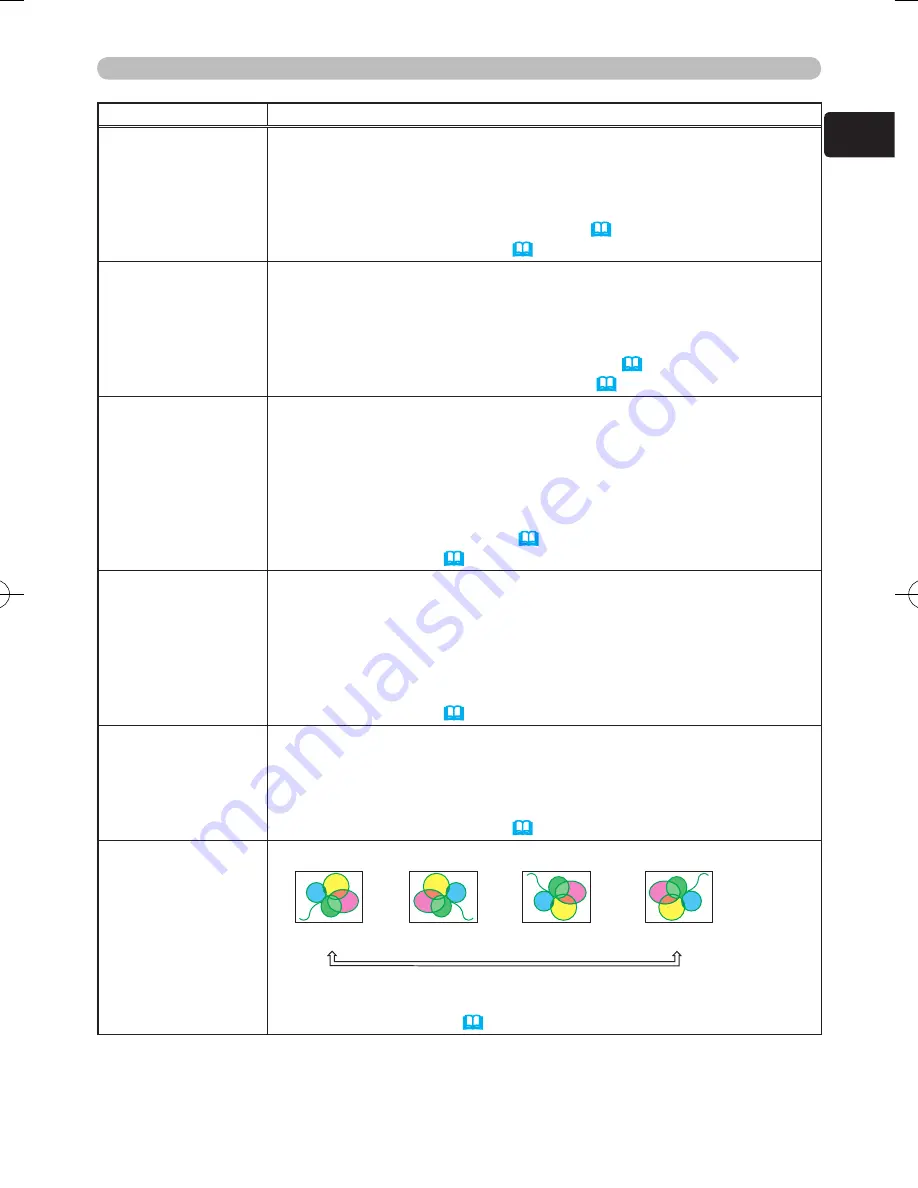
33
ENGLISH
EASY MENU
Item
Description
BRIGHTNESS
Using the ◄/► cursor buttons adjusts the picture.
Darker
Brighter
- NOTE -
• The BRIGHTNESS function can also be accessed using the
BRIGHT buttons on the remote control (
27
) or via the PICTURE
menu in the Advanced Menu (
37
).
CONTRAST
Using the ◄/► cursor buttons adjusts the picture.
Weaker
Stronger
- NOTE -
• The CONTRAST function can also be accessed using the
CONTRAST buttons on the remote control (
27
) or via the
PICTURE menu in the Advanced Menu (
37
).
COLOR
Using the ◄/► cursor buttons adjusts the picture.
Weaker
Stronger
- NOTE -
• The COLOR function can only be used for video, s-video,
component video or HDMI signals.
• The COLOR function can also be accessed using the COLOR
buttons on the remote control (
27
) or via the PICTURE menu in
the Advanced Menu (
40
).
TINT
Using the ◄/► cursor buttons adjusts the picture.
Reddish
Greenish
- NOTE -
• The TINT function can only be used for video, s-video, component
video or HDMI signals.
• The TINT function can also be accessed via the PICTURE menu in
the Advanced Menu (
40
).
SHARPNESS
Using the ◄/► cursor buttons adjusts the picture.
Weaker
Stronger
- NOTE -
• The SHARPNESS function can also be accessed via the PICTURE
menu in the Advanced Menu (
40
).
MIRROR
Using the ◄/► cursor buttons changes the mirror mode.
NORMAL
H:INVERT
V:INVERT
H&V:INVERT
- NOTE -
• The MIRROR function can also be accessed via the SETUP menu
in the Advanced Menu (
48
).
(Continued on next page)