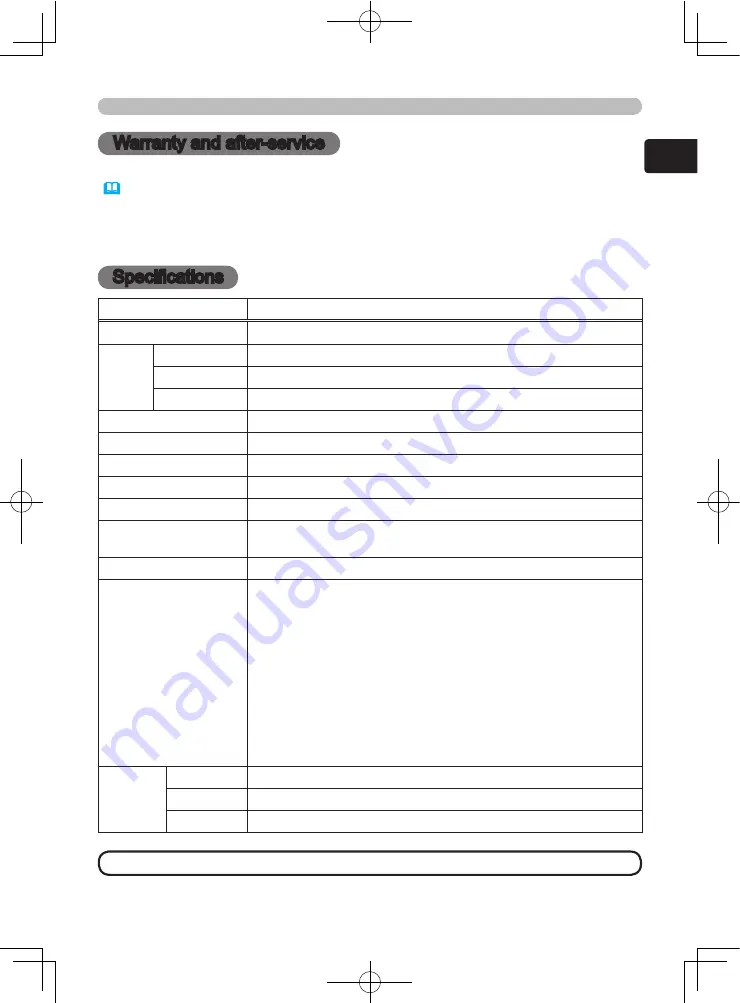
67
ENGLISH
Warranty and after-service / Specifications
Warranty and after-service
When a problem occurs with the equipment, first refer to “Troubleshooting”
(
62-66
) and run through the suggested checks. If this does not resolve the
problem, please contact your dealer or service company. They will tell you what
warranty condition is applied.
Specifications
Item
Specification
Product name
Liquid crystal projector
Liquid
crystal
panel
Panel size
1.8 cm (0.7 Type)
Drive system
TFT active matrix
Pixels
921,600 pixels (1280 horizontal x 720 vertical)
Lens
Zoom lens F=1.7 ~ 2.4 f = 20.0 ~ 31.9 mm
Lamp
150W UHB
Power Supply
AC100-120V/2.4A, AC220-240V/1.3A
Power Consumption
220W
Temperature range
5 ~ 35°C (Operating)
Size
340 (W) x 113 (H) x 299 (D) mm
(Not including protruding parts)
Weight (mass)
4.7 kg
Ports
RGB input port:
COMPUTER ...................... D-sub 15pin mini shrink jack x 1
Digital input port:
HDMI .................................................... HDMI connector x 1
Communication port:
CONTROL ..............................................D-sub 9pin plug x 1
Video input port:
VIDEO ............................................................. RCA jack x 1
S-VIDEO ........................................... Mini DIN 4pin jack x 1
COMPONENT VIDEO ..................................... RCA jack x 3
Other port:
TRIGGER (12V/25mA) ..................................................... x 1
Optional
parts
Lamp
DT00665
Air filter
NJ22632
Others
• Please consult your dealer.
• These specifications are subject to change without notice.
NOTE
Summary of Contents for PJ-TX200
Page 11: ......





































