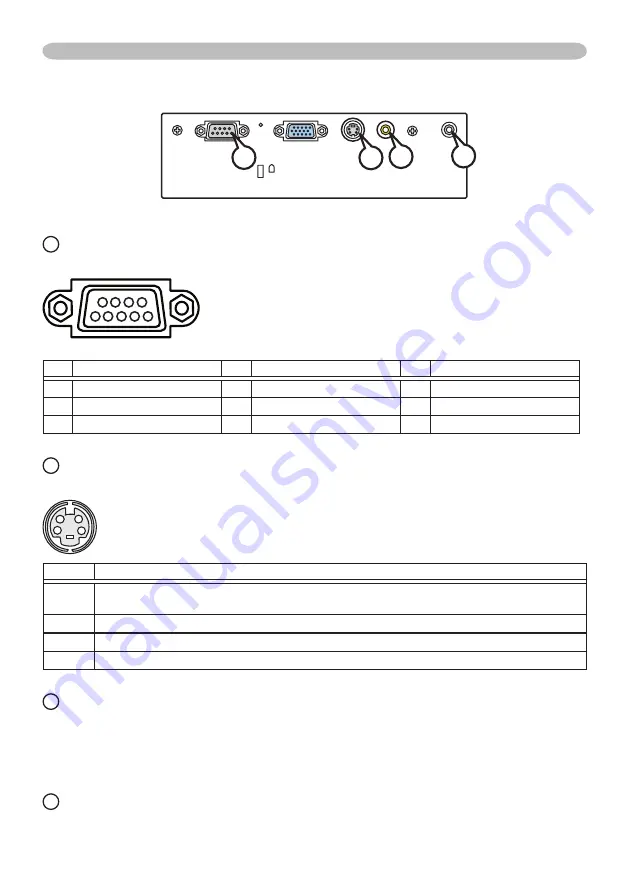
4
Technical (continued)
Connection to the ports (continued)
2
CONTROL
D-sub 9pin plug
• About the details of RS-232C communication, please refer to the following page.
Pin
Signal
Pin
Signal
Pin
Signal
1 (No connection)
4 (No connection)
7 RTS
2 RD
5 Ground
8 CTS
3 TD
6 (No connection)
9 (No connection)
3
S-VIDEO
Mini DIN 4pin jack
4
3
2
1
Pin
Signal
1
Color signal 0.286Vp-p (NTSC, burst), 75Ω terminator
Color signal 0.300Vp-p (PAL/SECAM, burst) 75Ω terminator
2
Brightness signal, 1.0Vp-p, 75Ω terminator
3
Ground
4
Ground
4
VIDEO
RCA jack
• System: NTSC, PAL, SECAM, PAL-M, PAL-N, NTSC4.43, PAL60
• 1.0±0.1Vp-p, 75Ω terminator
5
AUDIO
Ø3.5 stereo mini jack
• 200 mV rms, more than 47k Ω or more
S-VIDEO
VIDEO
AUDIO
RGB
CONTROL
K
3
4
5
2
9
8
7
6
5
4
3
2
1
Summary of Contents for Performa CP-RS55
Page 2: ......
Page 4: ......
Page 18: ......
Page 19: ...Printed in China P QR47496 Ⓔ ...
Page 72: ...53 Specifications Specifications continued unit mm 202 285 69 33 5 73 83 ...
Page 73: ......
Page 87: ......










































