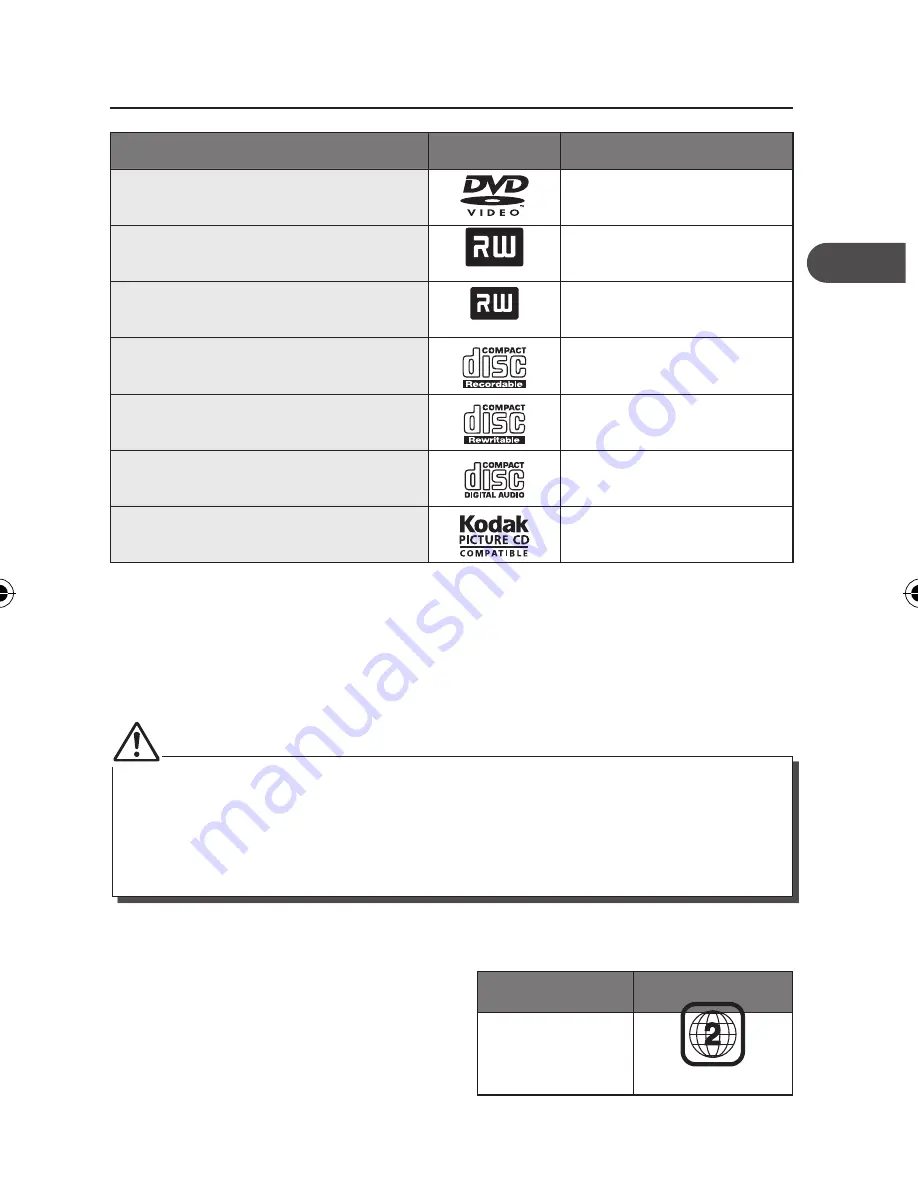
Compatible Disc Types
Disc Types
Disc Logo
Recorded Content
DVD-VIDEO (Digital Versatile Disc)
AUDIO + VIDEO
DVD±RW (Audio/Video format or JPEG
files)
DVD+ReWritable
AUDIO + VIDEO + JPEG
DVD±R (DVD Recordable - Audio/Video
format or JPEG files)
DVD+R
AUDIO + VIDEO + JPEG
CD-R (CD Recordable - Audio/Video
format or JPEG files)
AUDIO + VIDEO + JPEG
CD-RW (CD-Rewritable - Audio/Video
format or JPEG files)
AUDIO + VIDEO + JPEG
AUDIO-CD (Compact Disc Digital Audio)
AUDIO
Kodak Picture CD
JPEG
Supported Formats
JPEG
• The file extensions has to be .jpg and not .jpeg
• Pictures encoding must comply with JPEG/ISO format.
• Only finalised discs of DVD-R and DVD-RW multi-border are supported.
• Both finalised and un-finalised discs of DVD+R and DVD+RW multi-border are not
supported.
• Some recorded files may not be able to be played due to the type and format of disc or
condition of the recording.
Region Code
Both the DVD player and the discs are coded
by region. These regional codes must match
in order to play the disc. If the codes do not
match, the disc will not play.
The Region Number for this DVD player is
described on the bottom of the DVD player.
Disc Type
DVD-VIDEO
Region code
GB
19
PDV342E_IB_GB_110318.indd 19
3/18/11 5:52 PM
















































