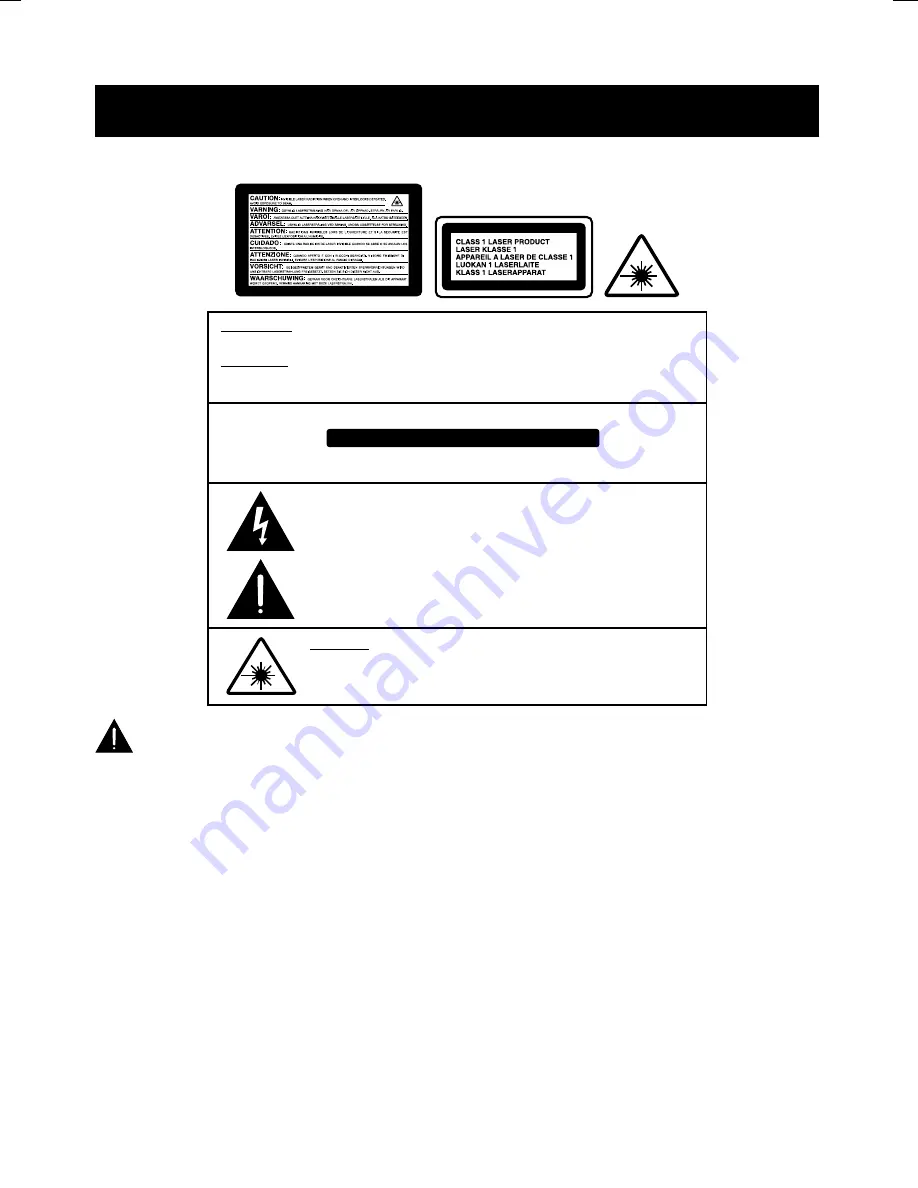
- 3 -
SAFETY
DO NOT STARE INTO BEAM
CAUTION
INVISIBLE LASER RADIATION WHEN OPEN AND INTERLOCK
FAILED OR DEFEATED
AVOID DIRECT EXPOSURE TO LASER BEAM.
WARNING :
To reduce the risk of fire or electric shock, do not expose this appliance to rain or moisture.
CAUTION :
Use of controls or adjustments or performance of procedures other than those specified
may result in hazardous radiation exposure.
CAUTION
To reduce the risk of electric shock, do not remove cover ( or back ).
No user serviceable parts inside. Refer servicing to qualified service personnel.
RISK OF ELECTRIC SHOCK DO NOT OPEN
The lightning flash witjh arrowhead symbol, with in an equilateral triangle,
is intended to alert user to the presence of uninsulated “ dangerous
voltage “ within the products enclosure that may be of sufficient
magnitude to constitute a risk of electric shock to persons.
The exclamation point within an equilateral triangle is intended to alert
the user to the pesence of important operating and maintenance
( servicing ) instruction in the literature accompanying the appliance.
CAUTION : PLEASE READ AND OBSERVE ALL WARNINGS AND INSTRUCTIONS GIVEN IN
THIS OWNER’S MANUAL AND THOSE MARKED ON THE UNIT. KEEP THESE INSTRUCTIONS.
RETAIN THIS BOOKLET FOR FUTURE REFERENCE.
This set has been designed and manufactured to assure personal safety. Improper use can result in electric shock
or fire hazard. The safeguards incorporated in this unit will protect you if you observe the following procedures for
installation, use and servicing. This unit does not contain any parts that can be repaired by the user.
DO NOT REMOVE THE CABINET COVER, OR YOU MAY BE EXPOSED TO DANGEROUS VOLTAGE.
REFER SERVICING TO QUALIFIED SERVICE PERSONNEL ONLY.
1. Read these instructions.
After unpacking this product, read the owner manual carefully.
2. Keep these instructions.
Retain this booklet for future reference.
3. Heed all warnings.
4. Follow all the operating and other instructions.
5. Do not use this apparatus near water.
6. Clean only with a damp cloth.






































