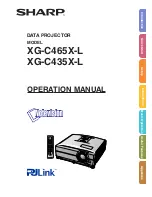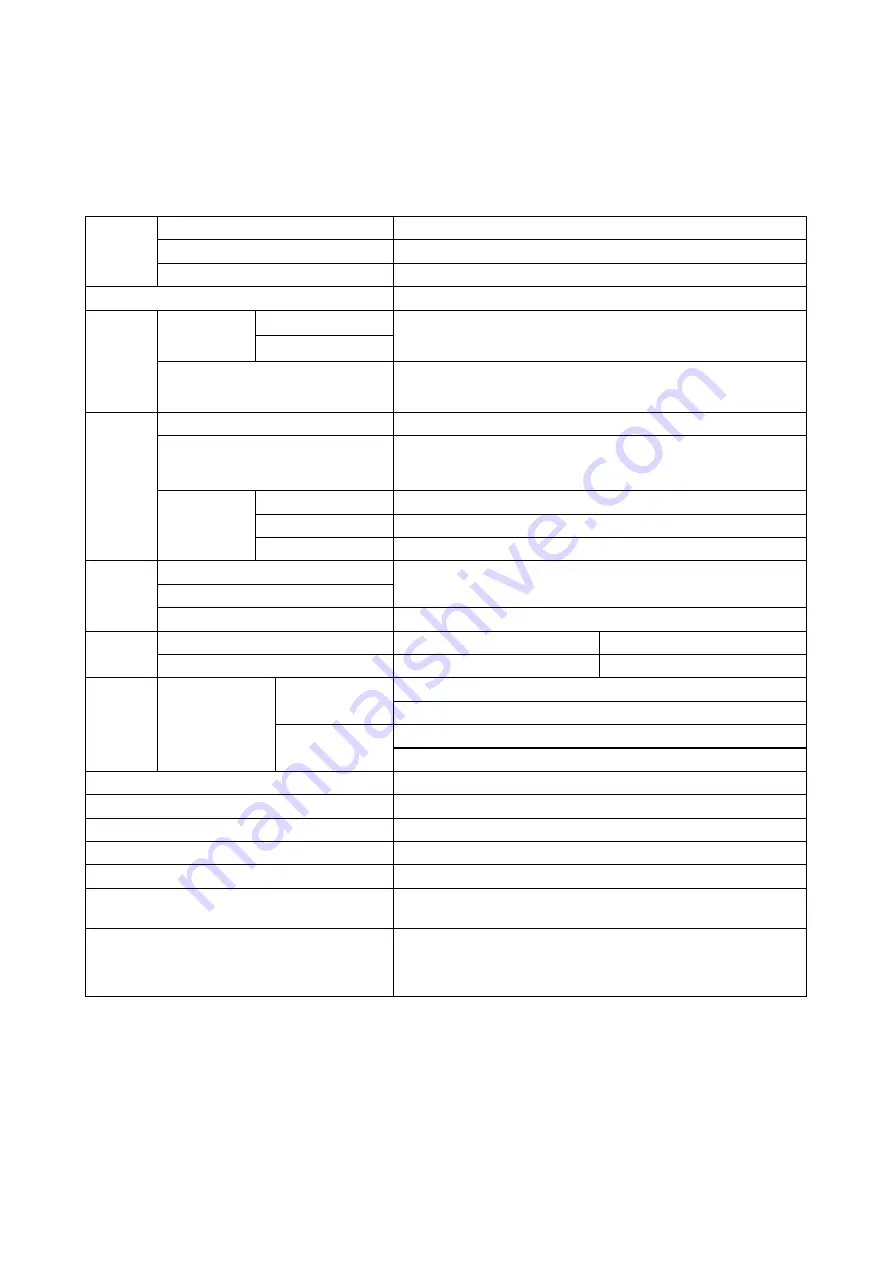
2
CP-X2520 ( M2-25ED ) / CP-X3020 ( M2-30ED )
1. Features
• High Brightness
• Rich Connectivity
• Low Noise
2. Specifications
Liquid
crystal
panel
Drive system
TFT active matrix
Panel size
1.6cm(0.63 type)
Number of pixels
1024 (H) x 768 (V)
Lamp
200W UHB
Computer
signal
Computer IN
1
Video : Analog 0.7Vp-p(75
Ω
termination)
H/V. sync. : TTL level (positive/negative)
Composite sync. : TTL level
2
Computer OUT
Video:Analog 0.7Vp-p, 75
Ω
output impedance (positive)
H/V. sync.: TTL level (positive/negative)
Composite sync.: TTL level
VIDEO
signal
VIDEO IN
1.0Vp-p (75
Ω
termination)
S-VIDEO IN
Y signal: 1.0±0.1Vp-p, (75
Ω
termination)
C signal: 0.286±0.1Vp-p (NTSC burst signal, 75
Ω
termination)
0.3±0.1Vp-p (PAL/SECAM burst signal, 75
Ω
termination)
COMPONENT
VIDEO
Y
1.0±0.1Vp-p, 75
Ω
termination (positive)
C
B
/P
B
0.7±0.1Vp-p, 75
Ω
termination (positive)
C
R
/P
R
0.7±0.1Vp-p, 75
Ω
termination (positive)
AUDIO
signal
AUDIO IN 1
200mVrms, 47k
Ω
or more (max. 2Vrms)
AUDIO IN 2
AUDIO OUT
output impedance 1k
Ω
(max. 2Vrms)
RS232C
INPUT
Hi: Max. 20V, Min. 2.6V
Lo: Typ. –20.0V, Max. 0.8V
OUTPUT
Hi: Typ. 8.0V, Min. 5.0V
Lo: Typ. –7.0V, Max. –5.0V
USB
(Mouse)
I/O Level
(differential)
Amplitude of
differential signal
| (D+) - (D–) | > 0.2V
D+ > 2.8V, D– < 0.3V or D+ > 2.8V, D– < 0.3V
Amplitude of
signal
INPUT: “L” = 0.8V or less, “H” = 2.0V or more
OUTPUT: “L” = 0.3V or less, “H” = 2.8V ~ 3.6V
Speaker
1Wx1(mono)
Power supply
AC100~120V/2.9A, AC220~240V/1.4A
Power consumption
AC100~120V/290W, AC220~240V/270W
Dimensions
306(W) x 77 (H) x 221 (D) mm (Not including protruding parts)
Weight
approx. 2.2kg
Temperature range
Operation : 5~35°C
Storage : -20~60°C
Accessories
Remote control x1
Computer cable x 1
Power cord x 1
Battery x 2
User’s manual x 1
Lens cap x 1
Summary of Contents for (M2-30ED
Page 51: ...THE UPDATED PARTS LIST FOR THIS MODEL IS AVAILABLE ON ESTA ...
Page 52: ...THIS PAGE INTENTIONALLY LEFT BLANK ...
Page 63: ...CP X2520 M2 25ED CP X3020 M2 30ED 1 2 3 4 5 6 1 2 3 4 5 6 A B C D E F G POWER UNIT BALLAST 1 ...
Page 64: ...CP X2520 M2 25ED CP X3020 M2 30ED 1 2 3 4 5 6 1 2 3 4 5 6 A B C D E F G POWER UNIT BALLAST 2 ...
Page 80: ...CP X2520 CP X3020 SM0339 ...