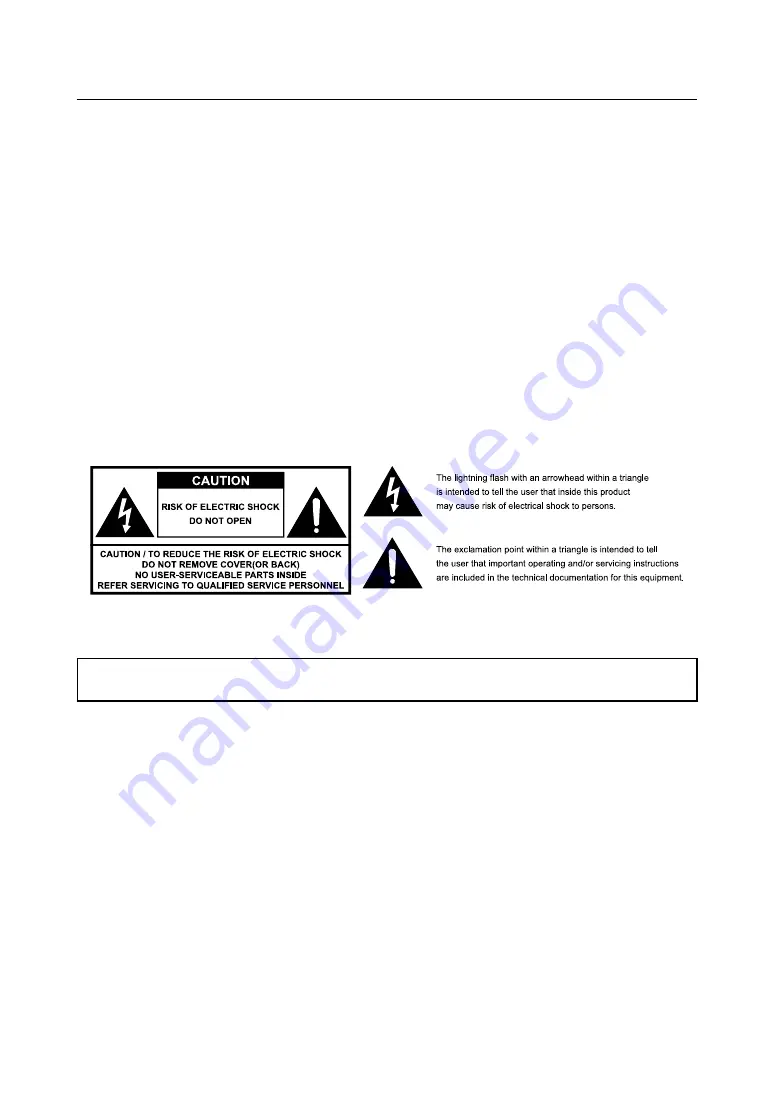
Warning, Notices and Safety Instructions
English-4
Warning, Notices and Safety Instructions
Notice
This product is intended for the adults who have the ability to operate this machine.
Please write down your projector model number and serial number and keep the information for
maintenance purposes in the future. Should the equipment be lost or stolen, the information could
also be used for the police report.
Model number:
Serial number:
Please check the accessories that come with the projector with the following list. Should you find any
missing accessory, contact your dealer immediately.
1.
AC Power Cord
4.
CD-ROM
7.
3D Sync cable 1pcs
2.
Remote control
5.
Printed Manual
8.
RGB cable
3.
AAA battery 2pcs
6.
EAC Document
Do not open
About Electro-Magnetic Interference
This is a Class A product. In a domestic environment this product may cause radio interference in
which case the user may be required to take adequate measures.
This product may cause interference if used in residential areas. Such use must be avoided unless
the user takes special measures to reduce electromagnetic emissions to prevent interference to the
reception of radio and television broadcasts.
Description pertaining to FCC Rules Part 15
This device complies with Part 15 of the FCC Rules. Operation is subject to the following two
conditions: (1) this device may not cause harmful interference, and (2) this device must accept any
interference received, including interference that may cause undesired operation.
This device has been tested and found to comply with the limits for a Class A digital device, pursuant
to Part 15 of the FCC Rules. These limits are designed to provide reasonable protection against
harmful interference in a residential installation.
This equipment generates, uses and can radiate radio frequency energy. If not installed and used in
accordance with the instructions, may cause harmful interference to radio or television reception.
Operation of this equipment in a residential area is likely to cause harmful interference in which case.



















