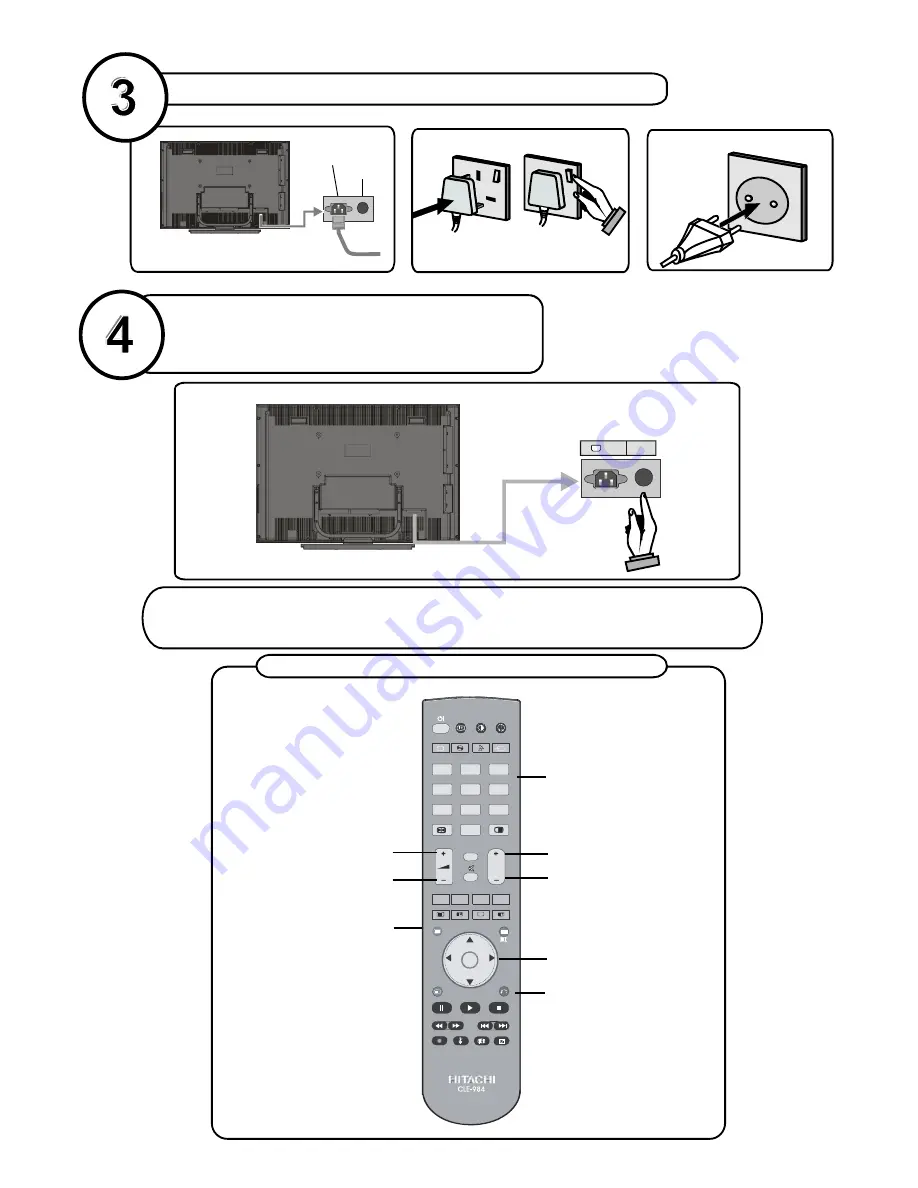
RGB2
TV/DTT
I/II
MENU
GUIDE
DVD
SAT
INPUT
RETURN
FUNCTION
OK
P
1
2
3
4
5
6
7
8
9
0
AV1
AV2
AV3
AV3
AV4
AV5
HDMI1
HDMI2
....
+
basic functions of remote control
connect the TV plug to the mains socket
switch your TV on
by pressing the On/Off button
NB:
When the set is first switched on, the set will be in standby
. Press the channel up down (P-
and the indicator
on the front of the set will illuminate red
, P+)
or numeric buttons (1, 2, 3, ...) to operate.
insert plug...
European
plug
...and switch on
insert plug...
UK plug
Programme Up
Volume Up
Volume Down
Programme Down
To select a programme
number.
To enter the main menu
Power Cord
Input
Power on/off
button
Plug the
...
mains lead
into the TV
For navigation of the menus
To go back to previous menu
220V-240V
AC~50 Hz
POWER

















