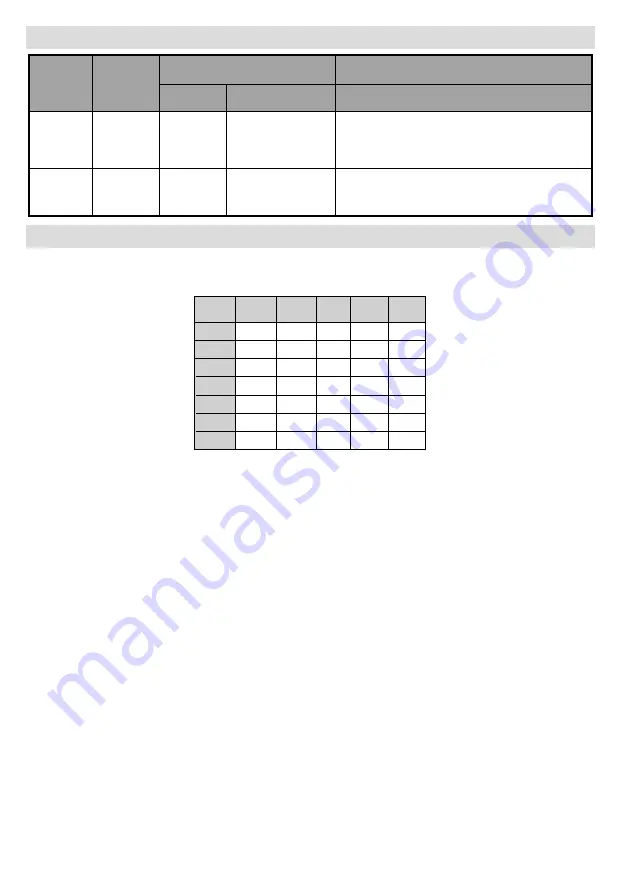
English
- 34 -
Appendix C: Supported File Formats for USB Mode
Media
File
Extension
Format
Remarks
Video
Audio
(Maximum resolution/Bit rate etc.)
Music
.mp3
--
MPEG 1/2
Layer 1/ 2/
3 (MP3)
Sample Rate: 8K ~ 48KHz, Bit Rate:
32K~320Kbps
Photo
.jpg
Baseline
JPEG
MAX. Width 7680 Height 4320, 16 Mega-pixel
Support format: 444/ 422/ 420
Appendix D: Supported DVI Resolutions
When connecting devices to your TV’s connectors by using DVI converter cables (not supplied), you can refer
to the following resolution information.
24Hz
25Hz
30Hz
50Hz
60Hz
480i
;
480p
;
576i
;
576p
;
720p
;
;
1080i
;
;
1080p
;
;
;
;
;



















