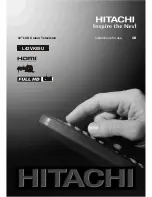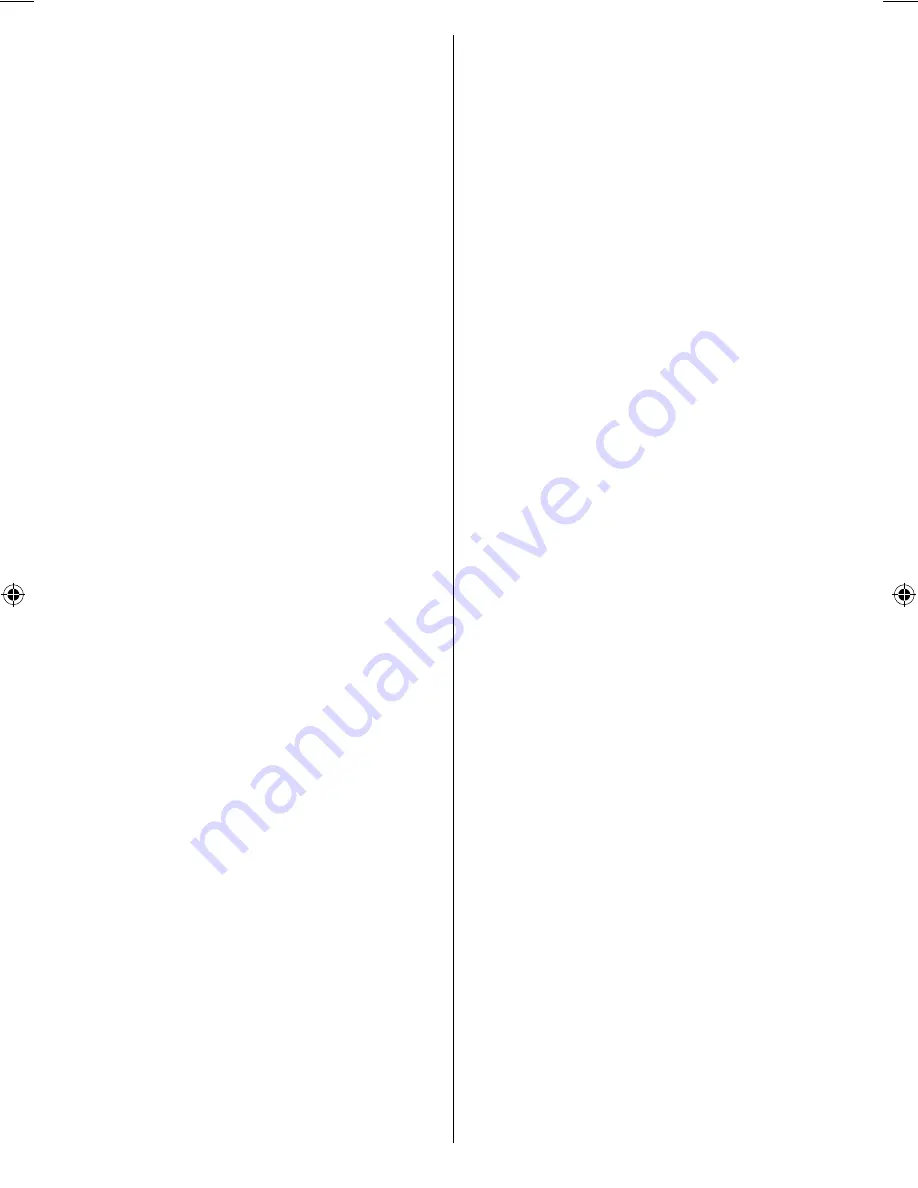
English
- 2 -
Store ............................................................. 34
Sound Menu ..................................................... 34
Volume .......................................................... 34
Equalizer ....................................................... 34
Balance ......................................................... 35
Headphone ................................................... 35
Volume....................................................35
Store .......................................................35
Sound Mode ................................................. 35
AVL ............................................................... 35
Audio Out ...................................................... 35
SRS TruSurr XT ............................................ 35
Effect ............................................................. 35
Store ............................................................. 36
Feature Menu ................................................... 36
Pip-Pap ......................................................... 36
Pip-Pap ...................................................36
Pip Size ..................................................36
PIP Position ............................................36
Source ....................................................36
Program ..................................................37
Swap.......................................................37
Sleep Timer ................................................... 37
Child Lock ..................................................... 37
Language ...................................................... 37
Default Zoom ................................................ 37
Blue Background .......................................... 37
Backlight ....................................................... 37
Menu Timeout ............................................... 37
Teletext Language ........................................ 37
HDMI PC Full Mode ...................................... 37
Ext Out .......................................................... 37
Install Menu ...................................................... 38
Program ........................................................ 38
Band ............................................................. 38
Channel ........................................................ 38
Colour System .............................................. 38
Sound System .............................................. 38
Fine Tune ...................................................... 38
Search .......................................................... 38
Store ............................................................. 38
Install Menu in AV Modes .............................. 38
Colour System ........................................38
Store ............................................................. 38
Program Table ............................................... 38
Name ......................................................39
Move .......................................................39
Delete .....................................................39
APS (Auto Programming System) ..........39
Country ...................................................39
Source Menu .................................................... 39
PC Position Menu ............................................. 40
Autoposition .................................................. 40
H (Horizontal) Position .................................. 40
V (Vertical) Position ...................................... 40
Phase ............................................................ 40
Dot Clock ...................................................... 40
PC Picture Menu ........................................... 40
Sound Menu ................................................. 40
Feature Menu ............................................... 40
Source Menu ................................................ 40
Displaying TV Information .................................... 40
Mute Function ....................................................... 41
PIP (Picture-in-Picture) and PAP (Picture-and-
Picture) Modes ..................................................... 41
Picture Mode Selection......................................... 41
Freezing Picture ................................................... 41
Zoom Modes......................................................... 41
Auto .................................................................. 41
16:9 ................................................................... 41
4:3 ..................................................................... 41
Panoramic......................................................... 42
14:9 ................................................................... 42
Cinema ............................................................. 42
Subtitle .............................................................. 42
Zoom................................................................. 42
Tips ....................................................................... 43
Screen Care...................................................... 43
Image Persistence ............................................ 43
No Power .......................................................... 43
Poor Picture ...................................................... 43
No Picture ......................................................... 43
Sound ............................................................... 43
Remote Control................................................. 43
Input Sources.................................................... 43
Appendix A: PC Input Typical Display Modes ....... 44
Appendix B: Supported DVI Resolutions .............. 45
Appendix C: AV and HDMI Signal Compatibility
(Input Signal Types) .............................................. 46
Appendix D: Pin Speci cations............................. 47
SCART connector pin speci cations ................ 47
HDMI connector pin speci cations ................... 47
Signal Input ....................................................... 47
PC RGB Terminal (D-sub 15-pin connector) . 47
Appendix E: PIP/PAP Mode Combinations .......... 48
Speci cations ....................................................... 50
Important Instruction ............................................. 51
A00_[GB]_MB35_UKIDTV_SILVER1_42842W_3900UK_10065638_50156582.indd 2
A00_[GB]_MB35_UKIDTV_SILVER1_42842W_3900UK_10065638_50156582.indd 2
03.10.2009 14:18:39
03.10.2009 14:18:39