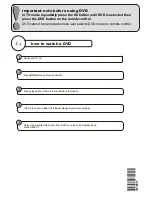Reviews:
No comments
Related manuals for L22DG07U

MVT2197 A Series
Brand: Memorex Pages: 56

CCX092AT
Brand: Philips/Magnavox Pages: 52

19HXD05U
Brand: Hitachi Pages: 25

22HXJ06U
Brand: Hitachi Pages: 33

19LD5750U
Brand: Hitachi Pages: 50

L19D103
Brand: Hitachi Pages: 40

32VZC5200
Brand: Hitachi Pages: 60

L19D01CB
Brand: Hitachi Pages: 44

0905TNH-FN-FN
Brand: JVC Pages: 76

DR-MV1BEK
Brand: JVC Pages: 15

1204MNH-SW-VE
Brand: JVC Pages: 100

14PT6107S
Brand: Philips Pages: 2

14PT6107G
Brand: Philips Pages: 2

14PT6107I
Brand: Philips Pages: 2

14PT6107N
Brand: Philips Pages: 2

14PT6107B
Brand: Philips Pages: 2

14PT6107/05
Brand: Philips Pages: 2

LCDVD195A
Brand: Curtis Pages: 1