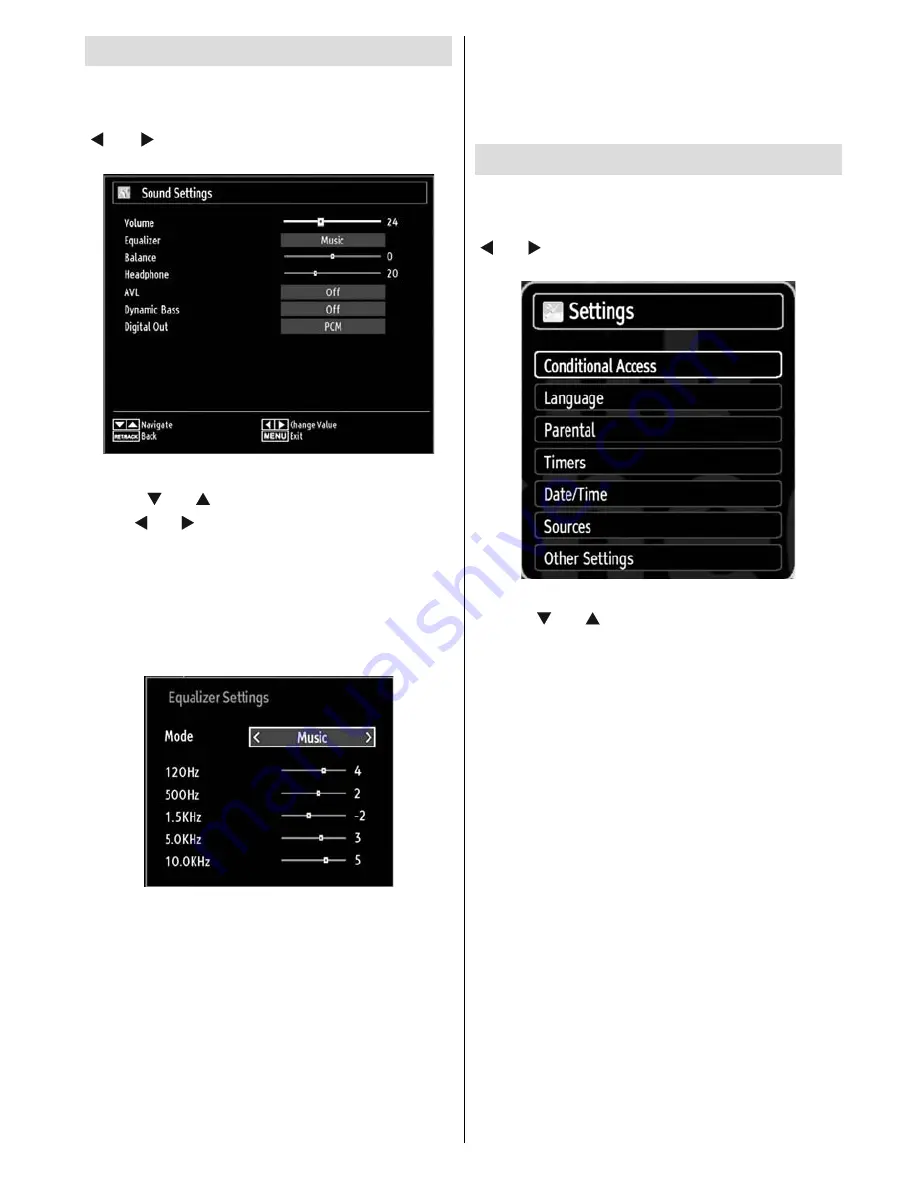
English
- 21 -
Confi guring Sound Settings
Sound settings can be confi gured according to your
personal preferences.
Press
MENU
button and select the fi rst icon by using
“ ” or “ ” button. Press
OK
button to view Sound
Settings menu.
Operating Sound Settings Menu Items
Press “
•
” or “
” button to highlight a menu item.
Use “
•
” or “ ” button to set an item.
Press
•
MENU
button to exit.
Sound Settings Menu Items
Volume
: Adjusts volume level.
Equalizer
: Press
OK
button to view equalizer sub-
menu.
In equalizer menu, the preset can be changed to
Music
,
Movie
,
Speech
,
Flat
,
Classic
and
User
.
Press the
MENU
button to return to the previous
menu.
Note
: Equalizer menu settings can be changed
manually only when the
Equalizer Mode
is in
User
.
Balance
: This setting is used for emphasizing left or
right speaker balance.
Headphone
: Sets headphone volume.
AVL
: Automatic Volume Limiting (AVL) function sets the
sound to obtain fi xed output level between programmes
(For instance, volume level of advertisements tend to
be louder than programmes).
Dynamic Bass
: Dynamic Bass is used to increase
bass effect of the TV set.
Digital Out
: Sets digital out audio type.
Confi guring Your TV’s Settings
Detailed settings can be configured to suit your
personal preferences.
Press
MENU
button and select Settings icon by using
“ ” or “ ” button. Press
OK
button to view Settings
menu.
Operating Settings Menu Items
Press “
•
” or “
” button to highlight a menu item.
Press
•
OK
button to select an item.
Press
•
MENU
button to exit.
Settings Menu Items
Conditional Access
: Controls conditional access
modules when available.
Language
: Confi gures language settings.
Parental
: Confi gures parental settings.
Timers
: Sets timers for selected programmes.
Date/Time
: Sets date and time.
Sources
: Enables or disables selected source
options.
Other Settings
: Displays other setting options of
the TV set.
















































