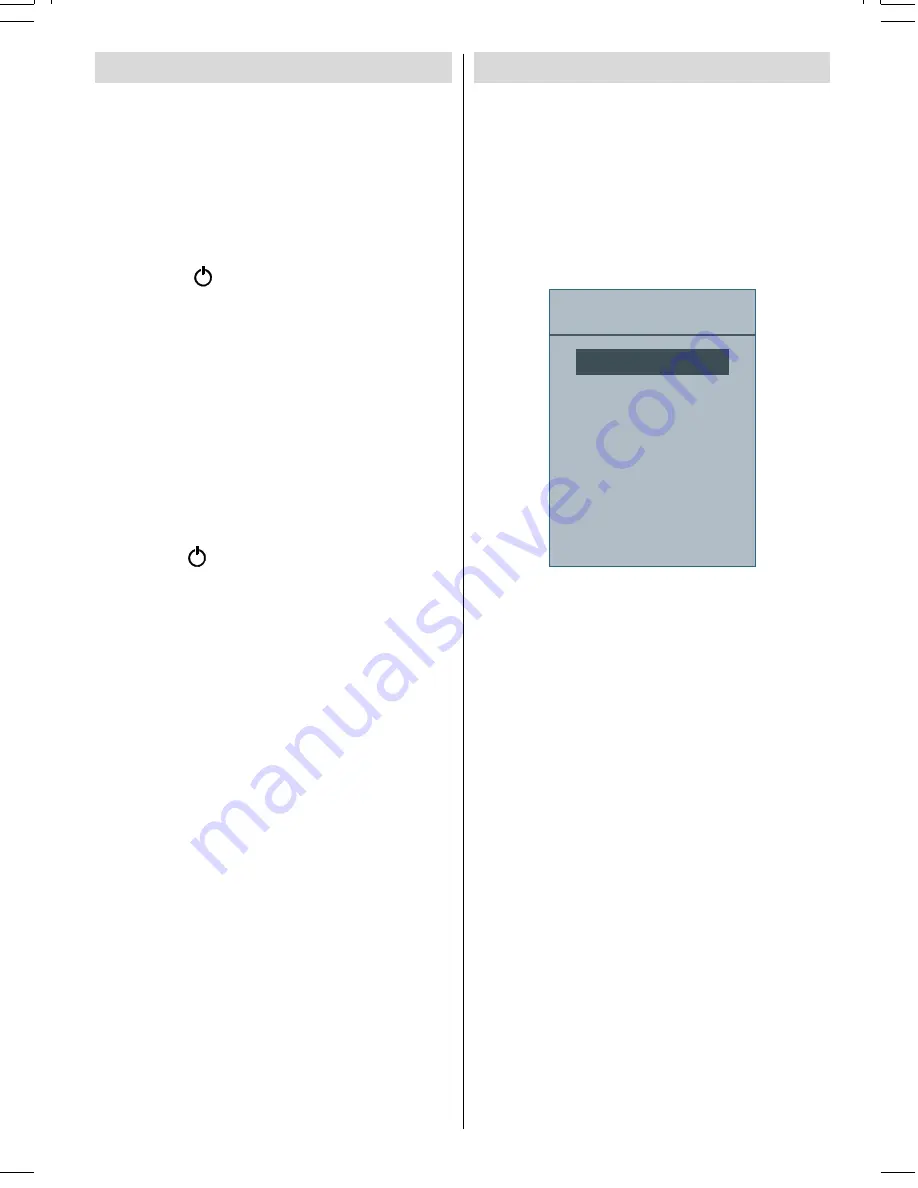
- 17 -
Switching the TV On/Off
To Switch the TV On
Plug the mains plug into a mains wall socket.
220-240V AC, 50 Hz.
Press
STANDBY
button. Then the standby
LED lights up.
To switch on the TV from standby mode either:
Press the button,
P+ / P-
or a numeric
button on the remote control.
Press the
-P/CH
or
P/CH+
button on the TV.
The TV will then switch on.
Note
: If you switch on your TV via
PROGRAMME UP/DOWN buttons on the
remote control or on the TV set, the
programme that you were watching last
will be reselected.
To Switch the TV Off
Press the button on the remote control or
STANDBY
button on the TV, so the TV will
switch to standby mode.
To power down the TV completely, unplug
the power cord from the mains socket.
Input Selection
Once you have connected external equipment
to your TV, you can switch to different input
sources.
Press the
AV
button on your remote control
until the desired source is highlighted. The
TV will then switch to the selected source
after a short while.
6RXUFH
79
(;7
(;7
3&
+'0,
'79
<3%35
Remote control buttons' functions may
change in accordance with the selected
source option. Please see "Overview of the
Remote Control" section for functions of a
specific button.
01-HITACHI-ENG-19856W-MB27 PEU IDTV-1055UK-VGA-(LIPS)-10059156-5013xxxx.p65
06.10.2008, 13:16
17
Summary of Contents for L19HP03C
Page 47: ......






























