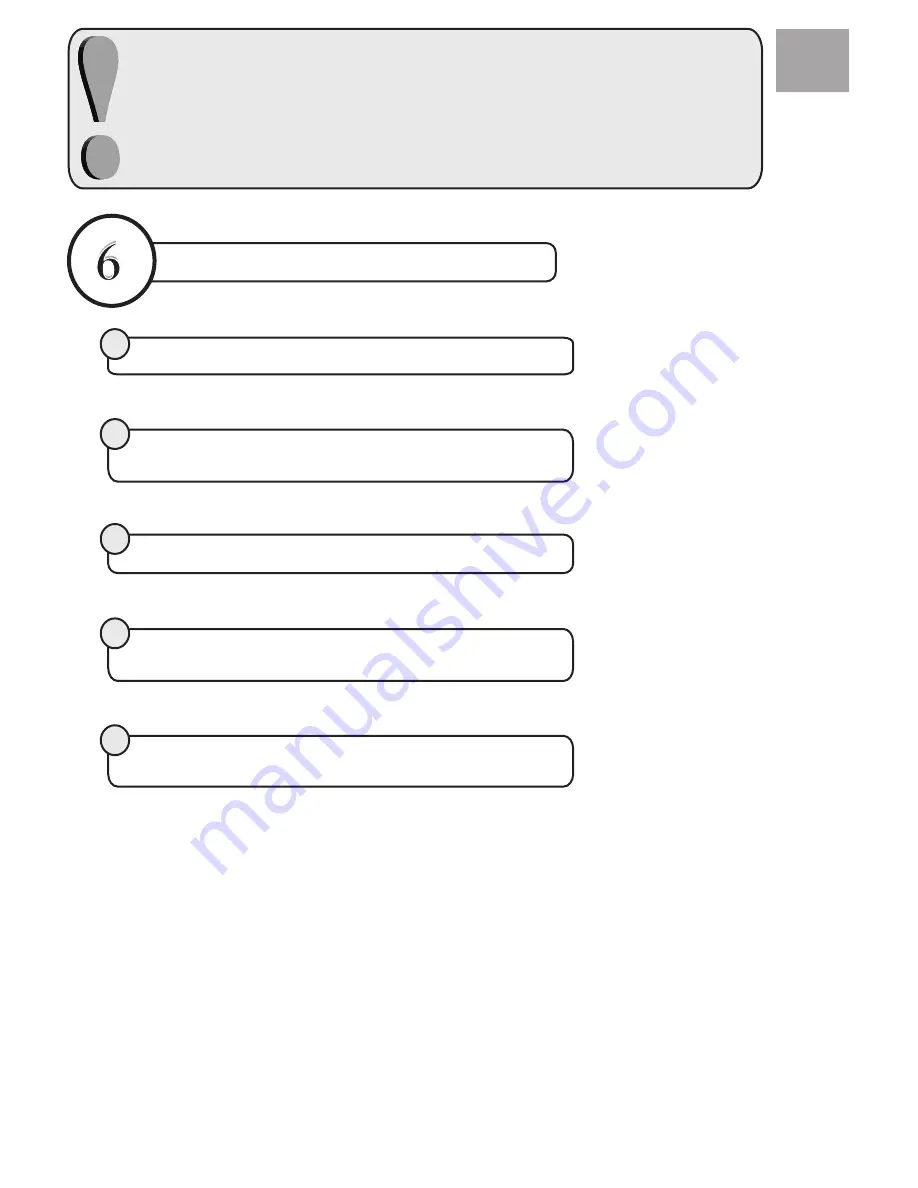
important note before using DVD
In TV mode repeatedly press the AV button until DVD is selected
then press the DVD button on the remote control.
DVD cannot be operated unless user selects DVD mode on remote
control
.
how to watch a DVD
Switch the TV on.
1
2
Press play button if there is a disc inside of the loader.
3
4
Select the preferred menu item from DVD menu when it’s displayed and
press SELECT.
5
Press
DVD
button on Remote Control.
If there is no disc inside of the loader please insert a disc properly.
GB
















