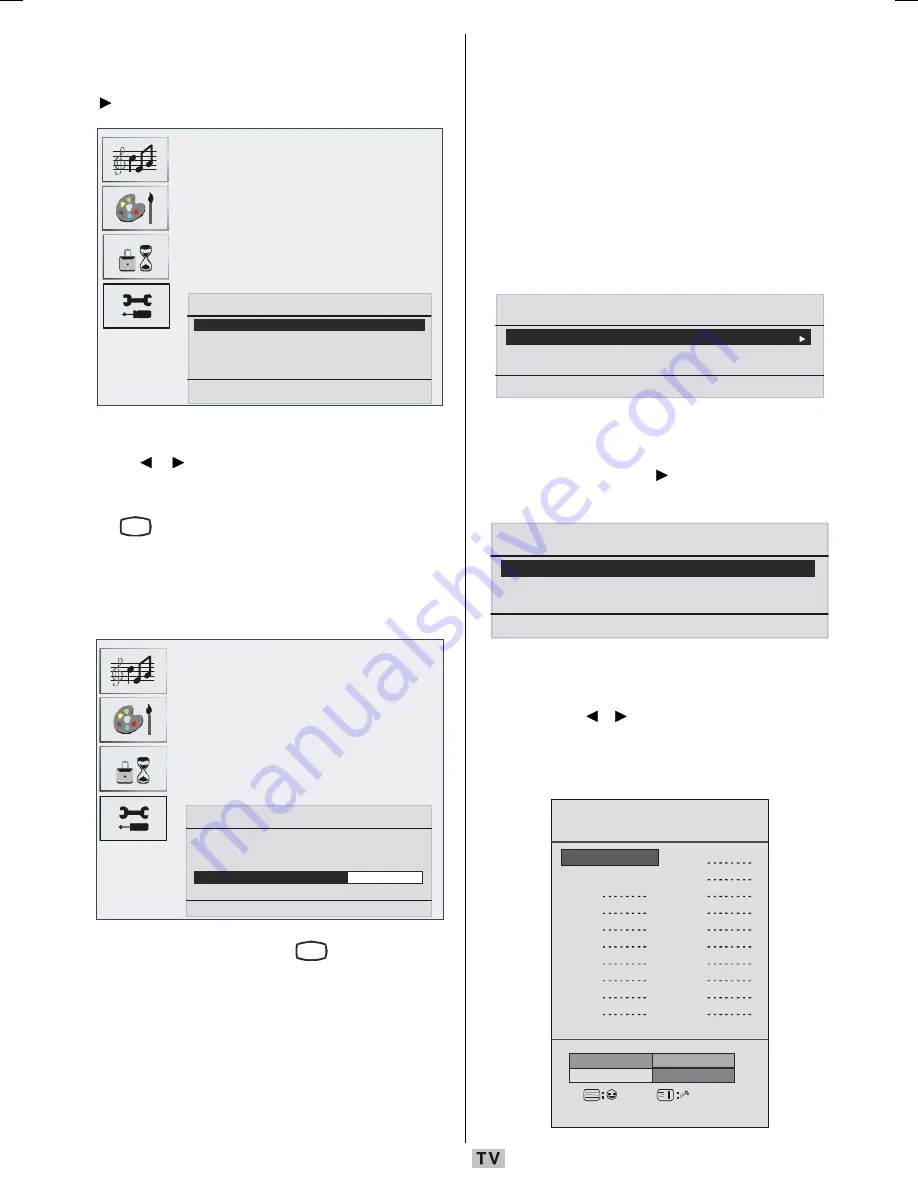
- 37 -
A.P.S.
Select
A.P.S.
by pressing
a
/
b
button. Press
button to enter the
A.P.S.
submenu:
$XWR3URJUDPPLQJ6\VWHP
&RXQWU\
8.
:DUQLQJ$OOSUHVWRUHGSURJUDPV
ZLOOEHGHOHWHG
6WDUW2N
%DFN0HQX
([LW79
A.P.S. Country
Press / button to set your country.
If you want to exit from A.P.S. function, press
the
79
button. For going back, press
M
.
When you press
OK
button for starting APS,
all stored programs will be erased and the
following screen will be displayed:
$XWR3URJUDPPLQJ6\VWHP
$XWRPDWLFWXQLQJUXQVDW
6WDWH)LQHVFDQQLQJ
([LW79
Whenever you press the
79
button, A.P.S.
function stops and program table appears on
the screen.
If you wait until the end of A.P.S., Program Table
is displayed with the programmes found and
located.
Teletext Region
Select
Txt. region
by pressing
a
/
b
button.
Using
_
/
`
buttons, select your teletext region.
There are five options to select:
West Europe,
East Europe, Turk/Gre, Cyrillic
and
Arabic/
Hebrew
.
Install menu in AV modes
The following screen appears in the install
menu:
,167$//
3URJUDPPLQJ
7[W5HJLRQ
:HVW(XURSH
%DFN0HQX
([LW79
Programming
Select
Programming
by pressing
a
/
b
button. After pressing button, programming
menu appears on the screen:
352*5$00,1*
&RORXU6\VWHP
3$/
9&50RGH
6WRUH
2II
%DFN0HQX
([LW79
Colour System
Select
Colour System
by pressing
a
/
b
button. Press / button to change the colour
system to
PAL, SECAM
or
AUTO
.
Program Table
3URJUDP7DEOH
3
3%%&
3&
3
3
3
3
3
3
3
3
3
3
3
3
3
3
3
3
3
3
'HOHWH
1DPH
0RYH
$36
([LW79
00-HITACHI-ENG-01-TV-19856W-MB27 PEU IDTV-1165UK-VGA-(LIPS)-10059154-5013xxxx.p65 12.09.2008, 11:16
37






























