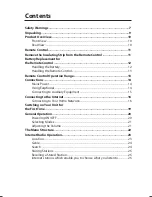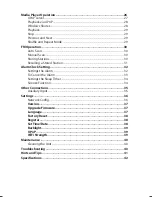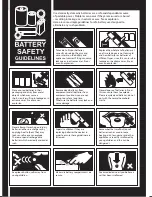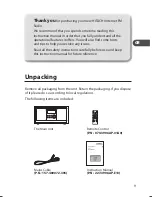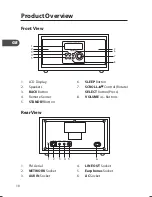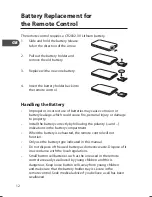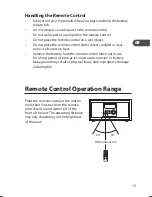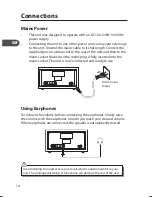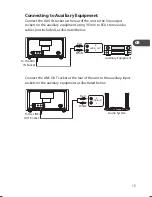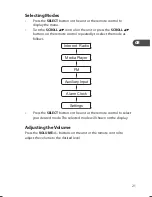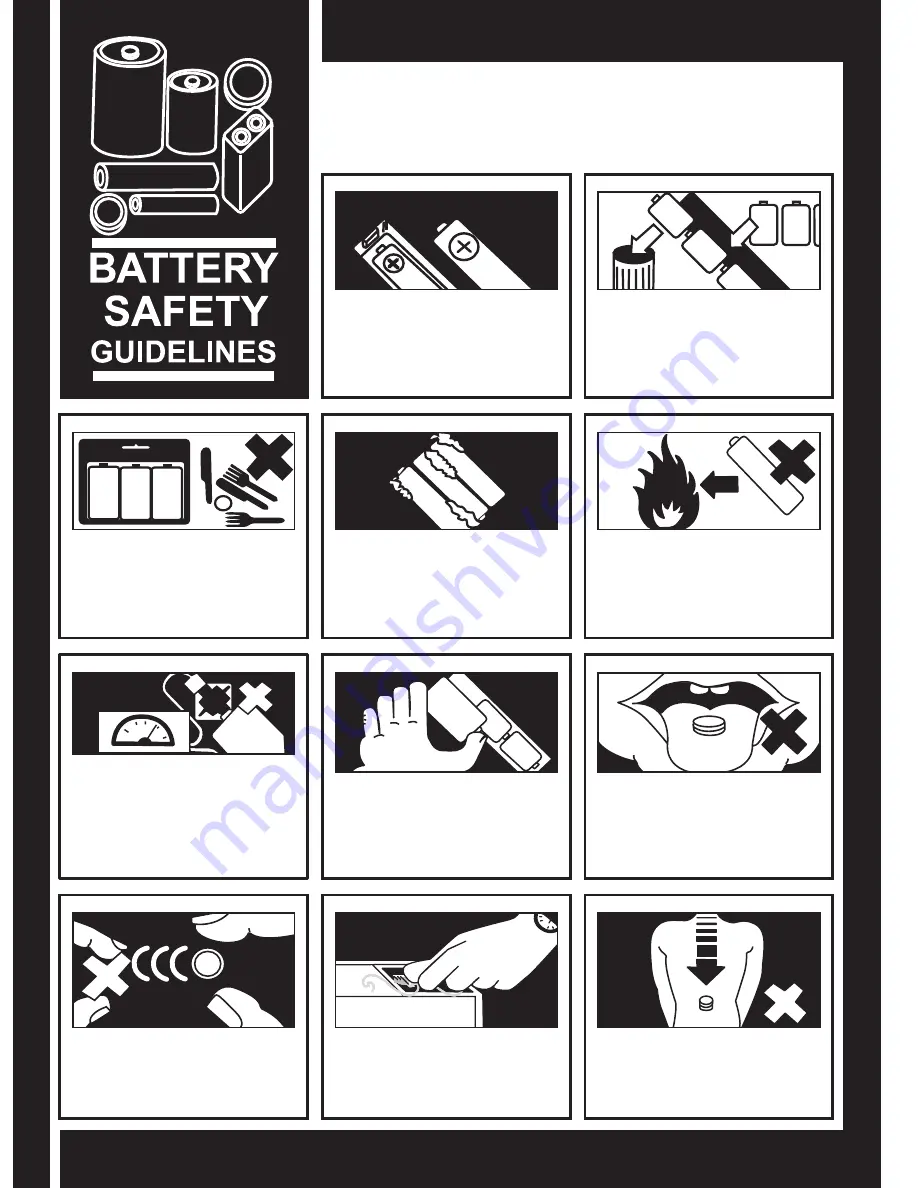
6
Used correctly, domestic batteries are a safe and dependable source
of portable power. Problems can occur if they are misused or abused
– resulting in leakage or, in extreme cases, fire or explosion.
Here are some simple guidelines to safe battery use designed to
eliminate any such problems.
Take care to fit your batteries
correctly, observing the plus and
minus marks on the battery and
appliance. Incorrect fitting can cause
leakage or, in extreme cases, fire or
even an explosion.
Replace the whole set of batteries at
one time, taking care not to mix old
and new batteries or batteries of
different types, since this can result in
leakage or, in extreme cases, fire or
even an explosion.
Remove dead batteries from
equipment and all batteries from
equipment you know you are not
going to use for a long time.
Otherwise the batteries may leak and
cause damage.
Store unused batteries in their
packaging and away from metal
objects which may cause a
short-circuit resulting in leakage or, in
extreme cases, fire or even an
explosion.
Never dispose of batteries in fire as
this can cause them to explode.
Please recycle dead batteries; do not
put with the normal household
waste.
Supervise children if they are
replacing batteries themselves in
order to ensure these guidelines are
followed.
Never attempt to recharge ordinary
batteries, either in a charger or by
applying heat to them. They may
leak, cause fire or even explode.
There are special rechargeable
batteries which are clearly marked as
such.
Remember that small button cell
batteries such as used in some
hearing aids, toys, games and other
appliances, are easily swallowed by
young children and this can be
dangerous.
Make sure battery compartments are
secure.
Keep loose button cells away from
young children.
Seek medical advice if you believe a
cell has been swallowed.
KHi340E_IB_GB_110520.indd 6
20/05/2011 1:42 PM