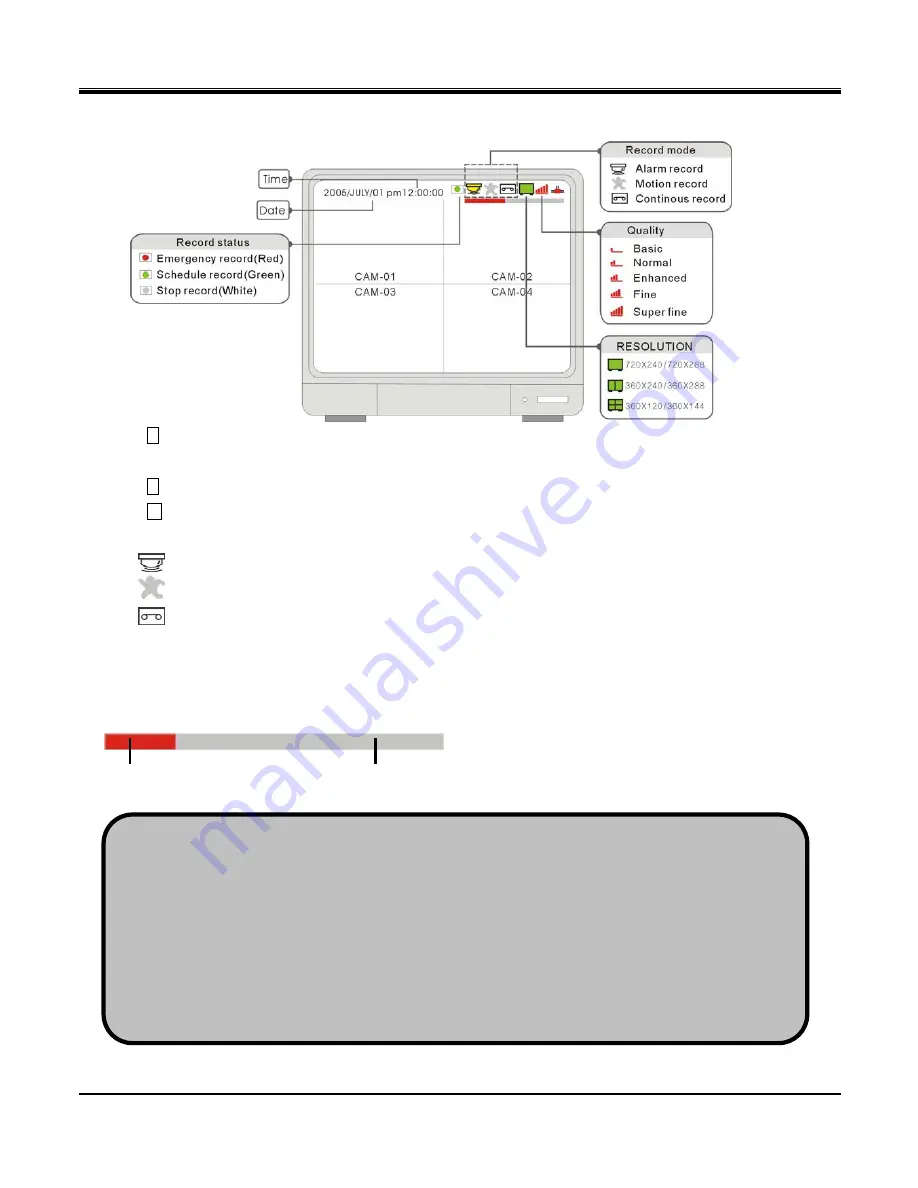
JPEG2000 Stand alone DVR User Guide
- 20 -
3-8 Record
Emergency record (Red): press REC to start emgergency record at continuous record mode and at the best
resolution and quality.
Schedule record (Green): record at the setup schedule, record mode, resolution and quality
Stop record (White): the white dot shows up when the record schedule is set to “not record” at this time.
Record mode mark:
Alarm record: DVR records when the alarm is triggered
Motion record: DVR records when motion is detected
Continuous record: DVR records continuously
If the power is cut off unexpectedly, the DVRwill automatically resume its recording schedule after the power is
back.
Regarding record mode setup, please refer to the RECORD SETUP.
[SEARCH BAR]
data recorded
Entire HDD storage
The red bar means the percentage of the hard drive space used for recording data.
Under the following circumstances, the system stops recording:
1.when the DVR enters the menu
2.No video inputs.
3.When all cameras are set to record off.
4.No motion is detected while the record mode is set to MOTION.
5.When the record schedule is set to Not Record.
6.Without clearing HDD or running factory defaults after a new HDD is installed.
7. When the DVR enters the Search dialog window. The DVR, if set to Triplex Mode, resumes recording as
soon as it enters playback.
Besides the above circumstances, the DVR, if set to Duplex Mode, stops recording when the DVR enters
Playback locally or remotely. Please see RECORD SETUP for DUPLEX and TRIPLEX setup details.
















































