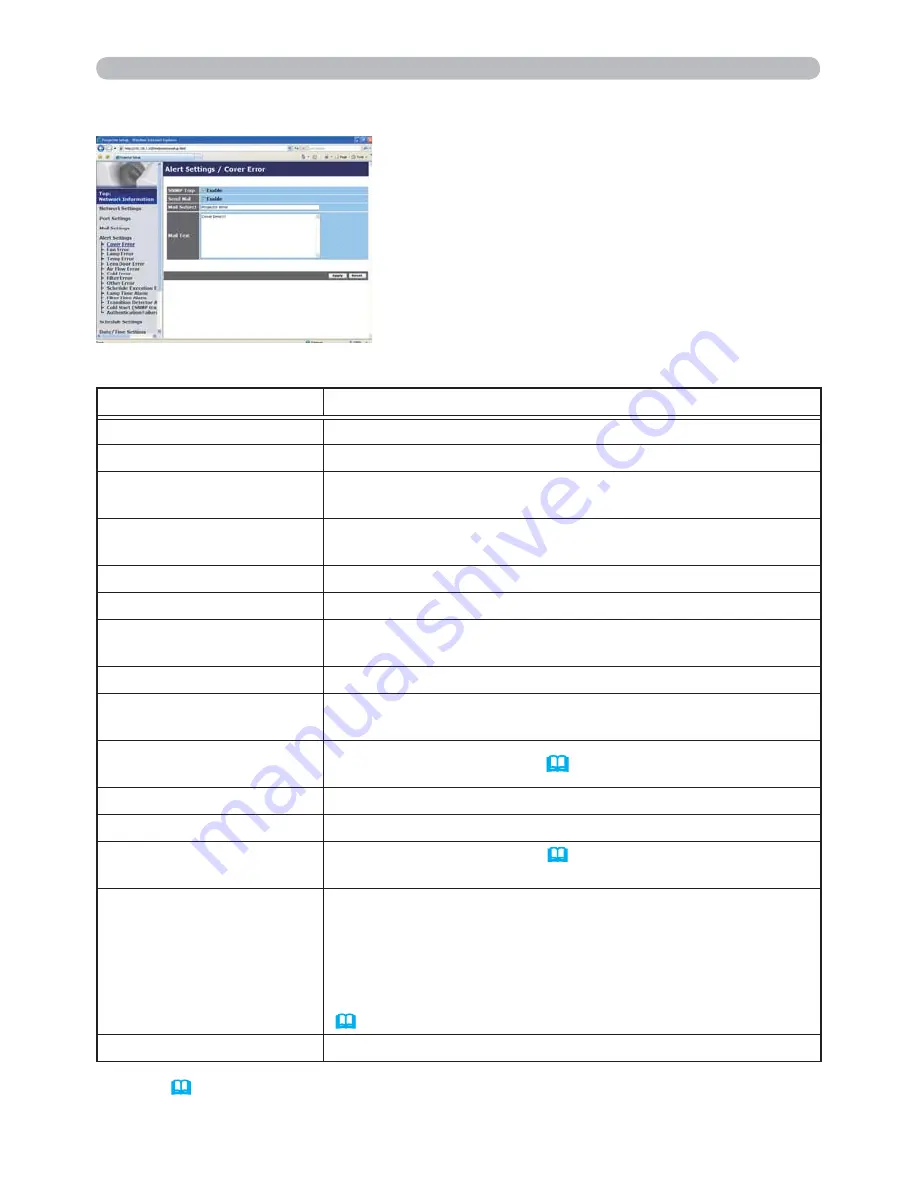
53
3.6 Alert Settings
Displays and configures failure & alert settings.
Item
Description
Cover Error
The lamp cover has not been properly fixed.
Fan Error
The cooling fan is not operating.
Lamp Error
The lamp does not light, and there is a possibility that interior
portion has become heated.
Temp Error
There is a possibility that the interior portion has become
heated.
Lens Door Error
The lens door is not opened or closed properly.
Air Flow Error
The internal temperature is rising.
Cold Error
There is a possibility that the interior portion has become
overcooled.
Filter Error
Filter time over.
Other Error
Other error.
If displaying this error, please contact your dealer.
Schedule Execution
Error
Schedule Execution error. (
55
)
Lamp Time Alarm
Lamp time over Alarm Time setting.
Filter Time Alarm
Filter time over Alarm Time setting.
Transition Detector
Alarm
Transition Detector Alarm. (
SECURITY menu in the
User’s Manual – Operating Guide
)
Cold Start
When the projector is supplied with the power, it works as
below.
• If the STANDBY MODE is set to the NORMAL:the projector's
power status changes from “OFF” to “Standby state”.
• If the STANDBY MODE is set to the SAVING:the projector's power
status changes from “Standby state” to “ON (lamp is turned on)”.
(
SETUP menu in the User’s Manual – Operating Guide
)
Authentication Failure
The SNMP access is detected from the invalid SNMP community.
Refer to
“Troubleshooting” in the User’s Manual – Operating Guide
for further
detailed explanation of Error except Other Error and Schedule Execution Error.
3. Web Control
















































