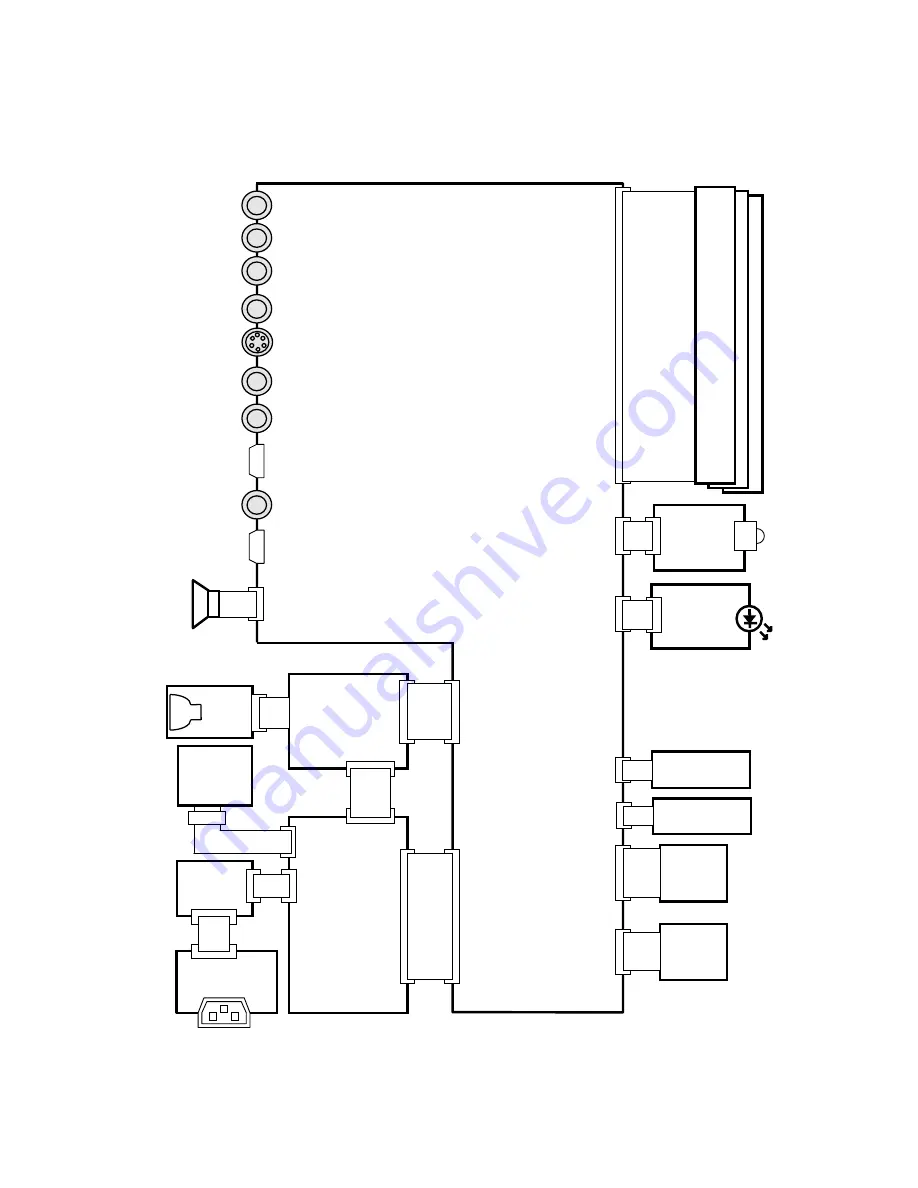
47
PJ-TX10 (C10H)
12. Connector connection diagram
Power unit
(Ballast)
Power Unit
(Circuit)
1:POWER-
ON/OFF
2:GND
3:LAMP MISS
4:SELCT
VIDEO IN
S-VIDEO IN
RGB IN
CONTROL
Exhaust
fan
In
Sensor
1:+12.6V(F)
2:GND(F)
3:+17V
4:GND
5:+6.0V
6:+6.0V
7:+4.3V
8:+4.3V
9:GND
10:GND
11:GND
12:ACTIVE-
ON/OFF
Temp.
SW
(TSW)
Lamp
Unit
1:GND
2:R/C
3:+3.3V
1:HV
2:GND
1:DC
IN+
2:NC
3:DC
IN-
4:+16V
PWB
assembly
REMC
PWB assembly MAIN
L
C
D
P
a
n
e
l
Panel
fan
1:FAN2S
2:VCC
3:GND
4:CONT-P
Y IN
Pb/Cb IN
Pr/Cr IN
CNBAR
ESPL
E804
CNPWR
CNPOW
CN100
CN200
E800
1:FAN1S
2:VCC
3:GND
4:CONT-E
5:NC
R G
B
CNRM
30P PFC(Flat)
With Panel(OPT Unit)
R:P501
G:P601
B:P701
E805
E801
E802
1: SP-
2: SP+
E901
RGB-AUDIO IN
1:OUT
2:GND
E301
#6430
Out
Sensor
1:OUT
2:GND
E302
#6800
PWB
assembly
SENSOR
CNME
1:GND
2:HPLL
3:NC
E7A1
E981
VIDEO-AUDIO
R IN
VIDEO-AUDIO
L IN
1:NC
2:DY
3:CLY
4:/CLY
5:VDDY
6:LCCOM
7:NC
8:NRG
9:ENB1
10:ENB2
11:ENB3
12:ENB4
13:DIRX
14:CLX
15:/CLX
16:VDDX
17:DX
18:VSSX
19:VID1
20:VID2
21:VID3
22:VID4
23:VID5
24:VID6
25:LCCOM
26:NC
27:LCCOM
28:DIRY
29:VSSY
30:MON
AC INLET
CN103
CNTS
Soldering
Filter Unit
CN2
CN3
1:LAMP TEMP DET. OUT
2:LAMP TEMP DET. RETURN
door
Lamp
SW
1:L
2:N
1:L
2:N
L
C
D
P
a
n
e
l
R
Connector connection diagram (C10H)
Summary of Contents for Illumina PJ-TX10
Page 52: ...PWB assembly MAIN 1 C10H ...
Page 53: ...PWB assembly MAIN 2 C10H ...
Page 54: ...PWB assembly MAIN 3 C10H ...
Page 55: ...PWB assembly MAIN 4 C10H ...
Page 56: ...PWB assembly MAIN 5 C10H ...
Page 57: ...PWB assembly MAIN 6 C10H ...
Page 58: ...PWB assembly MAIN 7 C10H ...
Page 59: ...PWB assembly MAIN 8 C10H ...
Page 60: ...PWB assembly MAIN 9 C10H ...
Page 61: ...PWB assembly MAIN 10 C10H ...
Page 62: ...MEMO MEMO ...
Page 64: ...PJ TX10 YK No 0536E Digital Media Division QR57681 Printed in Japan JE ...
















































