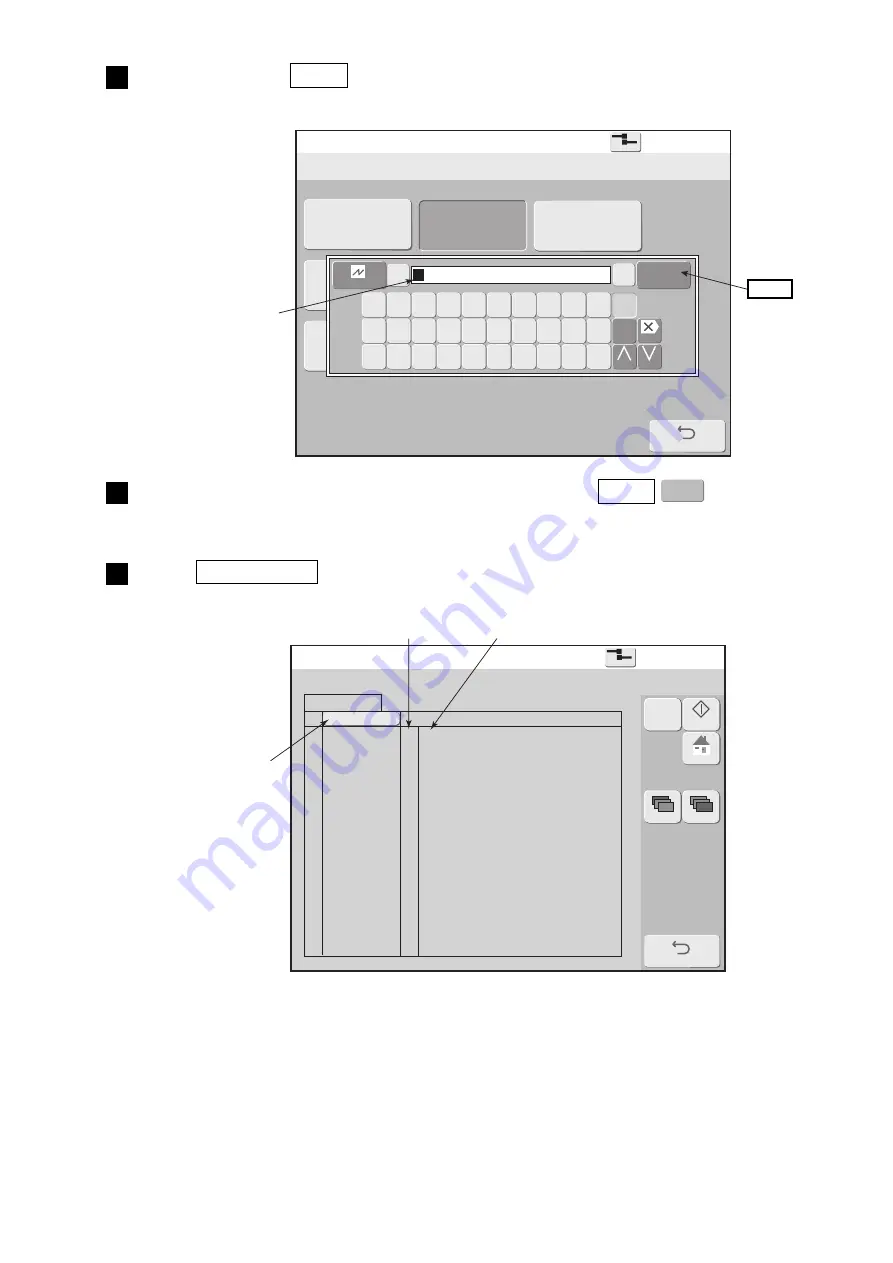
●
Changing the user 6-13
Select login user
2015.07.07 12:45
Back
Com=0
[Stop
]
admin
user3
User4
User5
User6
User7
User8
User9
←
Cancel
Ent
Enter
→
A B C D E F G H I J
K L M N O P Q R S T
123
U V W X Y Z
Delete
Change Change
ABC
user2
Current user ID : user9
Login history
Login history
2015.07.07 12:45
Com=0
[Stop
]
No
20
19
18
17
16
2015/07/07 12:40
2015/07/07 08:15
2015/07/06 09:10
2015/07/05 10:05
2015/07/04 08:15
user2
user9
user2
admin
user9
2
9
2
1
9
user name
Date / time
Back
:
:
Prev.Dsp. Next Dsp.
M
Manual
Startup
HOME
Ent
Enter
Press user name user2 .
A password input window opens.
3
Enter the password of user name "user2", and press Enter .
Logs in again using user name "user2" and the touch screen returns to the Login management menu.
4
Press Login history in the Login management menu.
A history of logged in users is displayed.
5
Inputs the password
of user name "user2".
Enter
ID No.
user name
Can be sorted in
ascending or
descending order.
















































