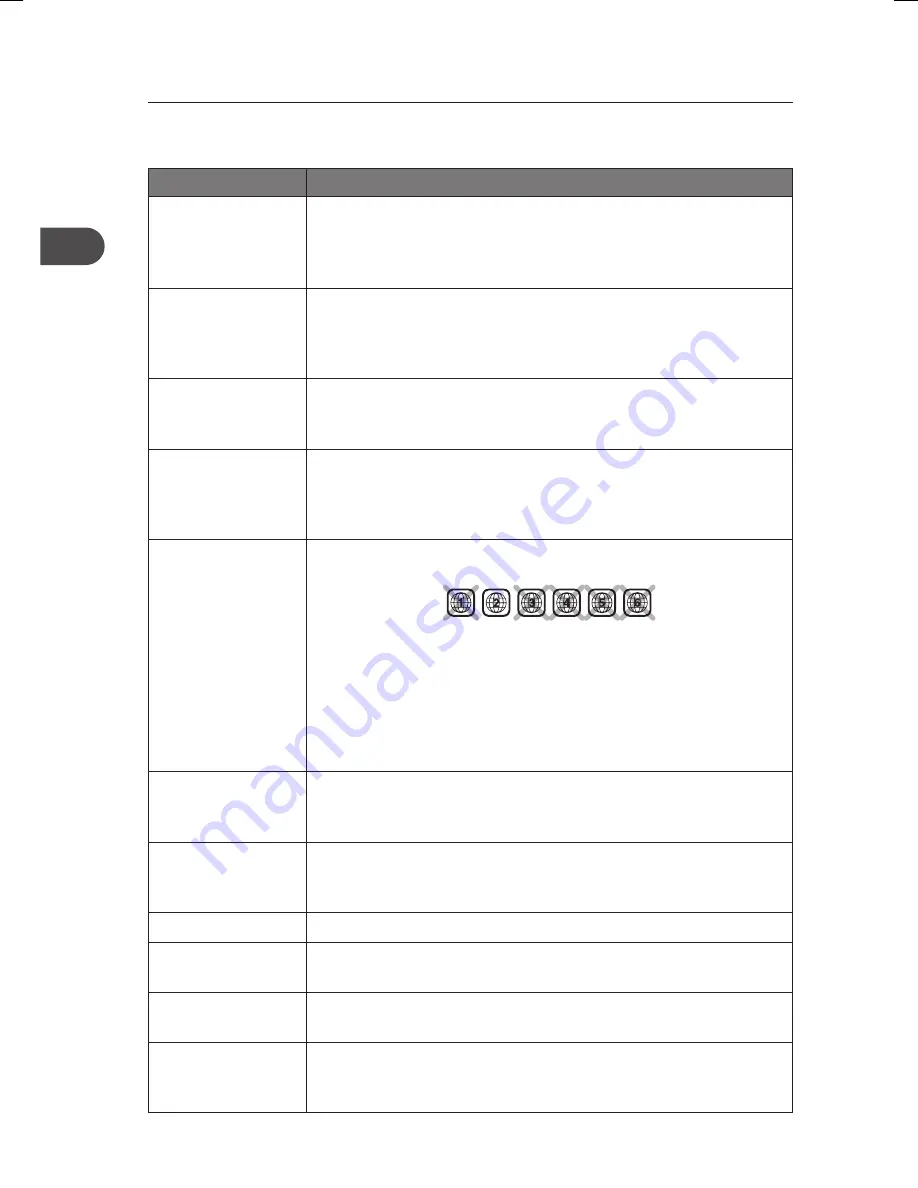
38
GB
Hints and Tips
If a problem does occur, it may often be due to something very minor. The following table
contains various tips.
Menu
Description
No power.
• Ensure the mains cable is connected.
• Make sure that the unit is turned on.
• Press the STANDBY/ON button on the remote control or the
ON/STANDBY button on the front of the unit.
The remote control
does not function.
• Use the remote control near the unit.
• Point the remote control at the remote sensor on the unit.
• Replace the battery in the remote control with a new one.
• Remove any obstacles between the remote control and the unit.
The device switches
off spontaneously.
• The device switches off automatically when it is in STOP mode
for more than 30 minutes without any user intervention. Switch
it on again.
Disc cannot be
read.
• It might be impossible to read the disc.
• Insert the disc with the printed side facing up.
• Check that the disc can actually be played by this device.
• Clean the disc.
No picture.
• The region number of the disc doesn’t match the region
number of this unit.
• Check you have switched on the TV set.
• Check the connections.
• Select the AV input assigned to the unit on the TV.
• Replace the HDMI cable with a better one. A bad HDMI cable
can cause loss of video.
• Press the HDMI button on the remote control repeatedly to
toggle among different HD OUTPUT.
The picture is not
clear.
• The DVD is dirty. Gently clean the disc.
• The disc is scratched.
• Check the connections.
There is no sound
or the sound is of
poor quality.
• Check the connections.
• Make sure the speakers are connected.
• Make sure the MUTE function is not on.
No surround sound. • Check to see if system is actually in 5.1 Channel Surround mode.
I can’t find my file in
the jpeg listing.
• Make sure the file name is valid.
The subtitles do not
appear.
• Check that the DVD disc provides subtitles.
• Refer to the section on how to display subtitles.
The disc menu
language is not the
correct one.
• The disc menu language has not been set up.
• The language of your choice is not available on the disc.
HTD-K200E_IB_GB_120725_Zell.indd 38
25/7/12 2:53 PM

















