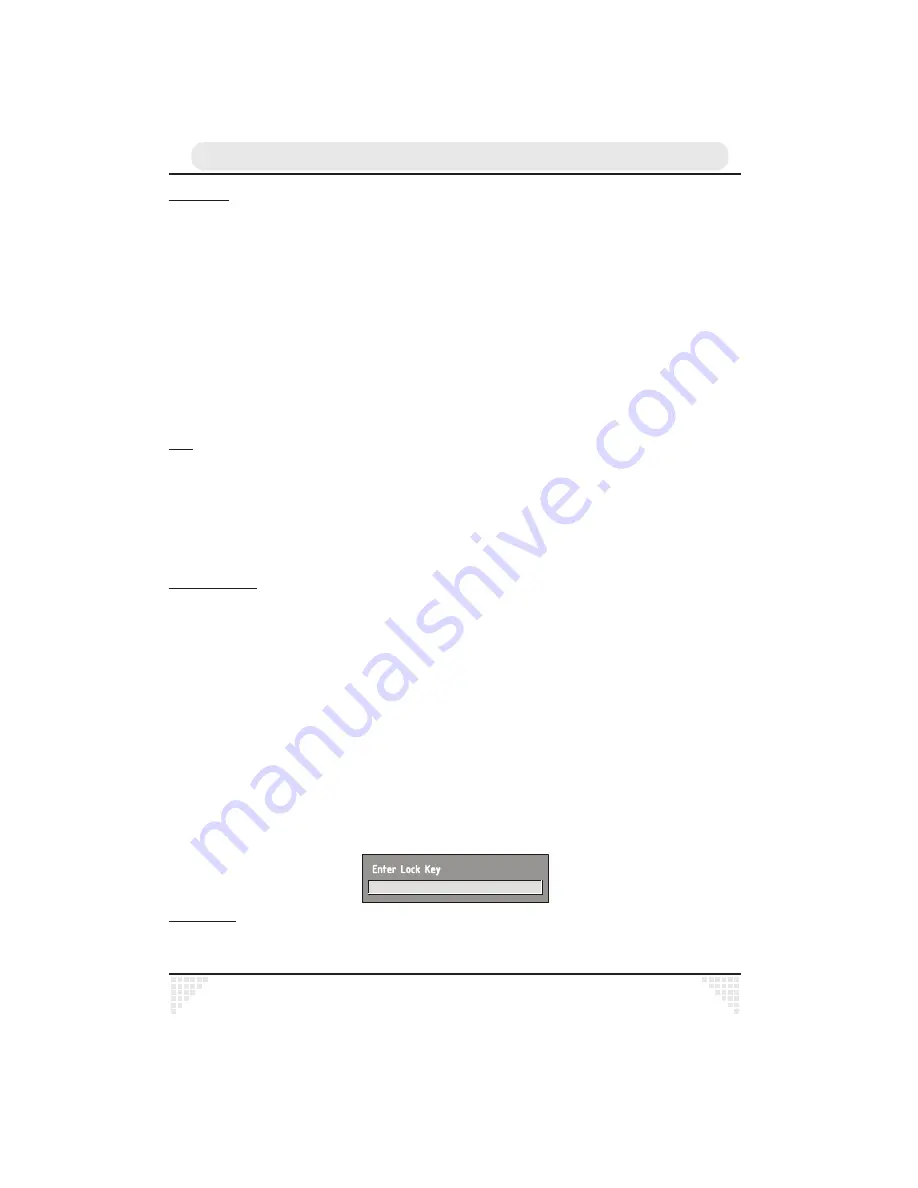
Ä
60
EDIT NAME
The channel names which appear in the channel list and the information banner are assigned by the broadcasters
and some longer names are abbreviated to become unrecognisable. You can edit the names to suit your preferences
with the Edit Name function.
Highlight the channel to be renamed, highlight the EDIT NAME button at the base of the screen using the [LEFT] or
[RIGHT] keys, and press [SELECT]. The highlighted channel name appears on the right of the screen with the first
character highlighted by a cursor. Any of the 15 characters that make up a channel name can be highlighted using
the [LEFT] or [RIGHT] keys and the highlighted character changed by pressing the [UP] or [DOWN] keys to cycle through
the alphabet, numbers and other characters available.
When the required changes have been made, pressing [SELECT] stores the new name and returns to the Channel
List screen. Alternatively, pressing [MENU] will abandon the name change and return to the previous name.
You can now perform further editing on the channel list, or return to normal broadcast viewing by pressing the [MENU]
key.
Using the other two functions of the Channel List menu screen - LOCK and FAVOURITES - is dealt with in the next
sections.
Hint
You can also enter a channel name using the number keys on the remote control. Each key represents
several letters and pressing a key several times will enter each letter (in both capitals and lower case),
and the number, in turn, in the character position marked by the cursor. The zero key enters all the
punctuation marks available and a blank space. With practise, this is a very quick means of entering
the required letters into the channel name.
CHANNEL AND MENU PROTECTION
CHANNEL LOCK
Some channels broadcast material which you do not want younger members of the family to watch. Any channel
can be 'locked' so that it cannot be selected for viewing without first a four-digit PIN code being entered. In this way
any channel not suitable for younger viewers can be protected.
The channel lock is applied with the Channel List menu. Press the [MENU] key on the remote control handset to display
the Main Menu and then, using the [UP] or [DOWN] keys on the remote control, make sure that the first item, Channel
List, is highlighted in yellow and press the [SELECT] key.
Highlight the channel to be locked using the [UP] or [DOWN] keys. You can move through the list 10 channels in one
jump using [PAGE UP] or [PAGE DOWN]. Now select the LOCK button at the base of the screen with the [LEFT] or
[RIGHT] keys and press [SELECT].
A window requesting the PIN code is displayed and the four-digit code should be entered using the number keys
on the remote control, followed by the [SELECT] key. A lock icon is then displayed alongside the channel name in the
channel list.
You can now leave the Channel List screen and return to normal TV viewing by pressing [MENU]. Any attempt to
change channel to the locked channel will now display the same window requesting the PIN code and the channel
will only be displayed on entry of the correct code. To remove the lock on a channel, repeat the same process as
to lock the channel.
MENU LOCK
Simply locking a channel will not deflect a determined would-be viewer. Re-installing the complete channel list, for
example, will bypass the channel lock. However, the menus can be locked out of use too, to prevent this.
Summary of Contents for HTD-K185UK
Page 7: ...Ä6 ...




























