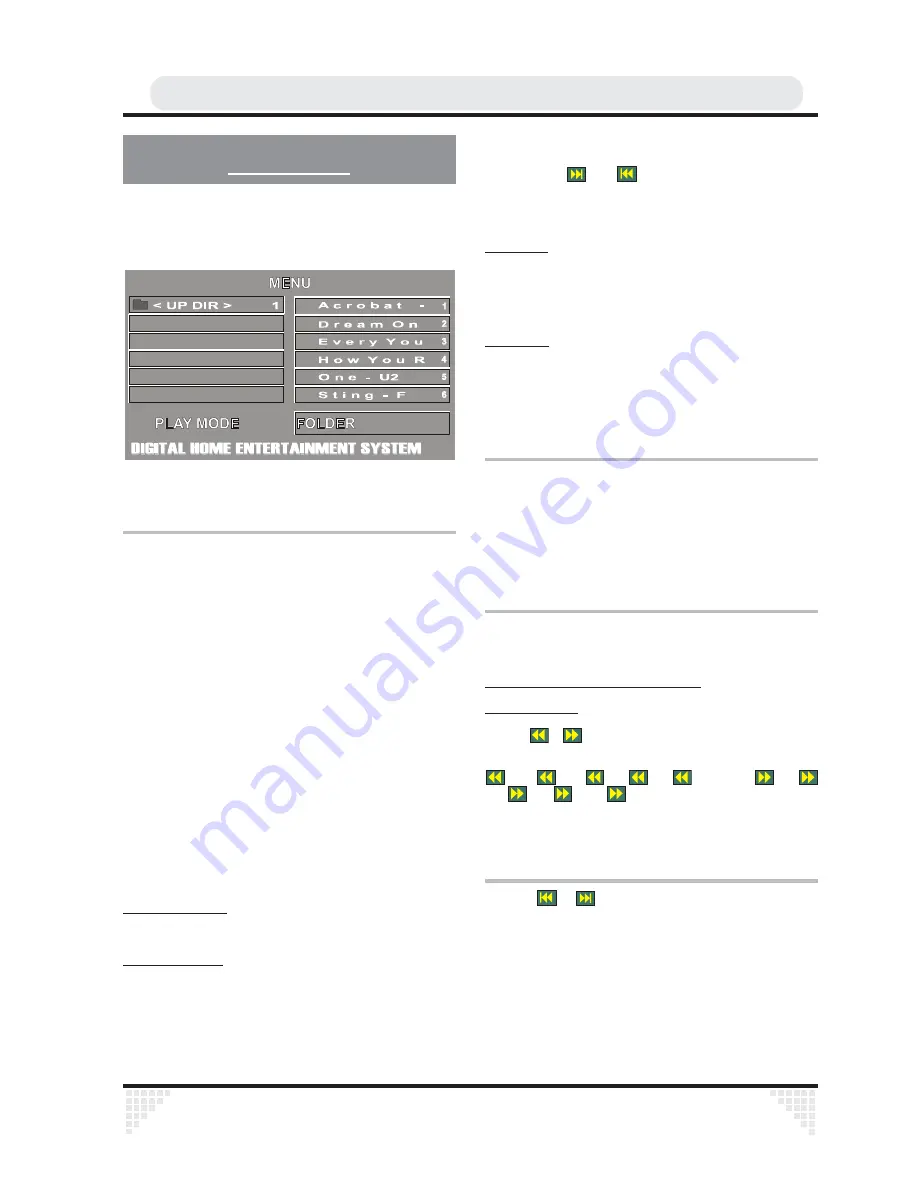
Ä
37
CD MENU
To see the directory structure(menu) of JPEG/MP3 CDs
you should set CD MENU option to WITH MENU in setup
page.
0S
0S
0S
0S
0S
0S
If CD MENU option is set to NO MENU, MP3 or JPEG
content is automatically played without displaying menu.
BASIC PLAY
1. Press on the STANDBY
2. Press OPEN/CLOSE to open the disc tray
3. Place a CD-R disc onto the tray
Hold the disc without touching either of its surfaces,
position it with the printed title side facing up, align it with
the guides, and place it in its proper position.
4. Press OPEN/CLOSE to close the disc tray
DISC LOADING message appears on screen. Please
wait for a moment.
CD MENU appears. Directories are on the left part and
files in the selected directory are on the right part.
5. Press UP/DOWN to select files
In the stop mode or while playing MP3* the user can
navigate in the current directory.
6. Press SELECT,LEFT,RIGHT to switch between
directories & files
On the right part:
Press LEFT to switch to directories.
On the left part :
Press RIGHT to switch to files. Selected directory content
is displayed on the left after reading directory.
NOTE:
you can use
and
buttons for page up / down in
file list.
7. Press SELECT on a file to play
MP3* File :
Selected MP3 starts to play.
Elapsed or Remaining Time is displayed according to
DISPLAY Mode.
JPEG File :
Selected JPEG is displayed in full screen.
Slide Show starts automatically.
PAUSE
Press PLAY/PAUSE once during play.
The play suspends. PAUSE message appears on
screen.
To return to normal play press PLAY/PAUSE again.
STOPPING PLAY
Press STOP
The play is stopped.
Rapid Advance / Rapid Reverse
Only for MP3* :
Press
/
during play to decrease/increase
play speed.
32x,
16x,
8x,
4x,
2x, PLAY,
2x,
4x,
8x,
16x,
32x are the play speed modes.
SKIPPING AHEAD OR BACK TO
TRACKS
Press
/
during play to jump to the
previous/next file.
Next file in the current directory will be played.
Summary of Contents for HTD-K180UK
Page 5: ...Ä5 ...
















































