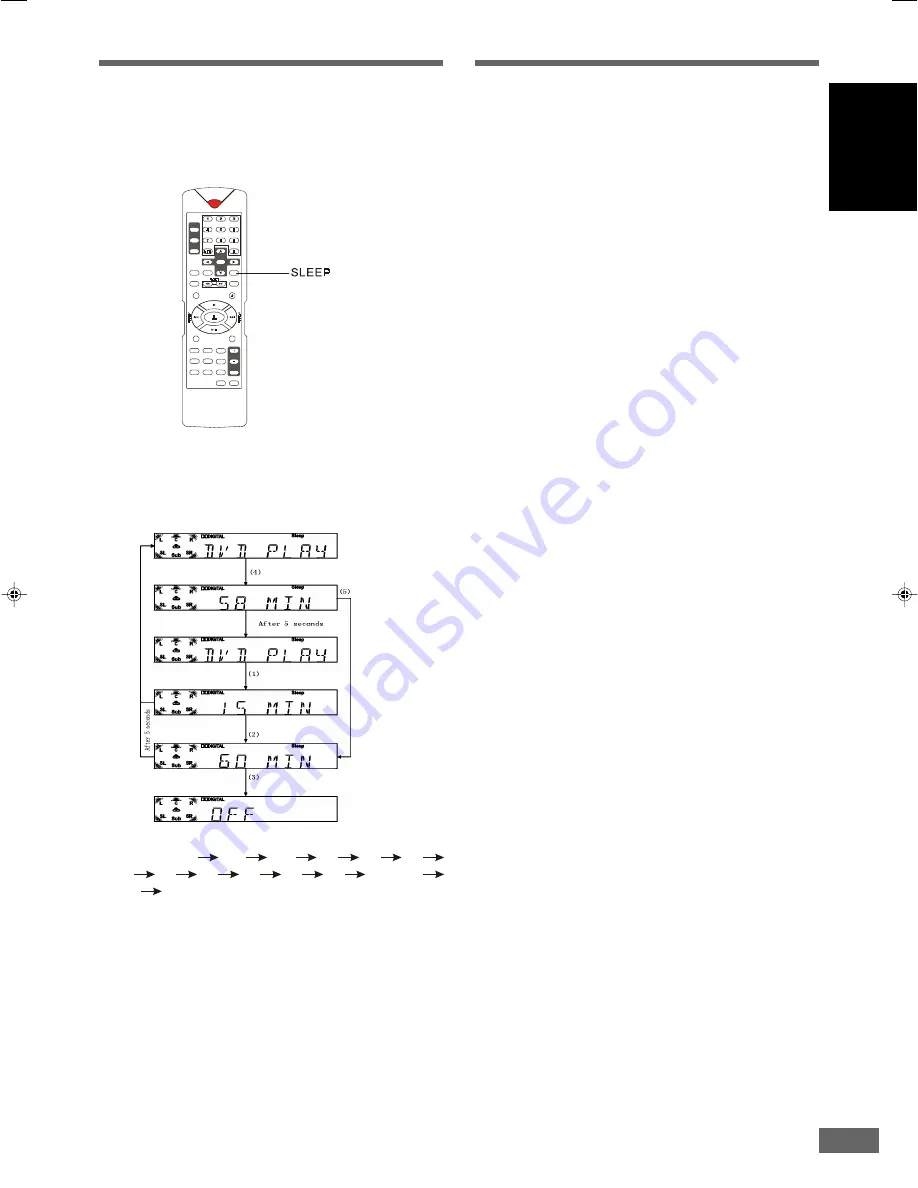
41
English
Using the Sleep Timer
Using the Sleep Timer
Using the Sleep Timer
Using the Sleep Timer
Using the Sleep Timer
You can set the system to turn off automatically at a specified
time.
STANDBY
DVD
TUNER
AUX
2
5
8
0
SLEEP
REPEAT
A-B
N/P
MENU/ PBC
SLOW/ MEMORY
Zoom
EQ
Language
AUDIO
Go To
Sub Title
ANGLE
Return
DISPLAY
MUTE
SELECT
ADJ/VOL
SETUP
TITLE
PLAY/PAUSE
OPEN/CLOSE
PROG
LISTENING
ENT
POWER
1
Press the
SLEEP
button while the power is on.
Each time you press
SLEEP
, the time changes as shown
below.
120 (minutes)
110
100
90
80
70
60
50
40
30
20
10
00 (OFF)
120
...
When you have specified the time, the
“
Sleep
”
indicator lights
on the front panel display.
2
If no button has been pressed in 5 seconds, the Sleep timer
setting will be completed and the system start to time.
3
You can check the time remaining before the system turns
off.
Press
SLEEP
, the remaining time appears on the front panel
display for a few seconds.
4
You can reset the time using
SLEEP
.
5
The system will enter Standby mode once the Sleep time
arrived.
note
If pressed the
OPERATE
or
STANDBY
button, the sleep timer
that has been set already will be cancelled.





















