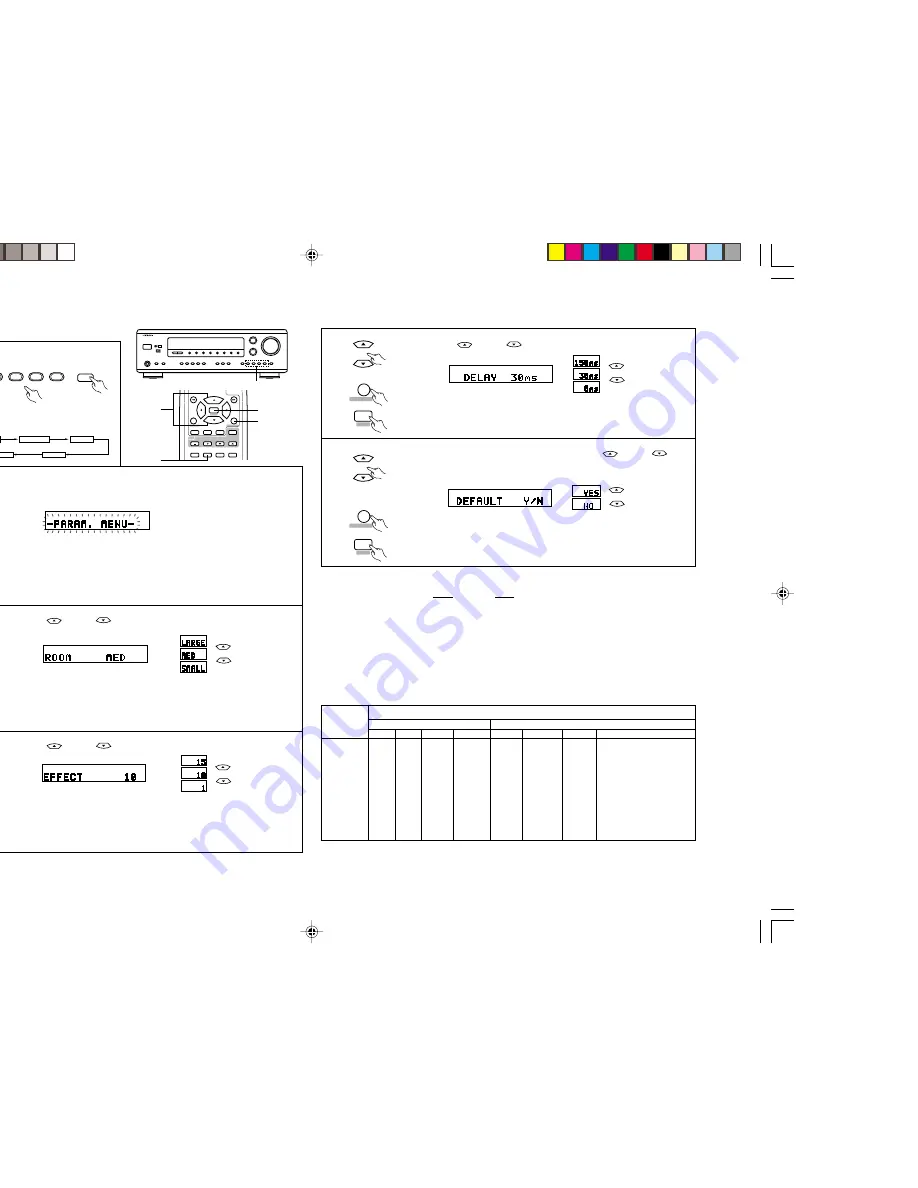
18
ENGLISH
1
Select the surround mode according to the input
source.
The surround mode switches in the following
order each time the DSP SIMULATION button is
pressed:
2
Set the surround parameter according to the source and adjust the tone.
First press the SURROUND button.
Then press the NEXT button to switch to the various settings as follows.
• DSP: MATRIX mode
[
skip to step 5
• DSP: Other modes
[
step 3
NOTE: Set the slide switch to “CD” or “MD” when setting the surround parameters.
Surround parameters cannot be set whilst in STADIUM mode.
3
Use the
(up) and
(down) buttons to set the room size.
Press the SURROUND button to finish the setting.
Press the NEXT button to switch to the effect level setting.
4
Use the
(up) and
(down) buttons to set the effect level.
Press the SURROUND button to finish the setting.
Press the NEXT button to switch to the default setting (STEP 6).
Preparations: Select the input device and start playback.
(up) button
(down) button
[[[[[
[[[[[
(up) button
(down) button
[[[[[
[[[[[
MONO MOVIE
ROCK ARENA
MATRIX
STADIUM
JAZZ CLUB
SURROUND
NEXT
SURROUND
NEXT
NEXT
+
-
+
-
1
3,4,5,6
1
2,3,4,5,6
2,3,4,5,6
DOLBY
D I G I TA L
ENTER
SET UP
SYSTEM
SURROUND
TV INPUT
VOLUME
CHANNEL
T.TONE
VIDEO SELECT
SURR.MODE
MUTING
TV
AUDIO
TITLE
MENU
NEXT
DSP
SIMULATION
MULTI
STEREO
6 CH
EXT. IN
STEREO
SURR.MODE
5
Use the
(up) and
(down) buttons to set the delay time.
Press the SURROUND button to finish the setting.
Press the NEXT button to switch to the default setting (STEP 6).
6
To reset the settings to the factory defaults, use the
(up) and
(down) buttons to display “Yes”, then press the SURROUND button twice.
The settings are reset and the surround parameter setting mode is finished.
If there is no need to reset, press the SURROUND button when the above is
displayed or when “NO” has been set to finish the setting.
Press the NEXT button to switch to the room size or delay time setting.
2
Surround Parameters
ROOM SIZE ............. “Room size” refers to the size of the sound field. –There are three parameters:
“Small”
“Medium”
“Large”
EFFECT LEVEL ........ “Effect level” refers to the strength of the effect sounds. If the sound becomes distorted,
lower the level. Parameters “1” ~ “15”
DELAY TIME ............. This can be set to between 0 and 150 msec for the MATRIX mode.
NOTES:
• When the mode is switched to Dolby Digital encoded signals while playing PCM digital signals in the surround
modes except STEREO, the mode is forcibly switched to the Dolby Surround mode.
• To listen to the signal of equipment that is connected to the “6CH EXT. IN” input jack, make sure the video
input of the equipment is selecting the connected function and select “6CH EXT. IN” with the “6CH EXT. IN”
mode button or with the remote control mode button.
2
Surround modes and parameters
(up) button
(down) button
[[[[[
[[[[[
(up) button
(down) button
[[[[[
[[[[[
'
'
'
'
MODE
STEREO
DOLBY PRO LOGIC
DOLBY DIGITAL
DTS
6CH EXT.IN
MULTI STEREO
MONO MOVIE
ROCK ARENA
JAZZ CLUB
STADIUM
MATRIX
The following table shows the presence or absence of signals in the various modes, and whether or not they can be controlled.
Initial settings are indicated in parentheses.
OUTPUT CHANNEL (0 dB)
PARAMETER SOURCE
FRONT/LR
z
z
z
z
z
z
z
z
z
z
z
CENTER
×
R
R
R
R
R
R
R
R
R
R
SURROUND
×
R
R
R
R
R
R
R
R
R
R
SUBWOOFER
R
R
R
R
R
R
R
R
R
R
R
ROOM SIZE
×
×
×
×
×
×
z
(Medium)
z
(Medium)
z
(Medium)
×
×
EFFECT LEVEL
×
×
×
×
×
×
z
(10)
z
(10)
z
(10)
×
×
DELAY TIME
×
×
×
×
×
×
×
×
×
×
z
(30 msec)
D. COMP.
z
Dolby Digital SOURCE ONLY (OFF)
z
Dolby Digital SOURCE ONLY (OFF)
z
(OFF)
×
×
×
×
×
×
×
×
z
: Signal preset or controllable.
×
: No signal or not controllable.
R
: Can be turned on and off according to the speaker configuration setting.
SURROUND
NEXT
SURROUND
NEXT
SURROUND
*1_011-018 HTA-DD3E_EN
7/29/02, 3:42 PM
18






















