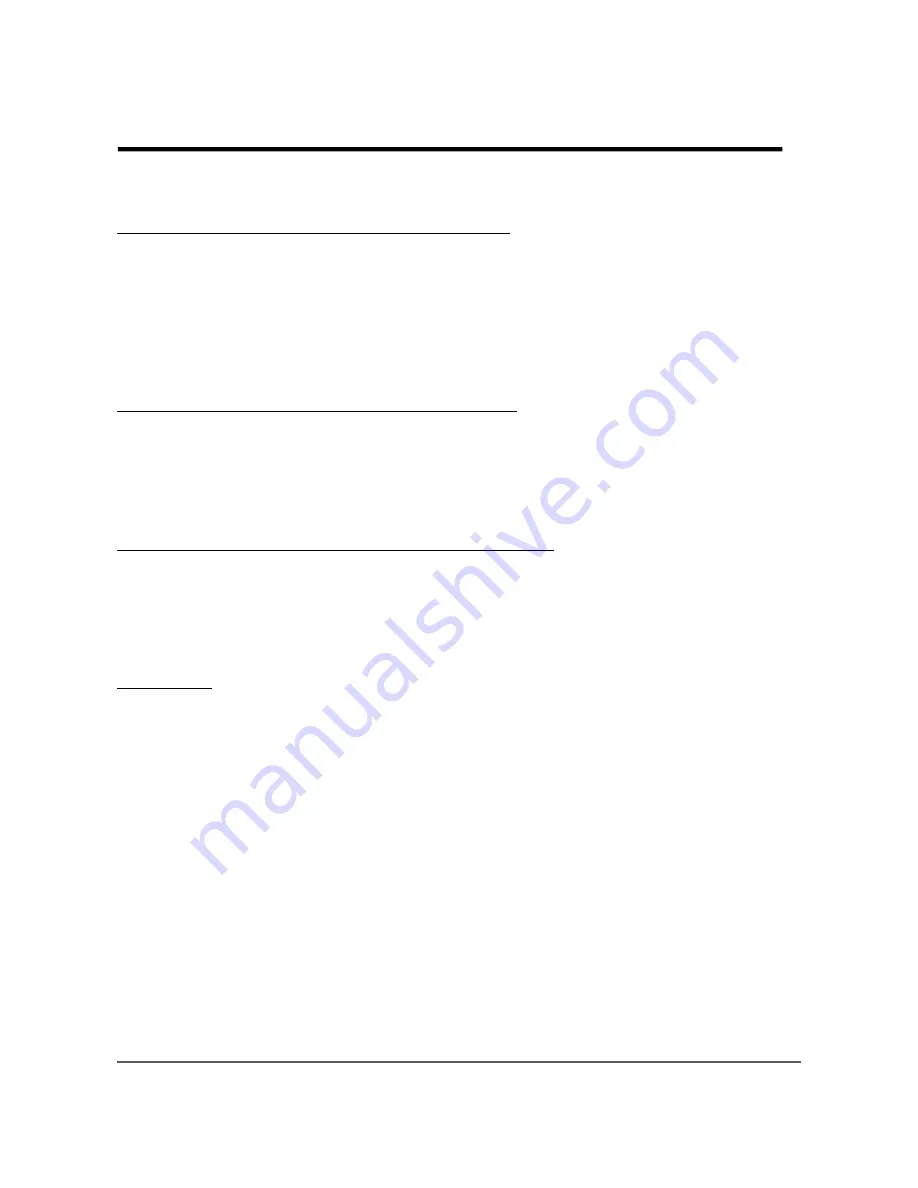
Bluetooth® Connection: (Cont.)
Re-connecting an Already Paired Source Device
1. Press the Bluetooth button on the Sound Bar remote control.
2. The Sound Bar will attempt to connect to the most recently used audio source device.
3. If unsuccessful, it will try the next most recently used device until it has attempted
connection to each of the six stored devices.
4. While attempting to connect, the Bluetooth indicator on the Sound Bar flashes on and
off approximately twice every second until the device connects.
5. Once connected, the Bluetooth indicator stops flashing and remains steadily on.
Disconnecting from Connected Bluetooth Device
1. Press the Sound Bar’s remote control Bluetooth button to disconnect the device.
2. The Sound Bar will wait for a paired device to initiate a connection; or press the
Bluetooth button again to connect to the last connected device.
3. When a device is disconnected, the only way to reconnect is for the user to initiate
connection from their device.
Clearing the Sound Bar Memory of All Paired Devices
1. Press and hold the Bluetooth button on the remote control, or the Input button on the
Sound Bar for about 10 seconds.
2. The Sound Bar Bluetooth indicator will flash rapidly four times.
3. The Sound Bar clears all Bluetooth devices from its memory and becomes
“discoverable”. The Bluetooth indicator will then slowly fade on and off.
Sleep Mode
•
When the Bluetooth input is selected, and no device connects within 30 minutes, the
Sound Bar enters sleep mode and cannot connect to audio source devices.
•
To wake the Sound Bar press the Power button.
Preserving the Connection When Switching Inputs
•
If a Bluetooth device is connected, switching the input to another audio source does
not terminate the device connection.
•
The Sound Bar maintains the Bluetooth connection, and if the input is switched back to
Bluetooth, the audio resumes playing instantly.
To Pair Additional Devices
•
With the Bluetooth device and the Sound bar both turned on, press and hold the
Bluetooth button on the remote control, or the Input button on the Sound Bar for
three seconds to make the Sound Bar discoverable again.
•
The Sound Bar memory can hold up to six paired devices.
•
Users can pair more than six devices, but the memory will never contain more than six.
•
When the memory is full with six devices and an additional device is paired, the least
recently used device is deleted from memory and the newly paired device is added.
15
Chapter 4 – Connecting the Sound Bar
Summary of Contents for HSB32B26
Page 20: ...20 Chapter 6 Care and Service Information Cont ...
Page 24: ......










































