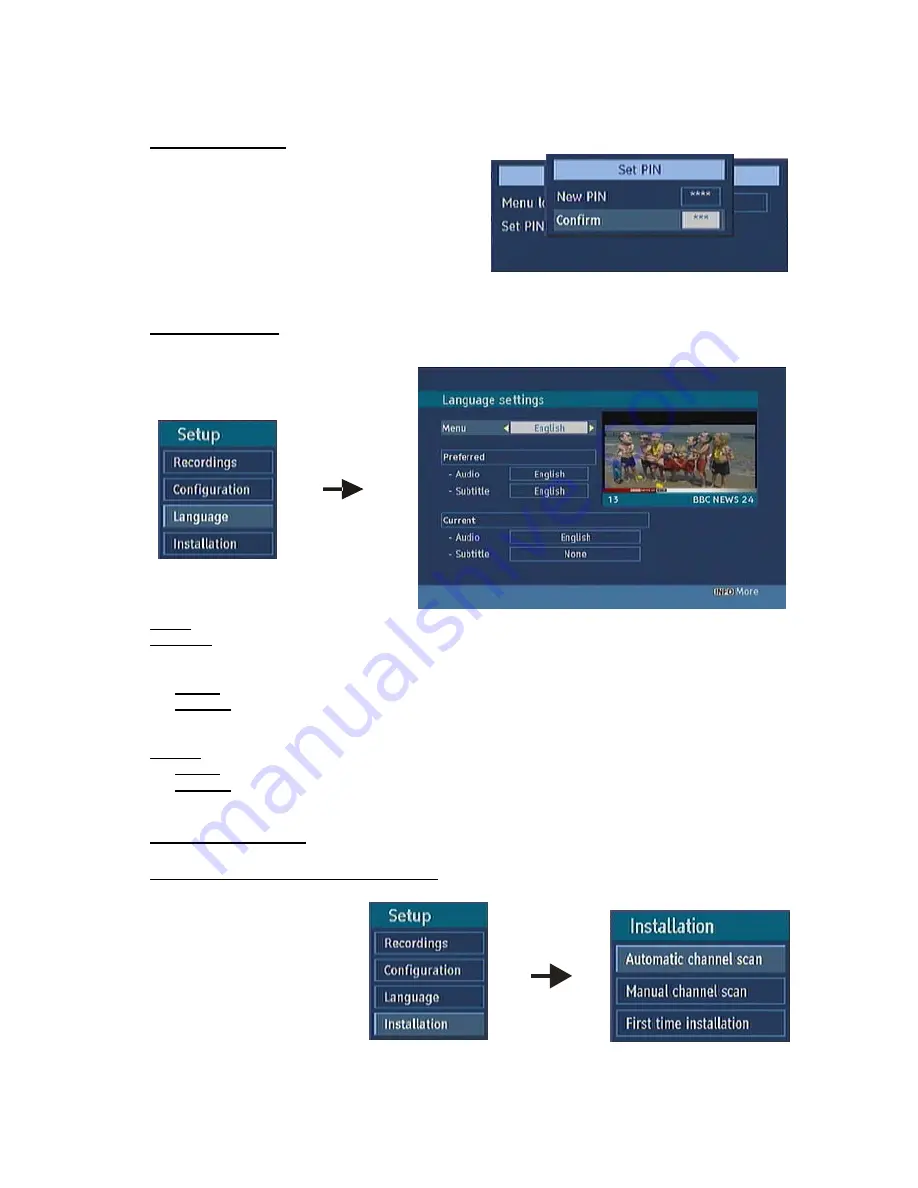
31
6.2.10.ii. SET PIN
The PIN code of the unit changed. Use “
5
/
6
”
buttons to go to “Set PIN” option. Press OK to
display the “Set PIN” window. Use NUMERIC
buttons to enter new pin number you will need to
input your new pin a second time for verification
purposes. If Both pin numbers are four digits long
and the same, the pin will be changed. The factory
default pin number is 0000, if you change the pin
number make sure you write it down and keep it safe.
6.3. LANGUAGE
In this menu the user can adjust the preferred language. Language is changed by pressing OK key.
Menu:
shows the language of the system
Preferred
These settings will be used if available. Otherwise the current settings will be used.
Ø
Audio:
by pressing “
3
/
4
” keys change the audio language.
Ø
Subtitle:
alter the subtitle language with“
3
/
4
” keys. The chosen language will be seen in
subtitles.
Current
Ø
Audio:
if audio language is supported change the audio language by pressing “
3
/
4
” keys
Ø
Subtitle:
if subtitle is backed up alter the subtitle language with“
3
/
4
” keys. The chosen language
will be seen in subtitles.
6.4. INSTALLATION
6.4.1. AUTOMATIC CHANNEL SCAN
Automatic
channel
scan
is
activated by selecting OK when
the line is highlighted. A pop-up
menu appears on the screen,
select “YES” the automatic scan
begins. All the multiplexes are
searched and a channel table is
created
automatically.
All
channels found are stored in a
sorted form with respect to their channel numbers. Selecting "NO" will cancel the operation.
Summary of Contents for HDR163 ARGOS
Page 42: ...www hitachidigitalmedia com ...

























