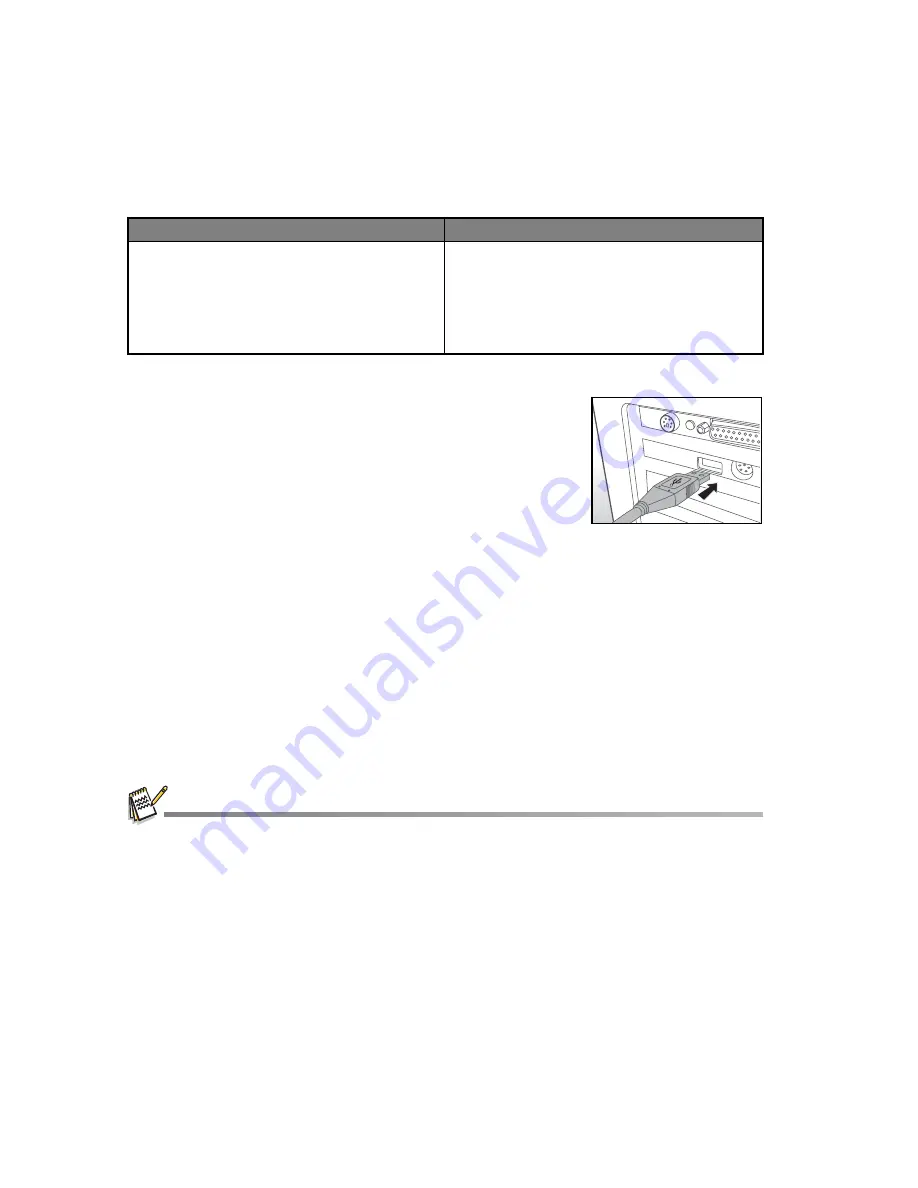
EN-32
TRANSFERRING FILES TO YOUR COMPUTER
System Requirement
Downloading Your Files
1. Turn on your camera.
2. Connect the camera to your computer with the USB cable.
3. Select [PC] using the
c
/
d
buttons and press the
SET
button.
4. From the Windows desktop, double click on “My Computer”.
5. Look for a new “removable disk” icon.
6. Double click on the removable disk and locate the DCIM folder.
Your recorded images and video clips will be inside the
folders of DCIM folder.
Copy&Paste or Drag-N-Drop image and video files to a folder on your computer.
Mac users:
Double-click the “untitled” or “unlabeled” disk drive icon on your desktop.
iPhoto may automatically launch.
USING THE CAMERA AS A PC CAMERA
Your camera can act as a PC camera, which allows you to videoconference with
business associates, or have a real-time conversation with friends or family. Your
computer system must include the items, Microphone, Sound card, Speakers or
headphones, Network or Internet connection.
Using the camera as a PC camera, Service Pack 3 is suggested to the users of Windows XP,
Service Pack 3 can be downloaded by visiting http://WWW.microsoft.com/.
Windows
Macintosh
Pentium III 1GHz or equivalent
Windows 7/XP/Vista
512MB RAM
150MB available hard disk space
CD-ROM drive
Available USB port
PowerPC G3/G4/G5
OS 10.3.9 or later
256MB RAM (512 MB recommended)
128MB available hard disk space
CD-ROM drive
Available USB port






























