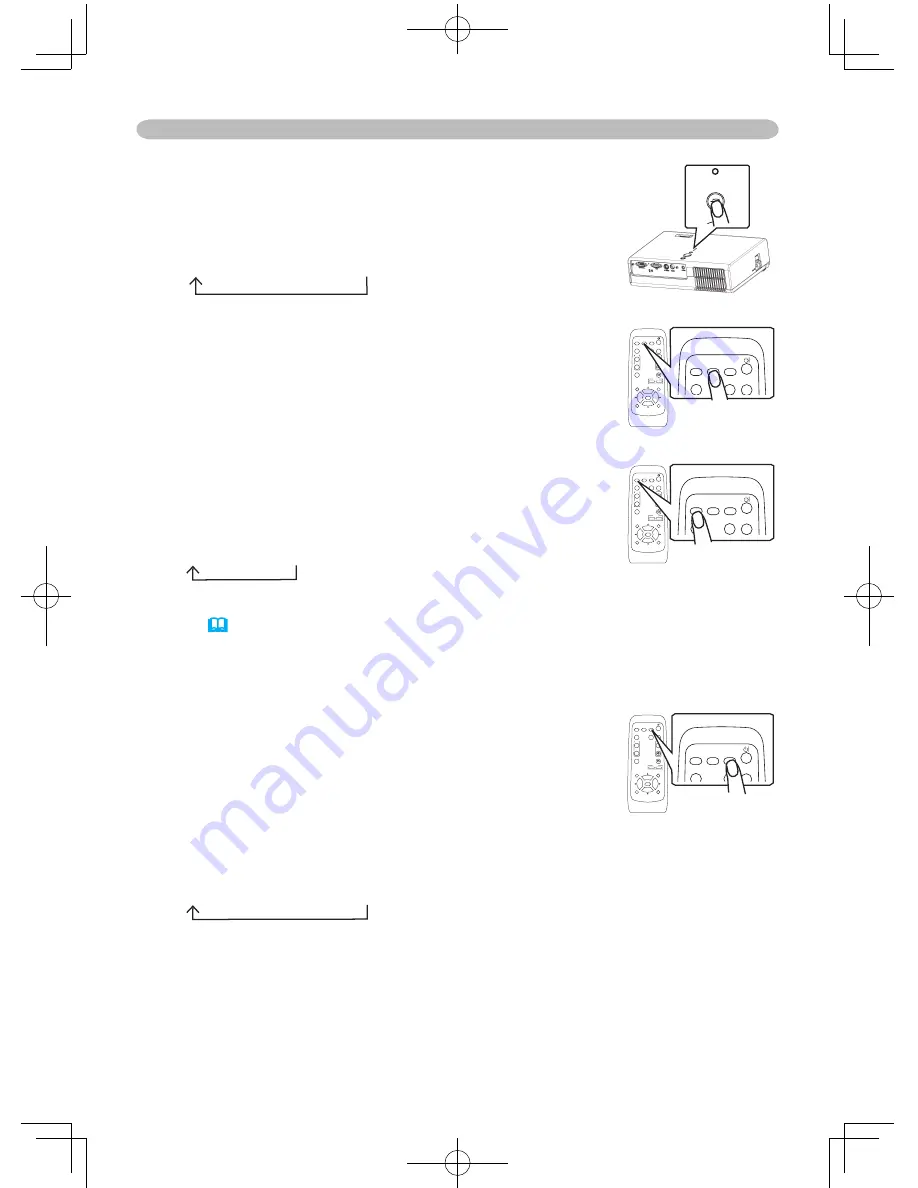
22
Operating
Selecting an input signal
1.
Press the INPUT button on the projector.
Each time you press the button, the projector switches
its input port as below.
RGB
S-VIDEO
VIDEO
1.
Press the RGB button on the remote control to select
the RGB port.
RGB
● When the TURN ON is selected to the AUTO SEARCH item in the OPTION
menu (
44
), the projector selects the S-VIDEO port first. If no input is detected
at the S-VIDEO port, the projector will check the VIDEO port automatically.
1.
Press the VIDEO button on the remote control to select
an input port for the video signal.
Each time you press the button, the projector switches
its video input port as below.
S-VIDEO
VIDEO
Searching an input signal
1.
Press the SEARCH button on the remote control.
The projector will begin to check its input ports in order
to find any input signals.
Then when an input is found, the projector will stop
searching and display the image.
If no signal is found, the projector will return to the state
selected before the operation.
RGB
S-VIDEO
VIDEO
STANDBY/ON
INPUT
MENU
LAMP
TEMP
POWER
VIDEO
RGB
SEARCH
FREEZE
OFF
ON
MAGNIFY
ASPECT
AUTO
BLANK
MUTE
VOLUME
KEYSTONE
POSITION
ESC
ENTER
MENU
RESET
ZOOM
+
-
VIDEO
RGB
SEARCH
FREEZE
OFF
ON
MAGNIFY
ASPECT
AUTO
BLANK
MUTE
VOLUME
KEYSTONE
POSITION
ESC
ENTER
MENU
RESET
ZOOM
+
-
VIDEO
RGB
SEARCH
FREEZE
OFF
ON
MAGNIFY
ASPECT
AUTO
BLANK
MUTE
VOLUME
KEYSTONE
POSITION
ESC
ENTER
MENU
RESET
ZOOM
+
-
VIDEO
RGB
SEARCH
FREEZE
OFF
ON
MAGNIFY
ASPECT
AUTO
BLANK
MUTE
VOLUME
KEYSTONE
POSITION
ESC
ENTER
MENU
RESET
ZOOM
+
-
VIDEO
RGB
SEARCH
FREEZE
OFF
ON
MAGNIFY
ASPECT
AUTO
BLANK
MUTE
VOLUME
KEYSTONE
POSITION
ESC
ENTER
MENU
RESET
ZOOM
+
-
VIDEO
RGB
SEARCH
FREEZE
OFF
ON
MAGNIFY
ASPECT
AUTO
BLANK
MUTE
VOLUME
KEYSTONE
POSITION
ESC
ENTER
MENU
RESET
ZOOM
+
-















































