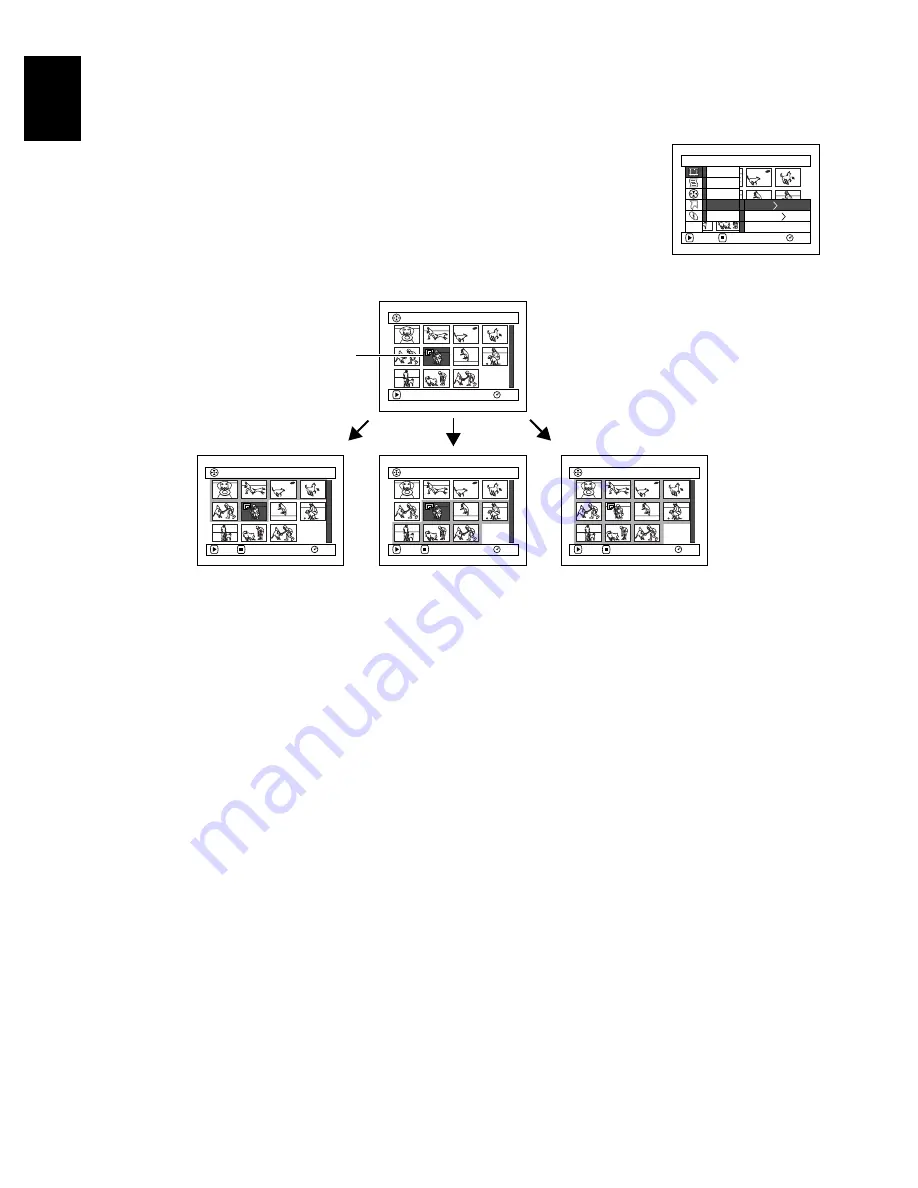
110
E
ngli
s
h
QR34653
SELECTING SCENES USING MENU SCREEN (SELECT)
Using the Disc Navigation menu screen, you can simultaneously select consecutive scenes.
This function is useful when there are numerous scenes.
1
Press the DISC NAVIGATION button.
2
Select the first scene to be selected.
3
Press the MENU button.
4
Choose “Select” on the “Scene” menu screen.
5
Choose “Start
→
Current”,
“Current
→
End” or “All”
and then press the
button.
●
Deselecting selected scenes
Deselecting scenes one by one:
While you are displaying the “All Programs”
screen on which scenes have been selected, choose
the scene to be deselected and then press the
SELECT button.
Note
:
Up to 999 scenes can be selected.
Deselecting all the selected scenes at once:
While you are displaying the “All Programs”
screen on which scenes have been selected, press
the
button.
S c e n e
RAM
ENTER
RETURN
De l e t e
Ed i t
Copy
Se l e c t
De t a i l
ETC
S t a r t – Cu r r e n t
Cu r r e n t – E n d
A l l
006 / 011
A l l Pr ogr ams
PLAY
RAM
006 / 011
A l l Pr ogr ams
PLAY
RAM
DESELECT ALL
006 / 011
A l l Pr ogr ams
PLAY
RAM
DESELECT ALL
006 / 011
A l l Pr ogr ams
PLAY
RAM
DESELECT ALL
Current scene
“Start
→
Current” is specified:
The scenes from the first to
current will be selected.
“Current
→
End” is specified:
The scenes from the current
to end will be selected.
“All” is specified:
All scenes from the first to end
will be selected
















































