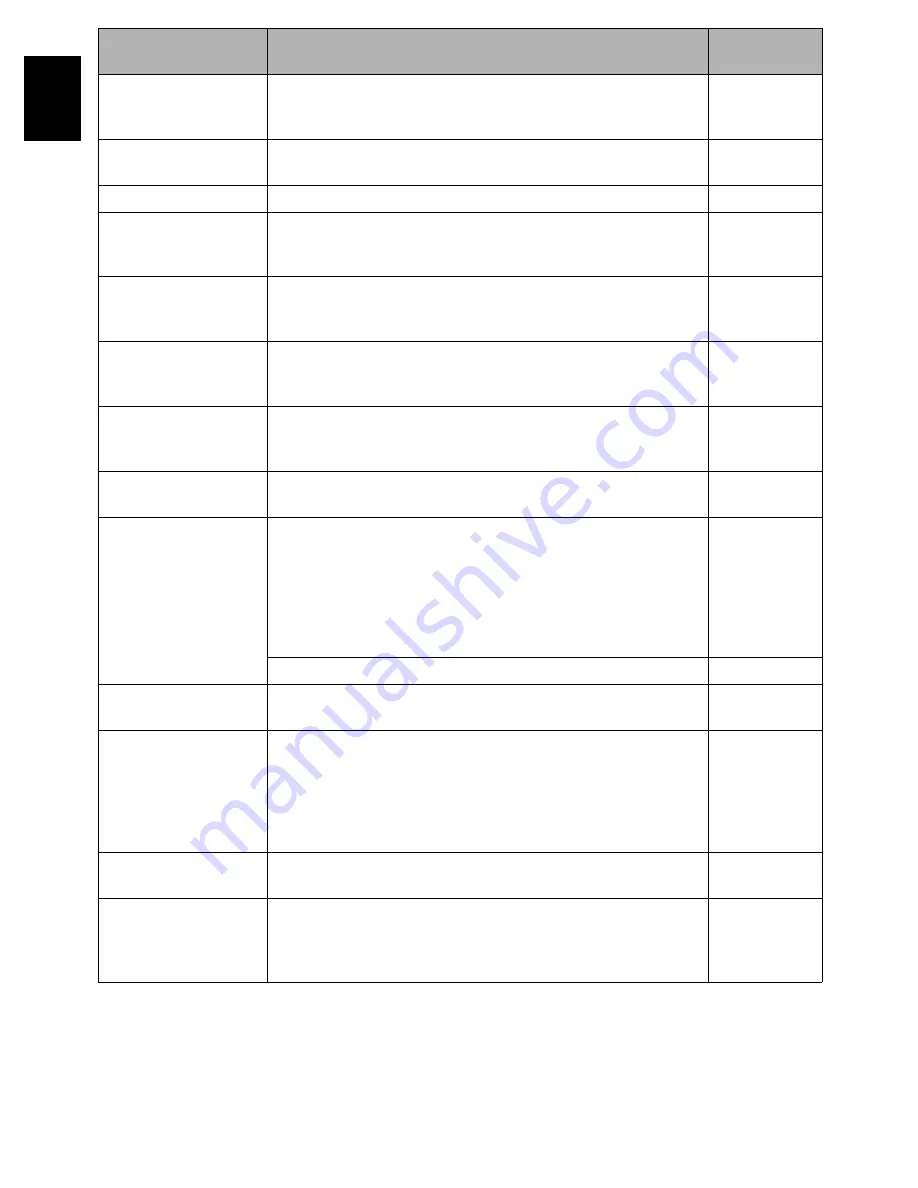
152
E
ngli
s
h
Scenes over limit.
Cannot divide scene.
The number of entered scenes has reached the limit that can be
entered.
Delete several scenes.
106, 115
Scenes over limit.
Cannot move scene.
This message will appear if you try to move a scene when the
number of scenes has already reached the registrable limit.
104, 115
Stop processing
The button was pressed to stop processing of multiple scenes.
There was no scene
which can be deleted.
This message will appear if you try to delete multiple scenes on Disc
Navigation when all the selected scenes have been locked.
Release the lock on scenes before executing deletion.
99, 108
This card cannot be
used.
Please replace card.
The card cannot be used in this DVD video camera/recorder: Use
another card.
26
This disc cannot be
used. Please replace
disc.
A disc that cannot be used on this DVD video camera/recorder has
been loaded. Check the type of disc.
24
This disc is recorded by
the NTSC system.
Please replace disc.
This DVD video camera/recorder can use only discs recorded on
the PAL system. A disc recorded on the NTSC system cannot be
used on this DVD video camera/recorder.
Top scene cannot be
divided.
Division is not possible at the start of scene.
106
UNFORMAT DISC
The disc is not initialized or it is damaged.
If this message appears, be sure to initialize the disc on this DVD
video camera/recorder before using it.
Reinitializing even a disc used on this DVD video camera/recorder
may be necessary (initializing will erase all recorded contents on
disc). If this message appears, try to initialize the disc. If the same
message still appears, the disc may be damaged: Use another disc.
125
See *2 on page 153.
75
Use AC adapter/
charger.
Finalization is not possible when the DVD video camera/recorder is
powered by a battery: Use the AC adapter/charger for finalization.
41, 127
Use AC adapter/
charger.
Turn off power.
Scene cannot be repaired when the DVD video camera/recorder is
powered by a battery.
If the AC adapter/charger is unavailable in handy place, remove the
disc, use the opposite side, or use another disc. To repair the
removed disc, insert the disc into the DVD video camera/recorder
afterwards, and connect the AC adapter/charger.
41
VIDEO scene cannot be
copied to card.
No movie can be copied to card.
Select stills and copy them to card.
107
Write protected.
Check card.
Write protected.
Check disk.
•
A locked card or write-protected disc is inserted.
•
Release the lock or write-protect using the Card or Disc
Navigation menu.
26, 124
Message
Cause & Troubleshooting
Reference
page






























